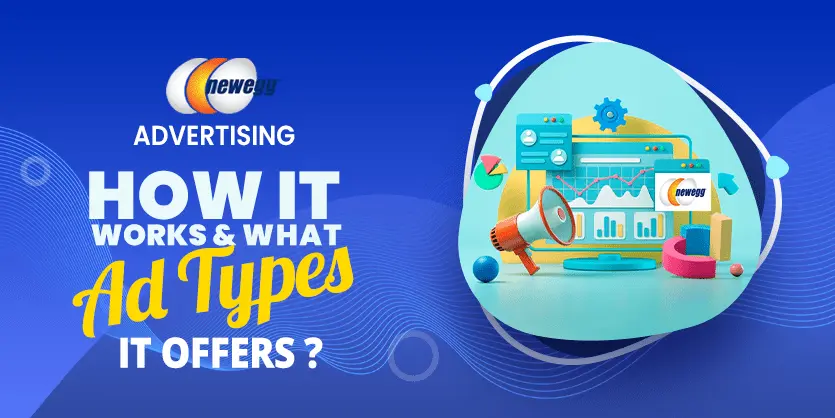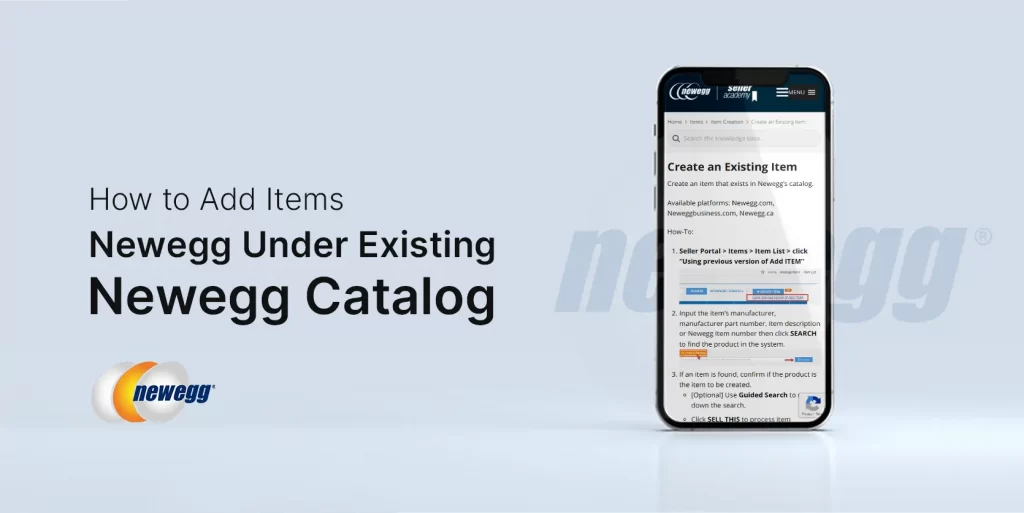The Sponsored Products tool is a keyword-targeting search function that enables sellers to promote their listings more prominently on the search results page. This advertising model charges advertisers when customers click on an ad (pay-per-click).
The Sponsored Product Ads tool is made to assist sellers and brands in maximizing their product visibility and managing an effective advertising campaign. Sponsored Product Ads are promoted placements of products in the Newegg search engine results pages (SERPs).
How can you find the Sponsored Product Ads tool?
The Seller Portal menu’s “Advertising” section is where you can find the Sponsored Product Ads function. Sellers that reach the requirements will have access to this tool and the ability to build campaigns.
A campaign is simple to create. The terms you should be knowledgeable about before creating an ad are given in the list below:
1) Campaign: The campaign is the base of your advertising. You select the keywords and related item listings for which you want your ad to be shown.
2) Ad Group: An ad group is a collection of campaigns using the same set of products and keywords.
3) Total Budget: A campaign’s total budget is an estimate of how much money you will spend over a specific timeframe.
4) Products: That is the listings that you want to promote in the same campaign.
5) Keyword Targeting: With keyword targeting, you may choose specific keywords (word combinations and phrases) that customers who are looking for products will use to find your ads.
How to Create Sponsored Products Ads Campaign?
1) Hover your mouse pointer over the list symbol in the upper left corner of the Seller Portal, then click on Advertising > Sponsored Ads.
2) After selecting Create Campaign, select Sponsored Products. following that, click CONTINUE to launch a new campaign.
Create Campaign > Sponsored Products > CONTINUE.
3) Fill out every field on the “Create Campaign Setting” page as required.
Campaign Name. Give your advertising a name to help you manage it. This is not available for public viewing and is only for your reference.This is not available for public viewing and is only for your reference.
Start date and end date: Provide the campaign’s start and end dates.Choose “No End Date” if you want current campaigns to continue constantly.
Daily Budget: The daily budget you’re prepared to spend on this campaign.
The daily budget you’re prepared to spend on this campaign.
Total budget: the expected budget you will make for a campaign over a specified period.
Create an ad group: Give each of your ads a name to help you arrange them. It is hidden from outside viewers and is just meant for reference.
Ad Products : Include the listings you want to promote in the same campaign.
4) Keyword targeting optimization: Keywords (word combinations and phrases) will be used to match your advertisements to the search terms users use to find products. For targeting keywords, there are two matching choices and two bidding options for SPA advertising.
- Automatic Targeting : A match type with four choices that uses Newegg’s unique relevancy algorithms to match your ads with relevant keywords automatically. These options should be used to narrow or expand your campaign’s audience goal. Generic targeting increases the number of people who see your ad, while more specific targeting reduces the views and more closely matches what the searcher is searching for.
Setting bids in Automatic Targeting – This way of targeting needs the least amount of effort and gives you two alternatives for choosing bid levels.
- “Set default bid” lets you choose a single bid level that applies to all match-type categories. The Seller Portal will present you with a suggested bid that you can modify.
- “Set bids for targeting group” allows you to set a bid for each type of match group. Sellers can choose which match group to utilize and alter the budget.
How those targeting groups work, is given below:
Near match: Shoppers who use keywords that are closely connected to the products in your campaign group will see your ad. If your product is “800 thread count cotton sheets,” we’ll show your ad when customers search for “800 thread count”, “cotton sheets”, and “800 count sheets.”
Loose match : Shoppers who search keywords that are loosely connected to the products in your campaign group will see your ad. If your product is “900 thread count cotton sheets,” we’ll display your ad when buyers search for “bed sheets,” “bath sheets,” and “bath towels.”
Substitutes: Shoppers who use keywords that are similar to the products in your campaign group will see your ad. If your product is “900 thread count cotton sheets,” we’ll show your ad to customers who search for “300 count cotton sheets,” “queen 900 count sheets,” and “500 count sheets.”
Complements : Your ad will be noticed by shoppers who use keywords that compliments to the products in your campaign group. We’ll show your ad on detail pages that feature “queen comforter” and “feather pillows” if your product is a “900-thread count cotton sheet.
b) Manual Targeting : A match type that allows you to specify exactly the keywords you want to bid on. This match type gives you the most direct control over where your ads show and how much money you spend each keyword.
There have some types of keywords:
Broad: Includes all of the keywords in any order, as well as plurals, variations, and related terms.
Exact: Similar to the keyword or sequence of keywords.
Phrase: The exact phrase or sequence of keywords, including plurals.
c) Product Targeting:
1) Choose specific items, categories, or brands for which you want your advertising to appear.
2) Selecting categories allows you to refine your search to specific brands, pricing ranges, and new egg ratings.
d) Negative Keyword Targeting : Is a capability that is available in both Automatic Targeting and Keyword Targeting.This is where you may indicate which keywords and phrases you do not want your Ads to appear for when those keywords and phrases are searched for.
This is an optional feature and does not mandatory to be applied when you create the campaign.
e) To complete the campaign, click the SAVE button.
Hopefully, now you have a clear idea about how you can create sponsored product campaigns on the Newegg marketplace. Don’t hesitate to ask if you have any confusion & questions. We are always here to assist you.