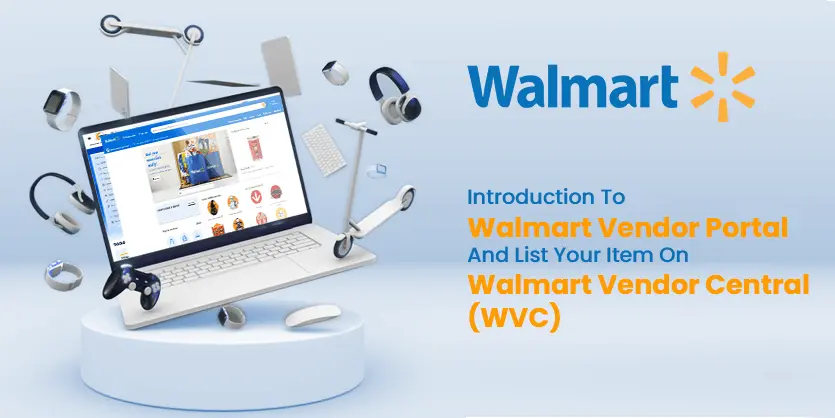New customers prefer buying from an established name like Walmart Vendor Central (WVC) than from a new website. Selling on WVC gives you a lot of advantages, not to mention the remarkable exposure of your products. You can use a single-item setup to list individual items in the WVC quickly. WVC listing process is the same whether you create a brand new listing or add yourself to a listing that already exists on Walmart vendor central. In either case, you must provide all the required listing information. You can use a single-item setup to list individual items in the WVC quickly.
Introduction To Walmart Vendor Central
Order fulfillment is fairly simple for Walmart Vendors. Plus, Walmart offers sellers additional perks. Walmart offers retailers quick and easy ways to sell their goods. There are two ways to finish the order if Walmart purchases goods from a merchant.
✅ Vendor can ship the needed item to Walmart by covering the shipping costs.
✅ Merchant can quickly ship the item to the nearby Walmart warehouse without paying to ship.
Vendors do not have to complete further sales-related responsibilities after selling their product, such as refunds. ThCompletingther activities, such as product returns and unsold inventory, is not mandatory for vendors. This makes it easier for sellers to avoid any unnecessary hassles. Vendors who follow the simple selling process profit more than those who use alternative platforms.
Vendors at Walmart don’t need to worry about making a single sale. The merchant only sells huge quantities of every item. As a result, after a product lot has been sold, suppliers can swiftly empty sizeable storage space. Additionally, this will increase the profit for the sellers. To expand your business, Walmart is one of the greatest locations. It is not only successful but also incredibly simple to work on.
Listing Products on Walmart VendorCentral
We are going to go through all the steps to list the items on the Walmart VendorCentral. After getting into your Walmart account, you will need to decide if your product has multiple or a single variant. Variants are mostly found in the color and size section.
Step 1: Login To Walmart VendorCentral
After you access your WVC account with your email address and password, on the left-hand panel, you can click on the Menu Icon, which has 3 horizontal lines, to open the menu selection.
After choosing the menu, a variety of options will appear, including:
✅ Search Products.
✅ My Tasks, Upload
✅ My Processes.
✅ Reports.
✅ CommerceHub
✅ User Setting
Step 2: Variation And Grouping Of Listing
If the products have variants, then you will have to group the items before working on your product for publishing. But if the product has no variants, then you will not require the grouping option. Then you can list your items individually with the required information.
First, you will need to locate your products by grouping them using the “Search” option and checking the boxes next to the products you want to group. After that, click the group button will group all the selected products to make it easier for you to manage.
Step 3: Provide Required Information on Walmart VendorCentral
After grouping the products, you must fill out all the areas for your product’s necessary information. You will get fields like Customer Facing, Variants, Syncing Images, and Submit boxes to include your information. You must complete all of the product-related information on this page if you are the customer. All of this information will be visible to your customers and visitors.
You must provide information like your product’s name and an appropriate description. If your product requires it, you must then choose the Variants field and fill it out with the required variant information. Color and size must be assigned according to your product.
You can also add variation images for your Walmart Vendor variation listings.
Step 4: Sync Product Images on Walmart VendorCentral
Here, you’ll need to use high-resolution images to clearly and accurately identify the product. Multiple images can be included in your listing. You must sync your product image with the Walmart marketplace listing once you’ve assigned and finished the variants section.
Your uploaded images should be submitted as UPC files with a maximum file size of 5 MB. We also must include the swatch images, which are by 30 pixels, in the image area. We can use the Swatch Creator Tool online to create the swatch images.
Step 5: Publishing Product Listing on Walmart VendorCentral
After uploading your images, you are now ready to publish your listing. Here, you will need to go to the detail page, and there you can see how the item shows on the front end. You can now submit your listing on Walmart Vendor central.
After completing all the steps, you will be able to see all your given information reflected perfectly in the listing on the detail page.
Conclusion
We hope we sorted all of your questions and concerns over the Walmart VendorCentral through this blog. Please feel free to share your thoughts with us if you are interested in Walmart VendorCentral.
If you think this post has been helpful for you, please share this post with your friends and the e-commerce community. You can also write your opinion in the comment section to let us know your thoughts about this article. Keep browsing our blog to get more articles related to e-commerce.