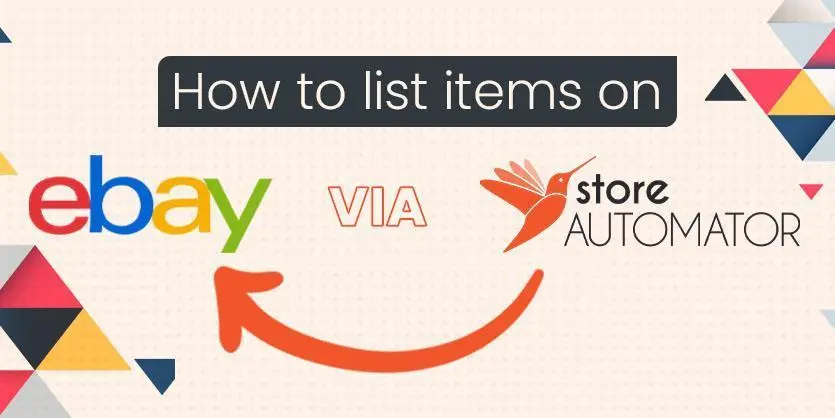eBay can be your ideal partner If you want to expand your marketplace channels. It’s one of the largest and most popular marketplaces in the world. To add eBay as a selling channel you need to come up with proper management. Setting sales targets, developing, controlling, and updating your product data are all necessary before you can join eBay as a selling channel. To reach your eBay sales targets, controlling inventory, orders, and delivery is also crucial. StoreAutomator is a multi-channel management tool that helps you manage all this in one place. Managing all of these on your own will be a huge hassle for you, but StoreAutomator is here to save your day. In this article, we will discuss How to list items on eBay via StoreAutomator.
What is Storeautomator?
StoreAutomator is a multi-channel platform that can assist you in successfully managing your online store. From a single platform, you can manage your inventory, orders, shipping, and listings across a variety of channels.
List Items on eBay Via Storeautomator
To create listings on eBay via StoreAutomator, your product/inventory must be on StoreAutomator. Now, please follow the below steps one by one to list items on eBay via StoreAutomator:
Step 1: First, log in to your StoreAutomator account.
Step 2: Now, click on All Channels from the top left of your screen. Choose eBay. Here, you will find all your eBay accounts integrated with StoreAutomator. Choose your specific eBay account.
Step 3: Now click on Channel & then Channel Product, then you will see this Channel Product page. Click on the Status dropdown bar and select Not In Channel. Which will show you all the not listed items on eBay.
Step 4: Here in the Search box, search for the product that you want to list on eBay. Click on the Edit Button right your desired product.
Step 5: A new popup window will come up now, click on the Edit In Inventory button.
Step 6: This Product Editor window will come, before going to the further process first click on Category. If there is no appropriate category selected, you have to select the category from here. You can either search your category or can browse it.
Step 7: Here are some required attribute fields, which you need to fill up when you create products on Store Automator. Like Images, Description, etc.
On the Variation part, if your product has variation then you have to select the variation theme from here.
Step 8: After that click on Channel. Now select the Include button right to the eBay Logo. Then click on Save and Close button.
After doing all these your product will be listed within a few minutes. To check newly listed products, you can check in StoreAutomator or you can also search it on your eBay account.
This is how you can easily list a product on eBay via StoreAutomator. Hope you understood the whole process. For any other further assistance regarding this please let us know in the comment box below. To keep yourself updated with the latest trends to maximize revenues across all of your sales channels you can sign up for our Ecomclips Newsletter.