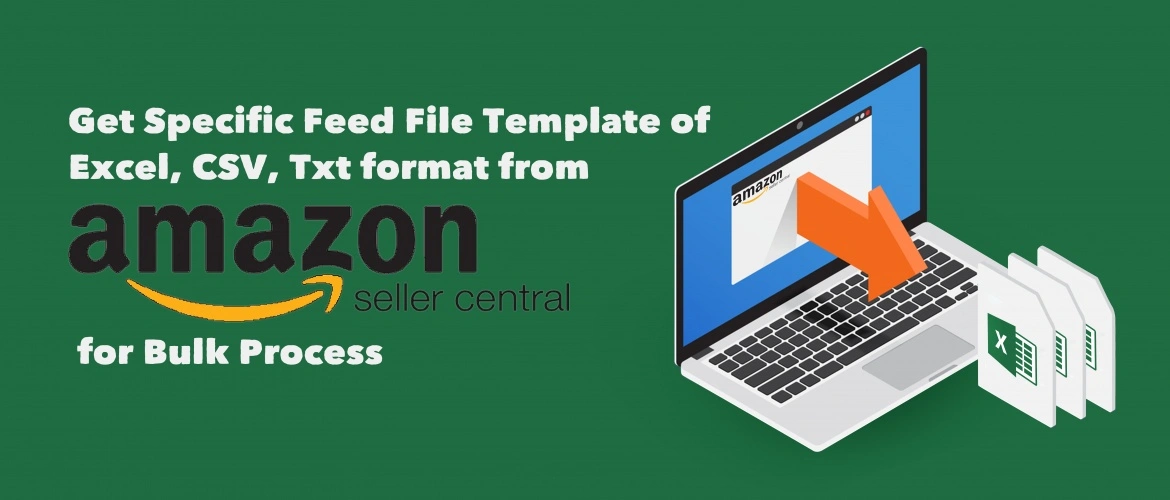How to Get Specific Feed File Template of Excel, CSV, Txt format from Amazon Seller Central for Bulk Process
Amazon, the largest market place on E-commerce business. Thousands of sellers are listing new products every day. But, For a seller just listing on Amazon is not the only solution, rather managing listing, sometimes becomes a matter of wary.
Listing management means list item, edit or update information, delete some item from Amazon and so on. We can work either from seller central dashboard for every single item one by one or we can work as bulk through Flat File Template (Excel). Work using flat file reduce not only time but also decrease the possibility of making mistakes. Such as, when we need to update price $250 for 100 items manually by our hand, mistakenly we may put 25 instead of 250 for any of the item. It can fall us in a huge loss. But if there exists a Flat file template, then there are trifle possibilities to do this type of mistake. Cause here we have the option to check all the information at a time within few moments.
For bulk operation using Flat file we need to download the template from amazon seller central . And to download the template we need to navigate.
Inventory – > Add Product Via Upload
From there we need to navigate the ‘Download an Inventory File’ Tab
There are several types of file what we can download from amazons, Like category wise template file or Inventory file etc. Each file has multi purposes to use. At first, we are going to discuss Category Wise Template, which is mainly used for item creating and a partial update of information.
Select the Exact Category from either from Search Tool or from the Product Classifier Box.
Please Follow the image below,
Search Tool:
Product Classifier Box: Where we need to select the Category by navigating the category Tree of Product Classifier Box.
After Selecting the Category there will be summary of selected product. Now we need to select the type of Flat file what we want to download. There are three types of flats file that we can download. By default, ‘Lite’ Template is already been selected. But we can change it according to our need.
Custom Feed: Custom feed is more specific.It is obligatory if we want to update Basic info only or Variation Info or Images, or dimension, in that case, we can choose the attribute group what we want to download.using this feature.In short, we can avoid some unnecessary field which will help us to work more smoothly.
After selecting the Template type we need to click on ‘Generate Template’, Then download processor will start in our browser.
Inventory File: There are several type of files under Inventory File section. These files are mostly light with limited field so that it will not confuse the user. Like who we just want to edit price we do not need the other field like Item Title in the flat file template, It is OK to have only SKU, Price related few field in the feed. From Inventory file section we can get this type of file. Please see the below image you can get more detail from there as well as we will mention some important information.
Category-specific inventory files: When item does not exist in Amazon catalog and we have full product information in that case we can use these files.
Here we need to download the file by selecting the Category, from here we can also download the Browse Tree Guide (BTG)
Inventory Loader file: When we want to list an item which is already listed by other seller or existed in amazon Catalog, we need to use this file,and in this case we do not need to have all the detail product information like title, bullet point, description and others, Giving some basic data like SKU, Price, Qty we can upload our item on amazon through this Inventory Loader file. If anyone want to know more detail about list item under existing item of amazon catalog you can read one of our another blog.
Inventory Update: For updates to price or quantity only, we can delete any of the column if we do not need them.
Shipping options: When we need to change the Shipping cost or any shipping related information of any specific item we can use this file, It will overwrite the existing shipping data in the listing.
Deletion File: When we want to delete item permanently from amazon Catalog through Flat Feed file template as bulk we can use the Inventory Loader file under ‘Product data changes’ section. Please see the marked section on screenshots.
Note: If we need to work in same category regularly, every time we don’t need to download the file, once it is downloaded from amazon we can reuse the same template until amazon do not change anything on their system.
After downloading the flat file template from amazon, we need to populate the file with required information then upload / Import the file on amazon. For more detail about uploading file on amazon see our another blog by clicking the link here ‘How to Upload File on Amazon’ . To see Example click here. So keep reading our Blog.