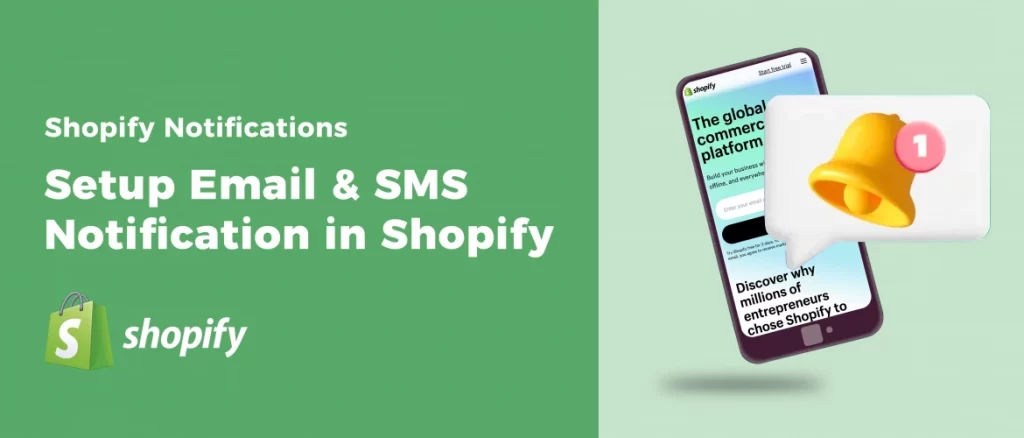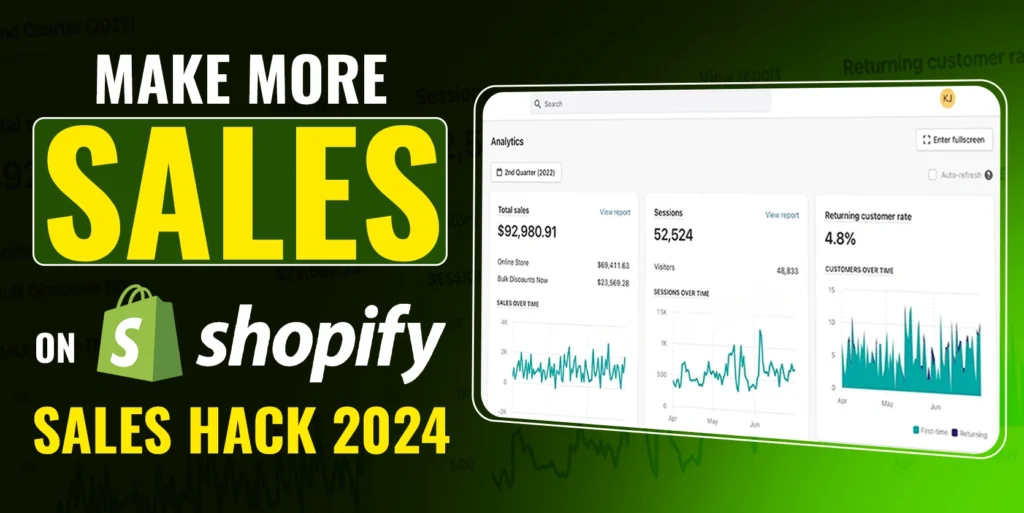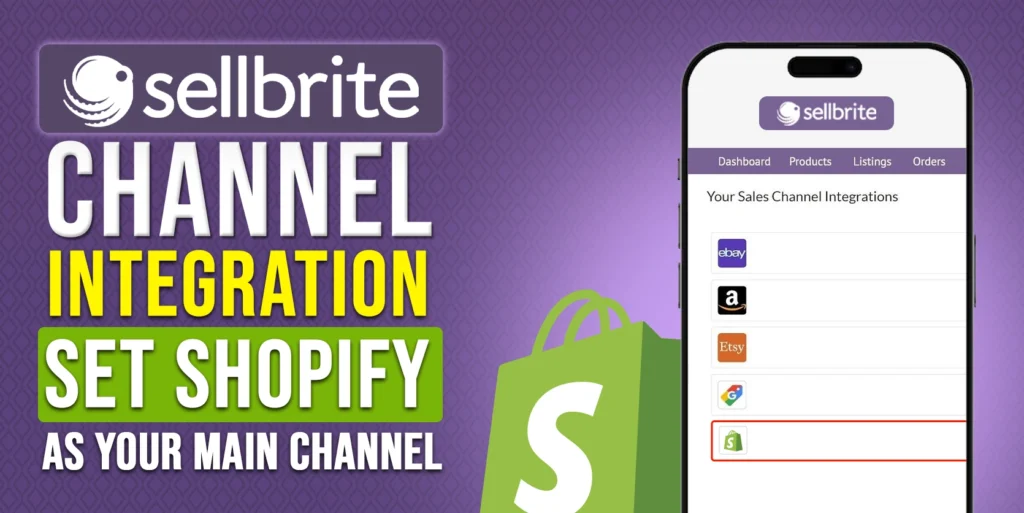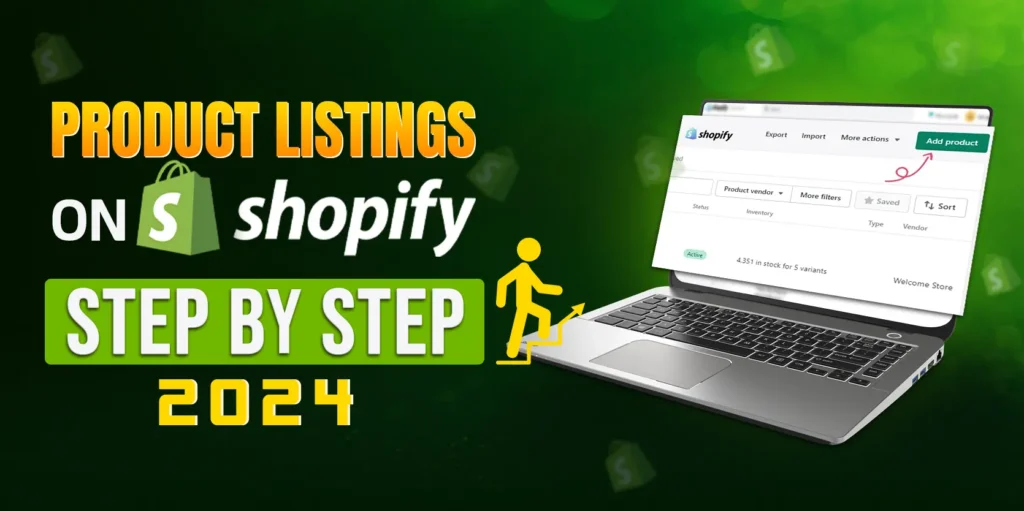Shopify offers the option to configure email and SMS notifications, enabling you to keep your customers well-informed about important events concerning their orders and your store. Through SMS notifications, you can send direct text messages to your customers’ mobile devices. Additionally, email notifications are a fundamental feature in Shopify, which plays a vital role in customer communication. They serve the purpose of keeping both sellers and customers informed and engaged throughout the buying process. In this blog post, we will delve into the procedure for managing notifications within Shopify and emphasize the importance of customization.
Effective Email and SMS Notifications Management:
Email and SMS notifications play a crucial role in the success of any Shopify seller. Neglecting to manage these notifications can have a negative impact on your business, leading to missed opportunities and dissatisfied customers. So, let’s dive in and learn how to effectively manage email and SMS notifications in Shopify.
Getting Started
To access the notifications settings in Shopify, start by navigating to the Shopify dashboard. From there, click on the “Settings” tab and find the “Notifications” section. It’s important to note that default notifications cannot be turned off directly from the dashboard. If you are using a third-party app that doesn’t offer an option to disable notifications via API, you may receive duplicate notifications. Therefore, ensure that the notifications you set up are the priority ones for your shop. If you have a third-party app and a corresponding Shopify notification, turn off the third-party app notification to avoid redundancy.
Customizing Email Templates
To customize email templates, go to the “Notifications” tab and click on the “Customize email templates” button. You will see a preview of the notification before it is sent out. On the right-hand side, you’ll find various options such as choosing your logo, adjusting logo width, and changing the accent color. Once you’ve made your desired changes, save the notification. This allows you to align the email templates with your brand’s visual identity. While these customization options cover most requirements, there may be instances where you need to modify the email’s content. For such cases, you can revisit the notifications section.
Understanding Liquid and HTML Code
When you delve into the notifications section, it might initially appear overwhelming due to the combination of liquid code and HTML code. Liquid code is a templating language used in Shopify to dynamically render content. For advanced customization, you can utilize HTML with liquid code. It is recommended to build your HTML code in an external editor such as MailChimp, which provides a preview of the final result. This approach enables you to comfortably work with code and seamlessly replace variables.
Email Notification Customization
In the email notifications section, you’ll notice that asset notification styles are stored in a separate location, inaccessible through themes. As a result, inline styles need to be used within the email notifications themselves. This is necessary because older email browsers require this approach to ensure compatibility. It is essential to keep this limitation in mind while customizing your email templates.
Managing SMS Notifications
Switching over to the SMS tab within notifications, you can preview how the order confirmation SMS notifications will appear. It’s important to note that order confirmation SMS notifications cannot be edited directly. The customer’s name, order number, and other specific details are automatically updated with the correct information. However, if you wish to customize the order confirmation SMS, you can explore apps available on the Shopify App Store for this purpose.
Conclusion
In this blog, we have explored the significance of email and SMS notifications in Shopify and learned how to manage them effectively. By customizing your email templates, you can create a consistent brand experience for your customers. While navigating the notifications section, the combination of liquid and HTML code may seem daunting at first, but external editors can simplify the process. Remember the limitations of inline styles for email notifications and explore third-party apps for SMS customization. By mastering these aspects, you can optimize your notifications to keep your customers engaged and informed throughout their shopping journey.
If you think this post has been helpful for you, please share this post with your friends and the e-commerce community. You can also check out our website www.ecomclips.com and get more updates! Keep browsing our blog to get more articles related to e-commerce. You can also mail us at info@ecomclips.com if you need any more help with Shopify.