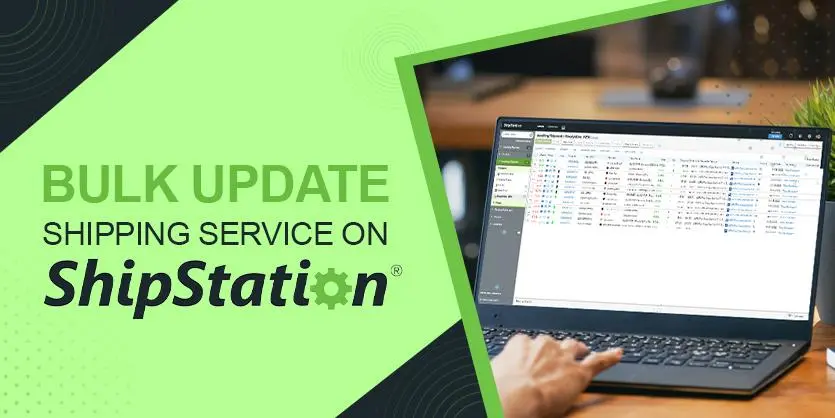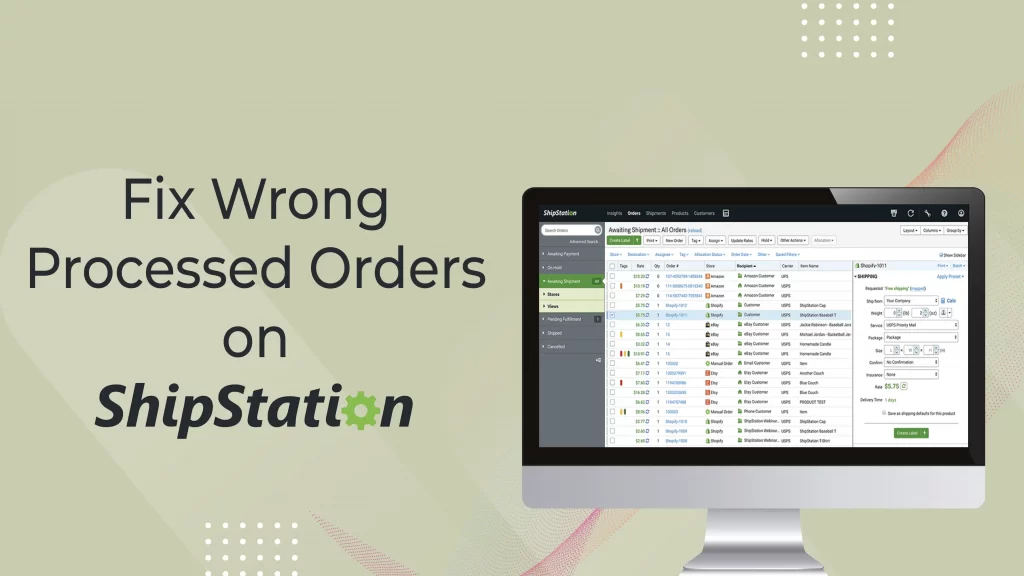Shipping is one of the most important aspects of any eCommerce business. In the internet retail industry, it’s a never-ending process. Managing your shipping properly on your own is a huge and tedious task. ShipStation is your best buddy in this situation. ShipStation is a software platform that handles all aspects of your shipment A to Z. It offers stress-free shipping management. Sometime, because of area limitation, weight, package, or other concerns with the products, you may need to change the service. You can either change them all at once or one by one. In this article, we will show you how to bulk update shipping services on Shipstation without any issues.
Bulk Update Shipping Service On Shipstation
In Shipstation we can update shipping services in bulk with two simple approaches. One is with the assistance of the new layout, while the other is with the assistance of the old layout of Shipstation.
With the New Layout
Let’s dive into the first procedure of bulk update with the help of the new layout.
Step 1: Log in to your Shipstation account first.
Step 2: Select Try Now to access the new layout and easily build a batch.
Step 3: Choose which orders will be dispatched with the same services. Make a new batch.
Step 4: Select all orders or batches as needed by clicking on the batch number.
Step 5: From the upper-middle menu, select Bulk Update.
Step 6: Decide on a shipping method.
Step 7: Select Update Selection from the drop-down menu.
Step 8: A pop-up window will appear called Update Successful.
If you receive this notice, you must understand that your shipping services have been updated on the new layout.
With the Old Layout
This time we’ll demonstrate the bulk update using the old layout. Please follow the instructions outlined below.
Step 01: Log in to your Shipstation account.
Step 02: Select Try Now to switch to a new layout.
Step 03: Create a batch of orders that will be dispatched with the same services.
Step 04: Select “Give feedback” from the top-most bar of the page.
Select Turn off the new layout from the Select an option menu.
Step 05: Fill out the feedback form and click on Submit feedback.
Step 06: Select the batch number.
Step 07: Choose orders or batches to work on.
Step 08: From the upper-middle menu, click on Bulk update.
Step 09: Choose whether to perform an action on all orders in the current view or just bulk on selected orders as you need.
Step 10: Search Set Carrier/Service/Package in the Apply the following action” section.
Step 11: Select your desired service from the Service option on the right side and click on Confirm.
Step 12: From the pop-up box, select ‘Yes, continue‘.
Step 13: After the update is complete, a confirming pop-up window will appear.
To sum up, that’s all you need to do to update shipping service in bulk on ShipStation. With this simple way, you can bulk update your desired order shipments. Shipping is crucial to keep your customers satisfied. So, you need to be up to date with your shipping services. Please leave a comment in the comment box if you require any extra assistance, and we will respond as soon as possible with the appropriate solution.