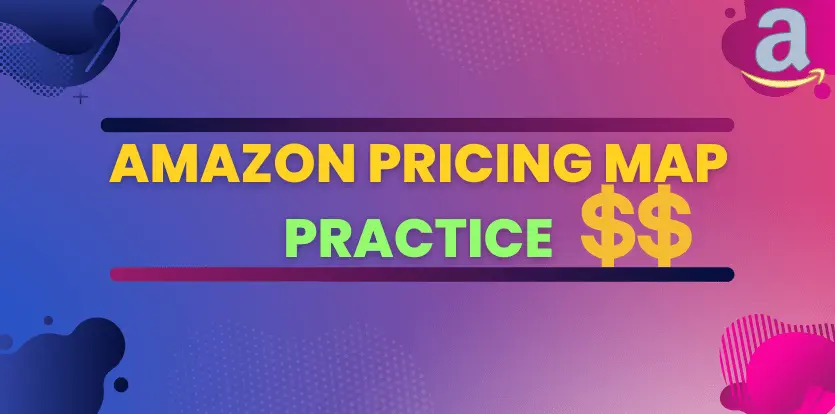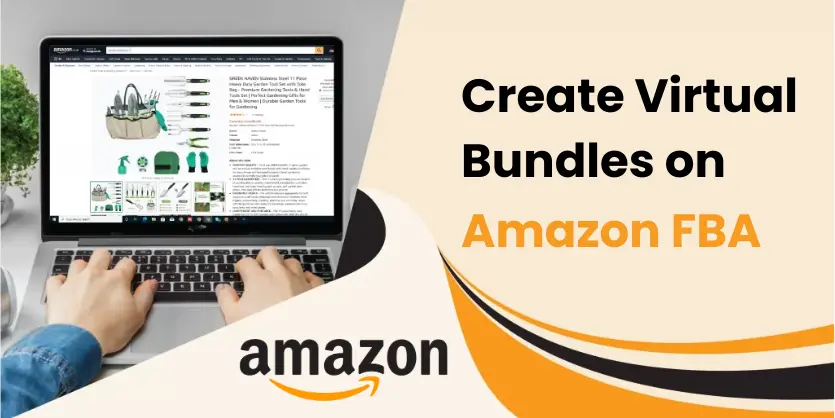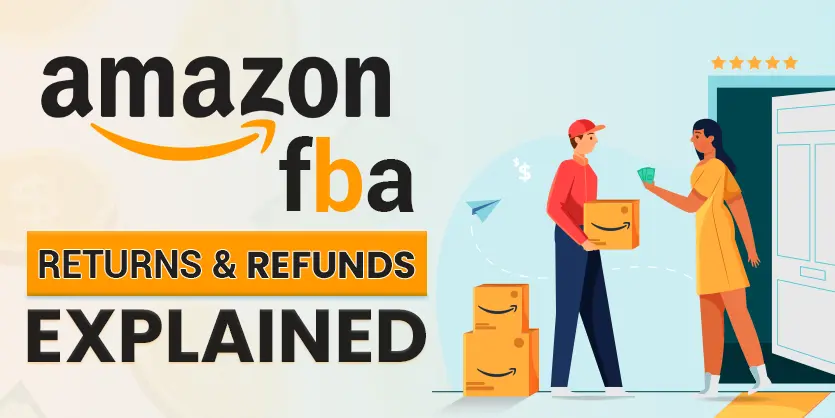Amazon is highly attentive to item prices and regularly monitors them to prioritize customers’ shopping experiences. In order to ensure this, Amazon sets guidelines for sellers to follow when setting item prices.
If you want to do business on Amazon, you must follow Amazon’s pricing rules and set a competitive price. Otherwise, you may face pricing issues with your listings as well as your Amazon business. The hidden product price issue is one such problem that you may encounter.
In this article, we will cover the following sections to help you understand Amazon’s pricing rules, why Amazon hides item prices from the product details page, and how to fix this issue.
- What is the pricing policy on Amazon?
- What is the MAP price (Minimum Advertised Price)?
- Why is MAP price important?
- MAP Practice at Amazon
- Why does Amazon hide the price from the product details page?
- How to solve the hidden price issue on Amazon?
What is the Pricing Policy on Amazon?
Amazon pricing policy is a set of guidelines for Amazon sellers that dictates the parameters of the prices being set in the Amazon marketplace. The followings are the rules of Amazon’s pricing policy:
- Both the item price and total price of a product listed on Amazon must be at or below that of any other online channel
- The item price is the amount the customer pays, as it appears when you list the product on Amazon. It doesn’t include handling or shipping cost
- The total price is the amount payable, as well as any terms of offer or sale. This includes handling and shipping cost.
Usually, Amazon’s automated system continuously checks and informs the seller within 15 min if any violation has occurred. Amazon even checks your listings for similar products that are differently described such as color or size. Also, you will receive a policy warning in your Amazon Seller Central Account.
What is MAP Price (Minimum Advertised Price)?
Minimum Advertised Price (MAP) is also known as Minimum Agreed Price. It is the lowest product price set by Manufacturer for its retailers and distributors. Therefore, retailers and distributors cannot advertise the product below the MAP price. However, it doesn’t mean that retailers can’t sell the item below the MAP price.
Why is MAP Price Important?
Brands or manufacturers set the MAP policy because they want to protect their brands and maintain the overall brand value. They also set the price to protect minimum profit margins for both manufacturers or brands and retailers, as well as to protect small retailers from unfair competition.
As most brands and manufacturers sell their products on Amazon along with their retailers due to the high number of visitors, Amazon strictly follows the MAP policy to protect brands and small retailers from the unhealthy competition and to keep the marketplace stable. Amazon also assures its customers that they are getting value for their money by purchasing from Amazon.
MAP Practice at Amazon
According to Amazon, both your standard and sale prices must be higher than the MAP value. Therefore, you need to set the MAP price as low as possible, as all promotions are linked with the MAP price. Let us give you an example of how to set the MAP price.
Suppose you set the MAP price at $80 for your item, and your listed price is $100. Due to the low sales, you want to run a promotion like a strike-through price of 25% for this item. Therefore, the item price will be $75, which is less than the MAP price. As your price will fall below the MAP price, you can’t run a 25% promotion, or your item price will not be shown on the product details page.
Why does Amazon Hide the Price from the Product Details Page?
A MAP violation occurs when a reseller advertises and sells a product for a lower price than the manufacturer’s stated MAP agreement. If you don’t set the MAP value of your products or if your item price falls below the MAP price, then Amazon will hide your item price.
As a result, Amazon forces its customers to check the item price by clicking on the “Add to Cart” or “See more buying options” button. This can be frustrating for sellers as customers are not able to see the product price from the Product Details page. Due to the hidden price issue, you may not get the expected sales.
According to Amazon, the MSRP (Manufacturers Suggested Retail Price) is a suggested value, whereas a Minimum Advertised Price (MAP) is a restrictive value that the manufacturer sets as the lowest possible price that can be displayed for their products.
The functionality and usage of MAP and MSRP are as follows:
- It is recommended to use both the MSRP and MAP price fields only if the manufacturer has provided them for the product.
- Both your standard and sale price (if applicable) must be higher than the MAP value.
- If you set a selling price that is below the MAP value, it will not be displayed on the product detail page or the All Offers Display (AOD) page. The price will only appear when the item is added to the buyer’s shopping cart.
- Using MAP (Hiding the price) can have a negative impact on sales, as customers may not want to go through the extra step of adding the item to their cart to see the price.
How to Update the MAP Price to Solve the Hidden Price Issue
Process -1:
Step 1: First, log in to your Amazon Seller Central account and click on the “Manage All Inventory” option from the Inventory menu. This will take you to the Manage Inventory page.
Step 2: On the Manage Inventory page, find your items and provide the Minimum price you’d like to set. Please keep in mind that the Minimum price should be less than the actual price (price and shipping cost) of your item.
Step 3: Once you have set the Minimum price, the “Save” button will appear. Click on the “Save” button to update the minimum advertised price (MAP) of your item.
After updating the Minimum price, the Hidden price issue should hopefully be resolved. If the Hidden price issue persists even after updating the Minimum price, then follow the next process.
Process -2:
Step 1: Go to the Catalog menu and select the “Add Products via Upload” option.
Step 2: From the “Add Products via Upload” page, click on the “Download Spreadsheet” option. Then, click on the “Get Product Template (List products not currently on Amazon)” button under the “Choose a template to get started” section.
Step 3: A pop-up window will open. Now click on the marketplace in which you want to fix the hidden price issue.
Step 4: Please check the listed category of your items and select the exact category from the “Select the types of products you want to sell” section. After that, select the marketplace and click on the “Generate template” button to download your feed file.
Step 5: On the feed file, we will find “Minimum Advertised Price (MAP)” under the “Offer” section. Here, you need to provide the MAP price and select the “Partial Update” from the “Update Delete” section (Basic).
Please note: MAP price will be less than the actual price (Price and shipping cost) of your item.
Step 6: Now, Click on the Upload your spreadsheet button > Browse files > Select feed file > Upload file
After successfully submitting the file, please wait some time to fully process. Typically it’ll take a maximum of 15 min to reflect changes on the product details page.
Reminder: Before updating the MAP price, please collect all the data from Amazon back-ends. Because, due to the MAP pricing update, there is a chance of losing some important data from your listings.
To collect all the data, you can download the “Category Listing Report (All)” from the Inventory Report section.
Most sellers do not have this access. If you cannot find this option, please create a case on Amazon to request access.
Process-3:
If the issue has not been resolved after following the above-mentioned process (Process-1 & 2), you will need to create a case on Amazon regarding this issue by providing the “ASIN numbers” and “Batch ID” of your submitted feed file.
Hopefully, there will be no need for you to create a case to solve this issue. Once you have completed the 2nd process, the issue should be resolved. However, in some cases, Amazon may not be able to fix the issue, and you will need to create a case to resolve it.
To Wrap Up
The MAP policy is an important tool for maintaining a level playing field in the Amazon marketplace. By setting a minimum advertised price, sellers are prevented from engaging in price wars that could harm other businesses or lead to unfair competition. This policy helps to protect smaller retailers who may not be able to compete with larger companies on price alone.
When sellers violate the MAP policy, Amazon will hide the item price from the product details page to prevent any further violations. This can have a negative impact on sales as customers are unable to see the price before adding the item to their cart.
Therefore, it is crucial for sellers to comply with Amazon’s pricing policies to avoid any potential issues with hidden prices and to maintain a successful and competitive presence in the Amazon marketplace.
By setting a competitive price and adhering to the MAP policy, sellers can maintain their business on Amazon and provide a better shopping experience for customers.
We have provided an explanation of all the important elements to help you understand the MAP price. We hope that you can now solve the hidden price issue by following our instructions. If you have any queries about the Hidden Price issue or the MAP price, please let us know through the comment box or email us at the following email address: info@ecomclips.com
To know more about Amazon, please check out our other blog. Also, you can check our YouTube videos related to Amazon.
Set up Strikethrough Price on Amazon
Update Product Price & Quantity in Bulk on Amazon
Resolve Pricing Issue on Amazon
Amazon Promotions – Coupons, Vouchers, Deals, etc
Amazon New Update 2023: How to Rank for More Organic Keywords on Amazon
Drive Amazon External Traffic with Canonical URL
Amazon FBA Calculator: How to Use New FBA Revenue Calculator