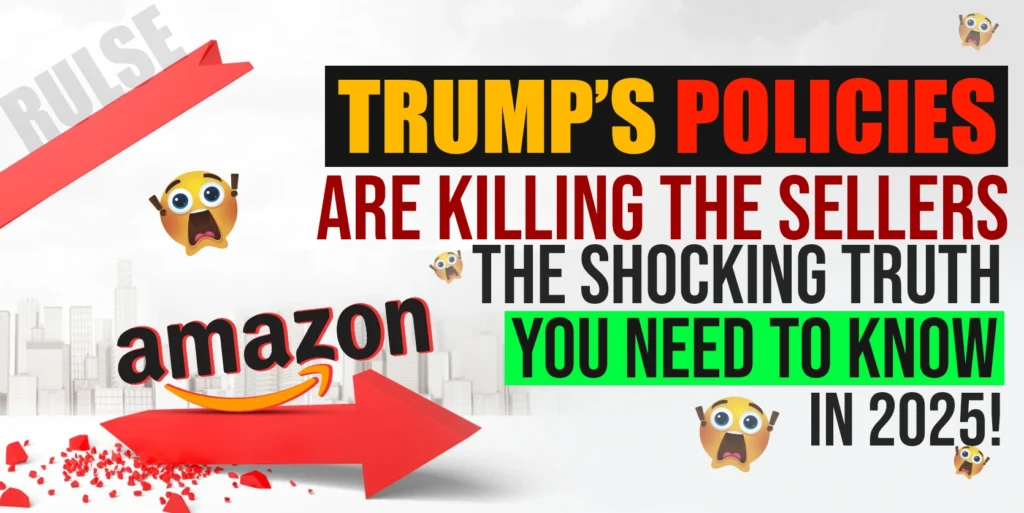In the ever-evolving landscape of e-commerce, Amazon stands as a juggernaut, constantly updating its platform to offer sellers new opportunities for visibility and success.
One such opportunity lies in the recent addition of an extra SEO field, a game-changer for those seeking to enhance their product listings and boost their rankings.
With this update, sellers now have the potential to double their SEO value by strategically utilizing these additional fields to target more keywords and improve their overall visibility on Amazon.
In this blog, we will show you in detail how can you double your SEO value, utilize all potential opportunities, and rank higher on Amazon.
We will cover –
- Extra SEO Fields on Amazon
- How to do Keyword Research Properly
- How to Create PPC Search Term Reports on Seller Central
- How to Check Keywords from Brand Analytics
- How to Prepare the Master Keyword Database
- Different SEO Phrases
So let’s start the journey without any more delay.
Extra SEO Fields on Amazon
You can double your SEO value with the new update on Amazon. If you go to Amazon’s back end, you will see 5 product description sections by clicking on the Add More option.
In each description, you can use around 2,000 characters. In total 10,000 characters all together 5 fields.
The interesting thing is, if you go to the detail page of this item, you can see the A+ content, if your product has, which means you can use ALT texts as well.
But this is not the main thing. The description is not showing anywhere on the product details page. But we have cross-checked and noticed that it is indexing.
So, you can utilize all these properly to rank for more keywords. Not only this, you can add more bullet points.
You can 10 bullet points in total as well. For bullet points, you can use 500 characters for each. We are not going to suggest you use 500 characters. But you have the option to utilize all these character limits and drink for more keywords properly.
There is another thing stated as the generic keywords or the search term. In the search term field, the character limit was 250 earlier. But now you can use 500 characters of search terms or backend keywords. You can utilize different types of keywords in the backend keywords as the spelling variation, Spanish, German, or other language phrases, and keywords that you cannot use in your front end.
In this way, you can utilize this field properly. Thus you can double your SEO value. Now the question is how you can utilize all of these potential opportunities.
How to do Keyword Research Properly
It is crucial to have a clear idea about what the best-selling products or good brands are doing. They try to utilize all these new updates on Amazon. You need to do that as well to get better exposure.
Let’s go to Cerebro from Helium 10. With this feature – we will show how you can do your keyword research, find out all the keywords, and then utilize them in the field.
For example, if you click on get competitor, you’ll find many competitors and you can select up to 10. But our suggestion is to go to the individual products.
Check details, check the price, examine if it is the right competitor for you, and then select the competitor.
We are just selecting all these keywords quickly to give you a very brief idea.
You can also add competitors from the Amazon search result page. If you search with ‘portable power station’, you can get lots of products on the search result page. You can run the X-ray from the helium 10.
Then you can take the competitors with the help of the X-ray. Well, you can see there are around 22 ASINs here.
You can select all the products that are relevant to your product. There would be some items showing as sponsors, you can skip the sponsored items. Select the organic one.
Before selecting – we would suggest you sort from most sales to the lowest. It will help you to get the best product which has much more sales.
We are suggesting once again that, please check before considering an ASIN. Go to the details, and check if it is your right competitor. Then select the product.
We have selected ten items. You can see that it is showing more than 22,000 keywords are occupied. Now you need to run Cerebro. You can easily go to the Cerebro to utilize keywords. There are two ways to do that.
You can utilize the filter boxes in Cerebro. You can take your keywords after filtering the relevant keywords. In this way, you can prepare your master keywords database.
For example, you can take all the keywords that have at least 500 search volume and ranking positions. Then you can select your top keywords.
Let’s do the filtration first. You can filter all the keywords that at least five of the competitors have in common. You need to play around with filter tools to research and figure out the most relevant keywords.
Then you can apply the filters. As you can see it’s giving around 500 keywords from more than 22,000 keywords. Now it’s easier for you to pick the top and right keywords.
Then you need to sort it out again this way. when your search is done, you can easily download it. Then you can easily take the top keywords.
If you click on the top keywords, Helium 10 will automatically generate the top keywords.
As you can see, there are 99 top keywords. The system does all the filtration itself like competitor rank average. It shows that it takes six competitors. So all the keywords are common between six. So, you can utilize these keywords.
At the same time, you can utilize the opportunity keywords as well. It will give you around 145 keywords. This way you can find out all the top keywords.
How to Create PPC Search Term Reports on Seller Central
Now let’s create the search terms report from the Amazon brands or PPC.
To do so, please go to Amazon PPC, and then Measurement and Reporting, and then create the report from here.
Select search terms and products like the way it is shown in the screenshot. Then take the last 90 days for the timeline.
Let’s select the last 90 days as the max. Then press the Create Report button. After generating the report, please download it.
Go through the report. Check which keywords are doing good, which keywords have high search volume, which keywords getting you most sales, and which keywords are not good. You can check where most of your money is going.
Please cross-check if you are ranking for those keywords or not, Without a sponsor, what is your organic ranking, what is your sponsor ranking? You need to analyze all of them. After this, you can create your Master keywords and work on them to get a better result on the SEO.
How to Check Keywords from Brand Analytics
To check keywords from the Brand Analytics, go to Seller Central and Brand Analytics.
Brand Analytics is very important. With this, you can get a lot of ideas. We will not talk much about brand analytics in this blog. You can go through our Amazon Brand Analytics for Sellers to get ideas about brand analytics.
Click on search query performance, and check which keywords doing good. Select an ASIN and consider the timeline as quarterly, monthly, or weekly.
Let’s select monthly for now. You can see it has the date of December right now. Click apply and it will give the report here.
Now check which keywords are doing good, what’s the performance of the competitor, what’s the performance of your product against that keyword, how many impressions you are getting, and stuff like that. You can also take these keywords, and work with these keywords as well.
If you go to the top Search terms, you can also get an idea about the keywords that you can take.
You can give all the top ASINs here and then the brand. you can also search for it and you will get the keywords. As it is Amazon’s search term report, it will be very accurate. So, it’s important to consider these keywords.
We recommend going through your brand analytics and trying to collect all of the keywords possible. Then work on building your master keyword database. You can download the report and work on creating the master keyword list.
How to Prepare the Master Keyword Database
Let’s open a Google Sheet. Click on import and then click on upload. Then press browse, and upload Excel files of keywords. We prefer working on Google Sheets. You can also work on Excel.
You need to import the data from the helium10 as well. You have already downloaded Helium 10 data. You can also include sponsored product search terms data along with Helium-generated data.
Now, you need to collect the keywords from these data and prepare your master keyword database. You also need to collect the brand analytics keywords that we showed you earlier.
Now for preparing your master keyword database, filter your keywords by which are very important and which don’t have any spelling mistakes. You can collect anything which is very relevant to your product.
After making the list of those keywords. use them in your detail page like in the title, in the bullet point, and in the description.
Then consider the keywords that have some kind of spelling mistake, or Spanish, kind of keywords that you cannot use on the detail page. Utilize these keywords for your Search Terms back-end keywords.
You already saw the description is not showing on the detail page as there is A+ content. You have some extra description fields as well. You can utilize these description fields with keywords. Use keywords in all descriptions. This will index for you. This way, you can create much more value and rank for more keywords.
This is how you need to be creative. This is how you can double your SEO value.
Different SEO Phrases
The main idea here is to rank for as many keywords as possible. Just to give you an idea, here at Ecomclips, we utilize keywords and divide our SEO phrases into four phrases –
Phrase One: Indexing as many keywords as possible. When you list a product, Amazon starts to crawl your content. If you have the idea, you will know how it works.
The initial stage is to index as many keywords as possible. Utilize the keywords in your title, and bullet point.
Now you need to rank to get indexed for more keywords. So, you should utilize 10 bullet points. There are five descriptions, search terms, alt. Text, subject matter, and some other fields that you can utilize.
Phase Two: Targeting the less competitive keywords, and long tail keywords. Then work on them to index and rank them.
Phrase Three: Utilizing top-ranked keywords. Let’s go to the Cerebro again. Search with your ASIN. Then click on Get Keyword.
Use the filter box now as we showed earlier, and see which keywords are ranking between 20 to 50.
When a keyword is ranking between 20 – 50, you are not in the best position like 10 to 20 or within the top 10. They are ranking for the product though.
For the keywords that are ranking from 20 to 50, you can concentrate on them properly. Push them properly throughout the product details page.
If you do the SEO and run PPC properly for these keywords, You can rank higher for these keywords. This way, you can uplift the keywords within the top 20 or top 10.
It is easier for you to work on a keyword that is ranked above 50. If you work on keywords that are not ranked within 50, it will be tough for you to get ranked within the top 10 or top 20. Keywords that rank above 50 are doing good for you. You are in the sweet position now.
Work on these keywords to rank in the top 10 or top 20. You need to continue this process and try to rank for as many keywords as possible within the top 20 positions.
Phrase four: Utilizing keywords that bring the most sales. You can work on the top keywords that are bringing the most sales for you. You can consider the same with your competitors. Find out what they are focusing on. Take those keywords, target them, and go aggressive with these keywords. Try to rank them within the top 10.
This is how the SEO face works, and this is how you need to take advantage of the SEO field that you have right now on Amazon. We are not sure if it is available for all the categories. We have checked three or four categories and found it is available for those categories. You need to cross-check if it is available for your categories as well.
This is what you need to focus on. Best-selling brands are focusing on keywords like this to get the best benefit from Amazon.
Final Thoughts,
the introduction of this extra SEO field on Amazon presents an unprecedented opportunity for sellers to elevate their product listings and enhance their visibility in the competitive marketplace. By strategically utilizing these additional fields, sellers can effectively double their SEO value and maximize their potential for ranking higher on Amazon’s search results.
To make the most of this opportunity, it’s essential to employ a comprehensive approach to keyword research, PPC analysis, and utilization of brand analytics. By meticulously compiling a master keyword database and strategically integrating keywords across product details, sellers can optimize their listings for maximum impact.
Furthermore, by adopting a phased approach to SEO, focusing on indexing, targeting less competitive keywords, optimizing top-ranked keywords, and leveraging sales-driving keywords, sellers can stay ahead of the curve and outperform competitors.
Ultimately, the success of Amazon hinges on adaptability and innovation. By embracing and harnessing the power of this new SEO field, sellers can position themselves for sustained growth and success in the dynamic world of e-commerce.
If you need any help with Amazon keyword research, feel free to let us know in the comment box or email us at the following email address: info@ecomclips.com
To know more about Amazon, please check out our other blog. Also, you can check our YouTube videos as well related to Amazon.
Amazon FBA Reimbursements for Lost items
Amazon FBA Pricing Strategies – Must Watch For Every Amazon Seller
Amazon Influencer Program for Sellers 2024
Amazon AI Is It Better than ChatGPT?
Fix product category by creating a ticket on the Amazon Brand Registry
Amazon’s Best Sellers Rank (BSR)
Strategies for Winning A-Z Claims on Amazon
Get Free Reviews with AMAZON VINE: Updated Fee Structure 2024