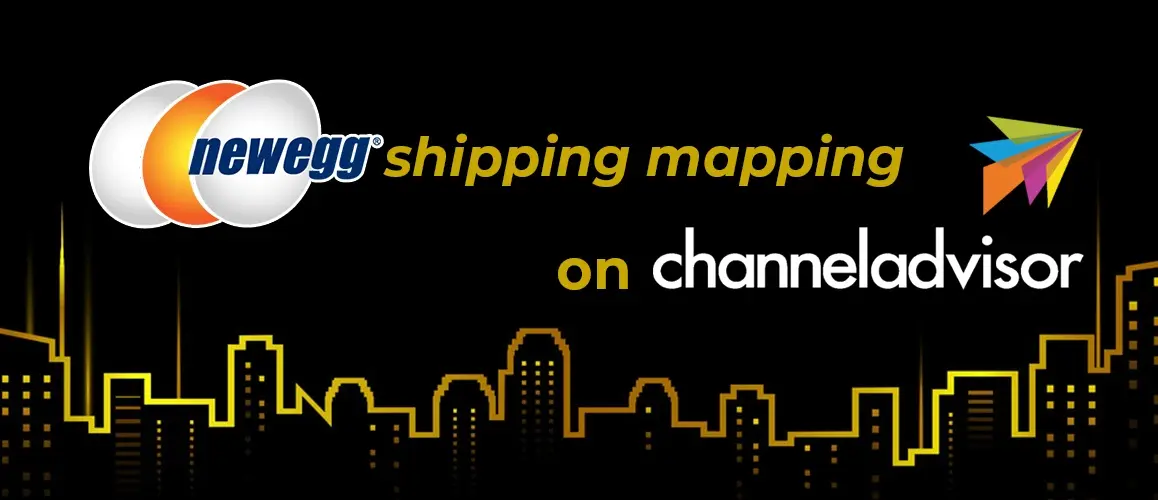Shipping is one of the most integral parts of any online business. Nowadays it is not possible to expand your business just by selling domestically. International shipping system is the best way to expand your product’s demand in other countries. Newegg has an easy to use international shipping system. Today we will find out Newegg shipping mapping through Channel Advisor.
First, we should know about Newegg shipping.
Newegg International Shipping:
Although International Shipping expands your business, International Shipping also adds some substantial complexity to your business. If you want to reduce this complexity, you could try Newegg International Shipping system. It allows you to ship domestically and also deliver items to international buyers. This can create international expansion and make a cross-border trade which is much easier to implement. If you never sold internationally, this can be a great way to sell internationally which will expand your business, and bring more new customers without substantial changes to your existing shipping processes. There are a few simple steps to turn on international shipping. We will describe those steps below.
Newegg shipping mapping through ChannelAdvisor
Step 1:
Go to Channeladvisor then Click on Marketplaces then,
Click on Newegg then,
Newegg Setting
Step 2:
Click on Newegg International Shipping
Step 3:
Select the Countries that you want to sell your products to
Step 4:
Finally after choosing the countries, click on Save.
**Now enjoy your international shipping and expand your business.
Now you have to map your product. For that, you need to know what is product mapping.
Product mapping:
Product mapping is the process of matching your products to your competitor’s products in order to make corrections. This process gives a better understanding of these products. It also helps us to save our time. There are three steps given below which helps to improve your product mapping.
Step 1:
Remove irrelevant and duplicate items from the results stream.
For checking duplicate model numbers it is vital to make accurate price comparisons. Duplicate information can be confusing. Hence, for future price comparisons, it will lead you to the wrong path.
Step 2:
Normalize units of measurement
Clearing up any contradiction in product measurements can help your product in numerous ways. Not only you will have many proper matches with your price comparisons, but also you will enhance your description content to provide shoppers with more informative, and reliable information.
Step 3:
Identify possible overlooked categories
Sometimes two different areas will be categorized into products. So be careful to identify product categories. Also it could potentially have similarity. Furthermore, check the stream results to match the products and prices correctly.
Newegg Product Mapping for Shipping:
Newegg Product Mapping site includes some shipping facilities. Those are
1. Shipping Price for Price Manager
2. Shipping Overrides
Shipping Price for Price Manager:
Price Manager allows you to keep a balanced price across the sites you list on even when you are using one or more prices. It looks like following:
- Amazon Algorithmic Repricer
- eBay Algorithmic Repricer
- Jet Repricer
- Walmart Repricer
Now take a look at this,
Step to view the Price Manager Settings page:
Navigate to My Account > Account Settings > Price Manager.
Step 1:
Configure Shipping Price for Price Manager in order to establish Price Manager for your total price (price + shipping), the Price Manager will need to know how much you are charging for shipping. This can be set by mapping the Shipping Price for Price Manager Field on each template per site. You can do it by selecting the link under mapping status.
The Shipping Price for Price Manager Value will not be sent to the site. Our calculation will used it to arrive at a consistent price across your sites.
If you have mapped the Shipping Price for Price Manager Field, the Mapping Status will display with a green check mark as shown below. And you will then be able to apply a setting.
Step 2:
Apply the desired setting per site
If you have mapped Shipping Price for Price Manager, you can then select a Price Manager setting using the following options:
Off –Here your products will not be tracked or considered in calculations for other sites. Price manager won’t affect Your prices for this site
Tracked – Your products will be tracked and considered in calculations for other sites. However, your prices for this site will not be affected by Price Manager.
Tracked and Applied – Again, your products will be tracked and considered in calculations for other sites. Your prices for this site will be set to the lowest price for any Tracked or Tracked and Applied site.
Step 3:
Go to Channel Advisor then Click on Marketplaces then,
Click on Newegg then,
Click on Product Mapping
Shipping Overrides:
It is not like a shipping carrier. It does not produce shipping rates on its own. Your shipping settings will be linked directly within your Newegg Seller Portal Account within the Newegg template in Channel Advisor. This is divided into two parts. Those are,
1. Shipping
2. Shipping Restriction
Shipping:
Here you have to include shipping charge or cost related setting for your item. If you want no shipping charge for products shipment, you have to select “Free” from the drop-down. Although you may also want to set the shipping charge as Default.
1. Default
2. Free
Free:
If you select the free shipping option, that’s mean your product shipment fee is Free of cost.
Default:
when you select Default shipping option, that means your product shipment fee is set by Default.
Shipping Restriction:
This value is only used in the Shipping by Newegg program. If you are not having Newegg ship for your items, leave this item mapped by a Text value of “No”. And, If you are having Newegg ship for your items, then this item is mapped by a Text value of “Yes”.
Restricted Values
The value is restricted to one of the following:
-No
-Yes
Variation Support:
This field uses the same value for all related child/variation products. There are two ways to map data to this field.
1) You can define the value on the parent product.
2) If the parent product does not have a value, all the child/variation products must have the same value.
I hope this documentation will be very helpful for integrate shipping setting on “CA” -Channel Advisor for Newegg (Shipping Map).
Stay tuned, as we will bring many other important topics for Channel Advisor very soon.
Till then, take care and please share your feedback or questions in comment.