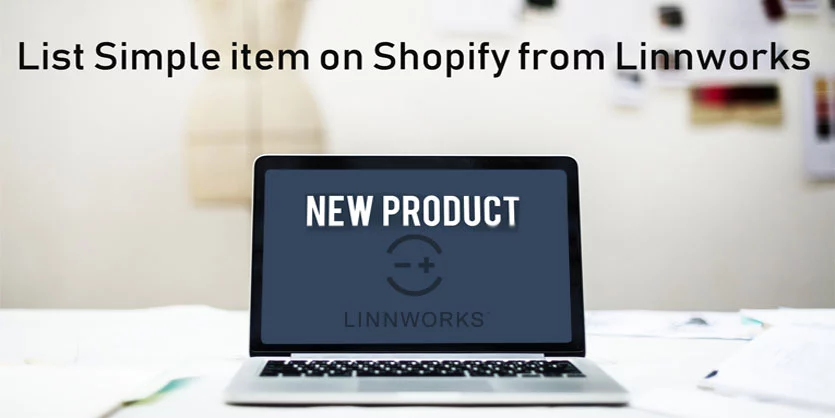How to upload simple product on Shopify using Linnworks interface
Now a days most of the eCommerce business owner have their own online store. If we sell product in our own online store then we can work towards creating our own brand & build relationship with our customers. We do not need to give extra fees to other eCommerce sites, we will have all control of review, return and many other benefits for which every retailer or brand Owner want to have their own website.
Shopify is a fantastic ecommerce platform which has made us realize that selling through our own online website is not a nightmare anymore. It is easy to list items through Shopify as much as it is easy to create a website on Shopify. If we use any app like Linnworks to list items, it will be more easier and time saving.
Let’s get started to listing items on Shopify from Linnworks.
To start listing on Shopify we have to make sure that the item is already uploaded in Linnworks and have all of the item’s information stored in Linnworks. If the item still not listed on Linnworks then follow the below procedure to ‘Create a New listing on Linnworks’
Note1: If all required information does not exist, error message will be shown at the time of listing.
Note 2: If the item is already listed on Shopify then no need to create or import the information again on Linnworks. In our case we are going to show the full process from creating a item on Linnworks then list that item on Shopify
Create New Listing on Linnworks Interface
Go to Inventory page then click on ‘Add new’

We need to provide the item number (SKU) and the item title. Here we have given the item number Shopify-1 and the item title Test Shopify Item as we are uploading this item in our website only for test purpose.

We will click on the SKU number.

A pop up window will appear of Product Details page, where we can add all of the item’s information.

We can add product titles by channel clicking on the Add New button and we will fill up the Source, Subsource and Title there. Then we will click on Add button.

We can add product description for Shopify channel, clicking on Add New. We will fill there the Source and Subsource again and click on the Add button.

We will add the description in HTML tag and click on Save button.

We will again click on the Save button at the end of the Product Details page.

We will click on Images and then click on Add Image to add images.

After uploading images, click on Save button.

Click on Extended properties and then Add New button to add specification, features etc. properties.

Here we are adding our item includes and the measurement of the item. The properties type is attribute so we selected attribute from the type dropdown. Click on Save button.

As we are showing from scratch that’s why we are giving so much information but if you already have the information imported on Linnworks then you won’t need to do the whole procedure again. Just start from the below section of ‘Check Item Listed or Not in Linnworks’.
Check Item Listed or Not in Linnworks
To check the item listed or Not in Linnworks we have to open a Shopify Channel view in My Inventory Page, click on Default to select the Channel Shopify interface. We will click on the plus sign.

The following pop-up window will appear, click on Save.

We will click on Shopify and we will be able to see all of the existing items on Shopify there. Those items that have been indicated with 1 are listed on Shopify and those that are blank are not listed on Shopify yet.

If we search with the Item number on the inventory, we will find it if the item is not listed on Shopify.

List Item to Shopify From Linnworks
To list item from Linnworks to any marketplace we will need to use the Configurator. Without Configurator we can’t list any item or we can’t pass any item to channel. So for Shopify also we will need to create a configurator, Configurator is a listing features of Linnworks which hosts common details of a listing such as type, return policy, payments method, shipping info, which categories the listing will be submitted to etc. We can use configurators to create listings in bulk that follows a common theme. Click on Settings and Others under the Configurators. Then go to settings and click on Other.

We already have a configurator in the name of Shopify. But if you guys need to know more detail about configurator or you do not know how to create configurator in Linnworks then please read the article https://ecomclips.com/blog/linnworks-integration-basic-features-linnlive-configurator/ In our website, It will help you to have an idea on how to create configurator.

If we need to add any attribute there then we will add the attribute there and click on Save button.

Go to the inventory page and search for our item with the item number. Right click on the blank space under Shopify.

Click on Create listing on Shopify and then select the configurator Shopify.

The following template will appear and we will click on Create button.

We can see that the item is uploading on the website.

After a few while we will see the status is complete and the is an URL link.

We will click on the URL link and then we will be able to see our products is on our own website.

We would love to hear from you. Please leave your comment below if you have any query or any thought.