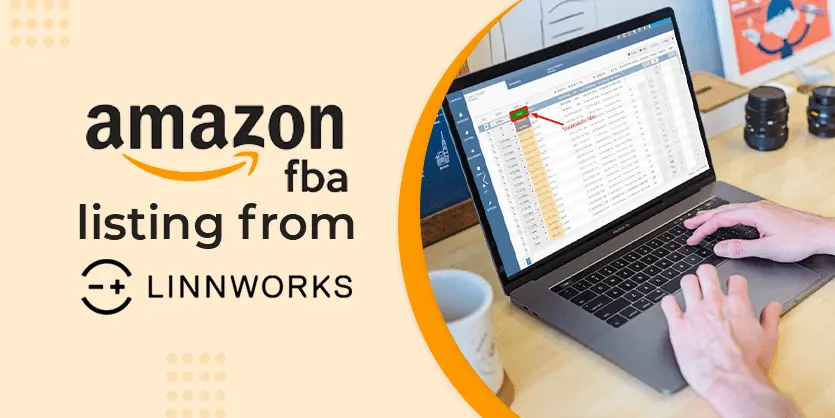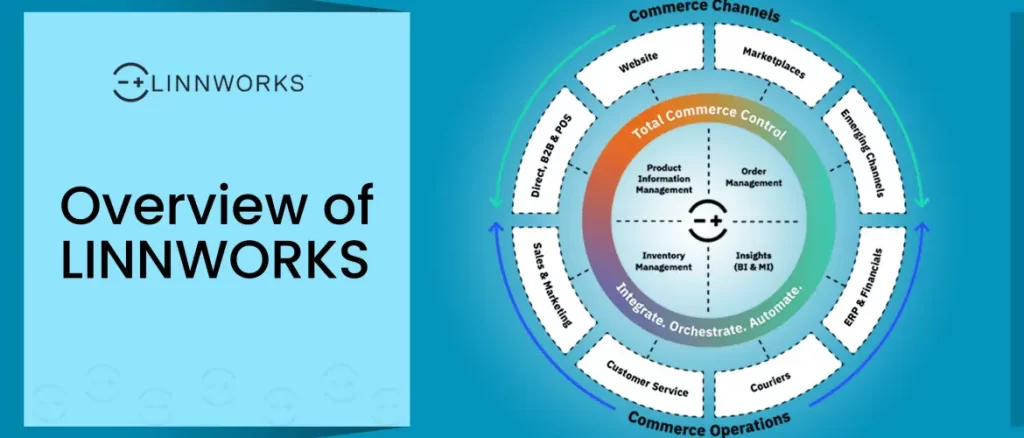In this documentation we will discuss basic features of Linnlive that is Configurator. We will highlight each feature of Configurator and how to create a Configurator in Linnworks also with image.
Configurator lets us control a set of configuration and Information that is needed When you want to list an item for the Marketplace on any Channel that is integrated with Linnworks.
Configurator is also available on both Linnworks versions. This feature allows you to create a group of items together and change some of their important aspects like Returns Policy, Payment Method, Shipping Methods, Categories, Specifications, Variations and even Store for the whole group. If we change some things in these categories using the configurator, all the items using the same configurator will also be subjected to that change.
You can choose which channel’s configurator you wish to view from Amazon, eBay, Magento and BigCommerce. Once selected, LinnLive presents the ability to group items together in one or various configurators which allows the dictation of Returns Policy, Payment Method, Shipping Methods, Categories, Specifications, Variations and even Store. By clicking on any of these tabs, LinnLive brings up options specific to the channel you have chosen which will instruct the channel where to list your item and under which categories your item can be searched for.
then you need to use Configurator of Linnlive, Things, something like that Configurator contains a group of information then when we use that Configurator in the time of list item from Linnlive to Channel then those information will be applied to all the items that are using that Configurator. If you have any confusion then please see the next step then you will get clear concept regarding Configurator.
If you click on following marked section .
After loading the page you reach the Configuration section. If you have already created some Configurators, you will see them listed here.
Now let’s discuss some of the most basic functions(Marked in red) of the “Configurator” Sections.
Add New: By clicking the ‘Add New’ Button you will be able to create a new Configurator.
Delete Selected: If you select any Configurator and Click on ‘Delete Selected’ then that selected Configurator will be deleted.
Duplicate Selected: If there are any Configurators that are already configured correctly and you want another Configurator with just a little change from a specific configurator, then you can duplicate that Configurator with the already existing settings and make the necessary changes afterwards.
Now, let’s discuss the most important features of Configurator. One important thing to note is that the features of the Configurator will depend on the Channel. If you open Amazon Configurator from ‘Mapping’ then you will get features that can vary greatly from eBay Configurators. Here we are going to mention some of the features of ebay Configurator.
Config name: Config Name is the name that we want to give to our Configurator. We can use any name we want. There are no special rules but we will try not to use any special character here.
Template: Here in one side of Slash (/) there are count of Variation items and another side there are count of Simple items on that Configurator.
Main: Here we mainly define the basic information of the store, website, marketplace, country, currency and so on. Please see the following screenshot.
Returns: Here we define information regarding returns and refunds. Please see the following screenshot.
Payment: Here we define the Payment information of our store which will apply to all the items that will be listed using this Configurator.
Shipping: Here we need to define the information related to shipping.
Categories: Another important feature of the Configurator that we need to mention is ‘Categories’. This, we need to set when we list any items from Linnlive to Marketplace or Channel. Here in the “Categories” page we will able to search any category in a channel or Marketplace by inputting it on Search Bar then clicking on Filter. After choosing the Category we need to click on the Green Bold “+” sign to add it our Configurator. When you click “+” you will see the category become listed on a separate list to add as a Configurator. If you wish to delete the Categories from Configurator you just need to click “–”as shown on the 2nd picture.
Categories: Another important feature of the Configurator that we need to mention is “Categories”. This, we need to set when we list any items from Linnlive to Marketplace or Channel. Here in the “categories” page we will able to search any category in a channel or Marketplace by inputting it on Search Bar then clicking on Filter. After choosing the Category we need to click on the Green Bold “+” sign to add it our Configurator. When you click “+” you will see the category become listed on a separate list to add as a configurator. If you wish to delete the Categories from Configurator you just need to click “– “ as shown on the 2nd picture.
This article is all about Configurator. Please keep reading our blog, we will come with another important article about Linnworks.