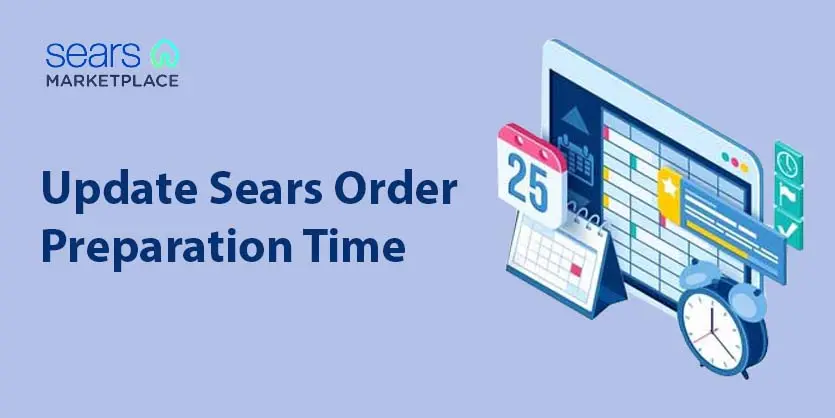When a customer orders something online, s/he always wants to know when s/he will receive the item they ordered. At Sears, you can easily add or change lead time by following some easy steps. This article is going to illustrate the steps in the following discussion with proper examples.
Handling time is a very important thing. Because when a buyer buys an item, he wants to know when he will receive the item. Like other marketplaces, Sears also shows the estimated delivery time on the checkout page. You can change the order preparation time on the Sears backend.
Search for the product you want to change the order preparation time, go to the inventory page, find the Order Prep Time and add your desired days.
If you want to update Order Prep Time for huge products, you can update them in bulk. Hover over Products, Update Order Prep/Lead Time, and click on Bulk.
Click on Download Order Prep Time Template.
A template will be downloaded and you will find the Data Definition and Data Format there.
Fill the Template with Item Id, Location Id, Order Prep Time, and Units. Item Id that you have given for your items and also add the Location of your Warehouse Id that you have already provided in your Sears account.
Fill and save the Template.
Select the template and upload. After a few whiles, you will find the updated Order prep day in the backend. It will take some time to be reflected in your catalog.
To sum up, follow these easy steps and you will easily update sears order preparation time/lead time/handling time. Please let us know if you face any issues. We are always here to hear from you.