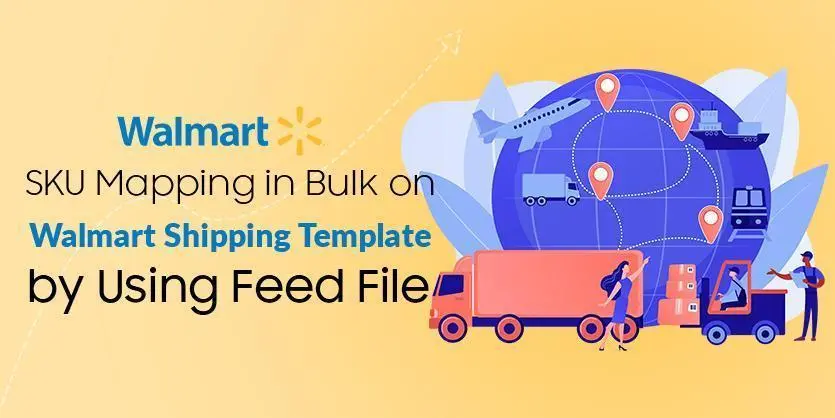When you have a lot of items in your inventory, it’s difficult to map all of those items one by one. In this case, you can map all of them by using a single feed file. It’s more convenient and less time-consuming.
So, let’s demonstrate the whole process:
Firstly, log in to your Walmart Seller Center account. Click Settings and select Shipping Templates.
After that, the “Seller Fulfillment Settings page” will come up.
Here you will find “Assign SKUs to Shipping Templates.” Under this option, you need to click “Bulk Template Setup.”
Now this page will appear. You have to select your fulfillment type and method.
Then you need to click “Shipping Template SKU Mapping” to download the feed file.
The feed file has been downloaded, now we have to open it.
In the “SKU” column, you have to put all the SKUs that you want to map under the “paid shipping template.” For example, we are going to use two SKUs.
In the feed, at the required field section, you will find “Shipping Template ID”; “Fulfillment Center ID”; “Action Type”. You need to collect this information from your Walmart seller central account.
From the “Seller Fulfillment Settings” page, under “SHIPPING TEMPLATES” you will find the “Shipping Template ID” and also the “Fulfillment Center ID” here.
Under the “Action Type” column, you will find a dropdown. As we are going to map those SKUs, so we need to select “Add.”
After filling up all the required information, you need to save the file.
Speaking of uploading this feed file, we have to go to the “Update items in bulk” page. From here you need to upload the file.
After that, you have to correctly select the spec template that you are uploading.
Here, you need to select “Bulk Mapping SKUs to Shipping Template.”
Now just submit your feed file.
It may take some time to get the SKUs mapped.
We hope this article will help you to map your SKUs in bulk by using the feed file on Walmart. If you require any additional assistance, please leave a comment in the comment section below.