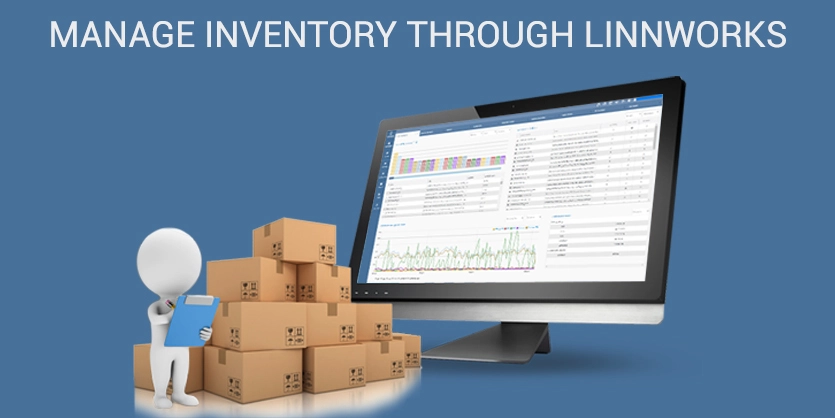In this documentation, we will discuss the process of syncing quantity from Linnworks to Marketplace like Amazon eBay Walmart Shopify and other websites- Linnworks Inventory Management System
In the eCommerce store, Inventory management is often the biggest headache of any. If you do not manage this properly, it can cost you a lot of money. Managing inventory manually is very difficult for the seller. In the eCommerce world, sellers are now using many 3rd party apps to manage inventory. From lots of options, Linnworks is one of the best to manage inventory.
A seller may have many marketplaces. Whether they sell on eBay, Amazon, Magento, Shopify or any other marketplace or website platform, with Linnworks, they can maintain full control of their inventory at any time from anywhere in the world.
Here, we will show you how to manage inventory through Linnworks. This article is specially for those sellers who are completely new with Linnworks. Let’s get started!
To manage inventory through Linnworks, you must have gone through these three steps.
- Creating DataBase
- Integrating Marketplace
- Mapping or Linking
Creating DataBase:
At first, you have to create a database on Linnworks. You have to import all your items SKU and Inventory count with some other information into Linnworks so that Linnwroks can map with the same item on your marketplace. This is a very simple. You can do it in bulk using feed. Just open a spreadsheet, complete it with all your information, save it as a CSV file and upload into the Linnworks.
Check our article on how to import simple items on bulk on Linnworks using Excel or CSV file to get more details so that you can easily import all your items into your Linnworks accounts. Just follow the steps we have shown in the article and find all your items in Linnworks!
Get the Article: Bulk Import or Upload Simple item on Linnworks Using Excel or CSV file
Or, there is another easy way to import all your items into Linnworks if your items are already listed on one of your marketplaces. [That marketplace must be integrated with Linnworks]
In that case, you can check out our another article on how to build an inventory catalog in Linnworks from any marketplace. Though in this article we have shown the procedure from Amazon, you can do the same from any marketplace.
Get the Article: How to Build Inventory Catalog in Linnworks from Amazon
Hope you have successfully created the database of your items on your Linnworks account by the help of any of these articles. Now you can find all your imported items on Linnworks.
Linnworks.net >> Inventory >> My Inventory
Integrating Marketplace:
Integrating marketplaces is the most important part to start using Linnworks. You have to integrate each marketplace separately only once. After that, you can easily map your items to marketplaces on linnworks.
We have an article on how to integrate channels on Linnworks. Here you will find the step by step procedure to integrate channels with Linnworks. By following the steps, we can easily integrate all your marketplaces to Linnworks.
Get the Article: Channel Integration with Amazon, eBay, Magento, Shopify on Linnworks
Hope you have successfully integrated all your marketplaces on your Linnworks account by the help of this article. Now you can see all your marketplaces on Linnworks.
Linnworks.net >> Settings >> Channel Integration
Mapping or Linking:
Mapping or Linking is the main step of managing inventory through Linnworks. You have to map your Linnworks items with the marketplace’s items so that Linnworks can update it’s inventory to the accurate item of the marketplace.
Suppose your one item is listed on your many marketplaces. Also, imported on Linnworks. Now you want to link the item’s SKU to all marketplaces through Linnworks. It will send the quantity to all those marketplaces. If you get an order on any marketplace, Linnworks will scrap that order’s quantity from its inventory and then send the updated quantity again to all marketplaces.
This is how all of your marketplace’s inventory will be managed by Linnworks. If you link an item with the wrong SKU on Linnworks, you marketplaces will show the wrong quantity. So, mapping is a very sensitive part to increase own eCommerce business.
For more details about Linnworks mapping and to get the steps of Linking, please take a look at our article about how to link items through CSV on Linnworks.
Get the Article: Linnworks Inventory Mapping | How To Link Items Through CSV
Also, you can link items manually one by one from Linnworks. Just follow the below steps to get the mapping window. Then search the SKU on both parts of the mapping window and Link.
Linnworks.net >> Settings >> Channel Integration >> Channel Mapping
Thus you can manage inventory through Linnworks. Hope this article will help you to have a nice start with Linnworks. Let us know any comment if you have in your mind. We will come with another article soon.
Thank you.