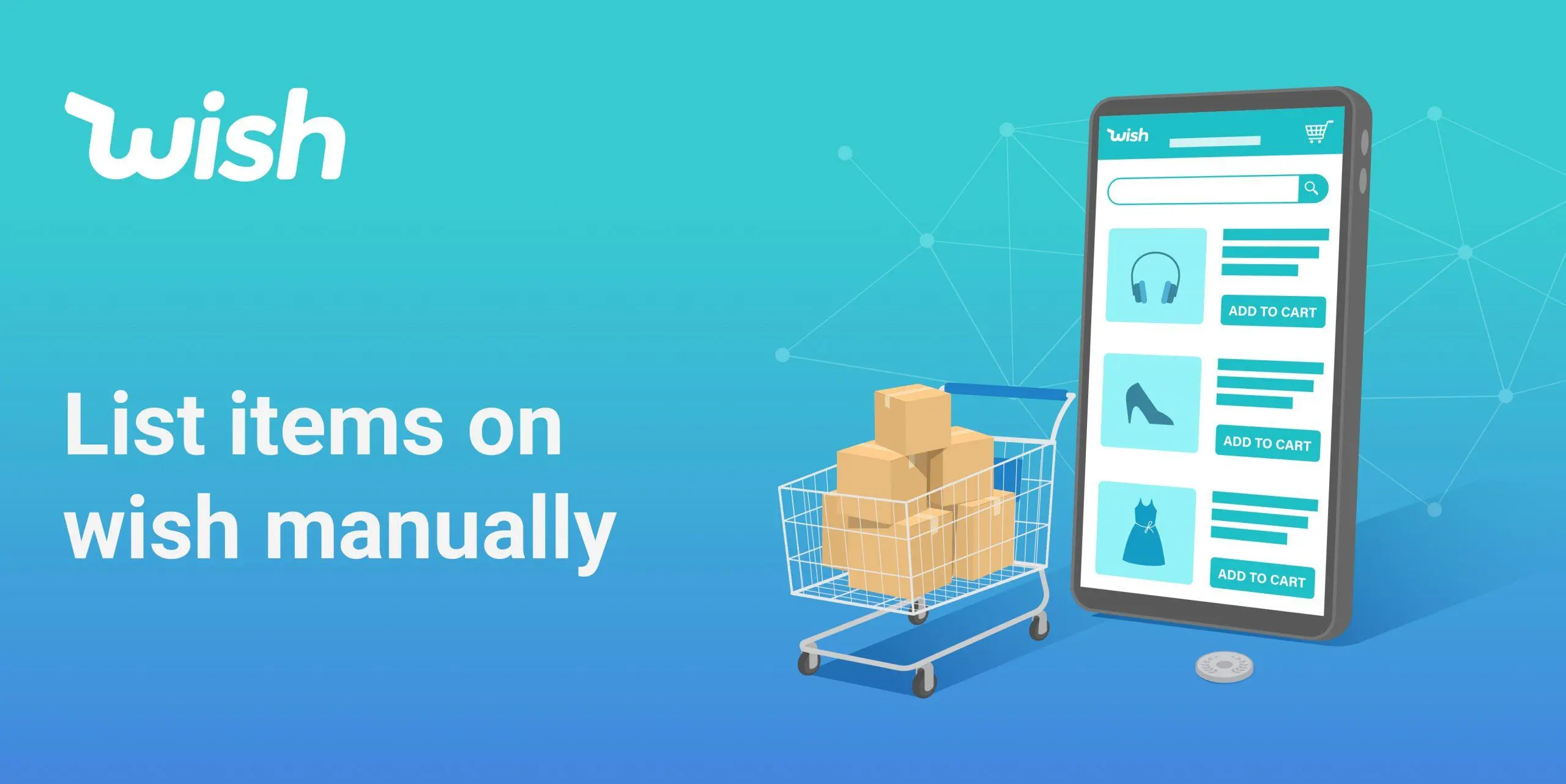Wish is an American-based online e-commerce platform. It is a perfect eCommerce platform to reach out to a huge potential customer base of mobile shoppers. Wish has more than 500,000 registered merchants selling happily and more than 2.4 million orders are sold daily. Seller accounts are increasing day by day because this marketplace doesn’t charge any fee on sellers if a product doesn’t sell. Wish offers a variety of customized marketing solutions to help you reach your business goals. You can view and manage all aspects of your seller account including your listings, orders, marketing, etc.
In this blog, we will guide you on how to list products on Wish manually.
Start Selling on Wish
Increase your overall exposure and impressions in front of the customers on Wish by listing high-quality products. There are 3-ways to add your products to the Wish marketplace. They are:
- Manual
- CSV file
- API
If you are a new seller on Wish, you can start adding your products manually first.
Okay, Let’s jump into the manual listing process step by step
Step 1: First you need to log in to your merchant account
Step 2: Click the toggle menu from the left-side and open a navigation bar and select Products > Add New Product
Step 3: Now fill up all the required attributes according to your product. Firstly you need to set the product image by clicking on Upload now or Drop images here to upload options.
Step 4: From the Listing details section fill up the product name, description and condition. Try to make your name and description more attractive. You don’t need to set the Unit field because it is optional.
Step 5: Now, fill up the Price field by your acceptable price from the price section. And also put your required Inventory like SKU, Inventory (quantity available) etc. If you want to add more information for the product then you can add the respective field.
Step 6: After providing all the above mentioned field, please re-check them again and click on the Save button to complete your listing.
After clicking on the Save button it will show Product added successfully!
To conclude, listing products on Wish is a simple and easy process. Manually listing a product is time-consuming but economical. Because you don’t need to hire someone else, as well as you will get an overall idea about the interface. We hope that now you are able to list products manually by following the above steps. If you like our discussion, please comment, share, and subscribe to our blog. Also, If you have any queries regarding the Wish marketplace, please feel free to ask in the comment box. We will be happy to assist you.