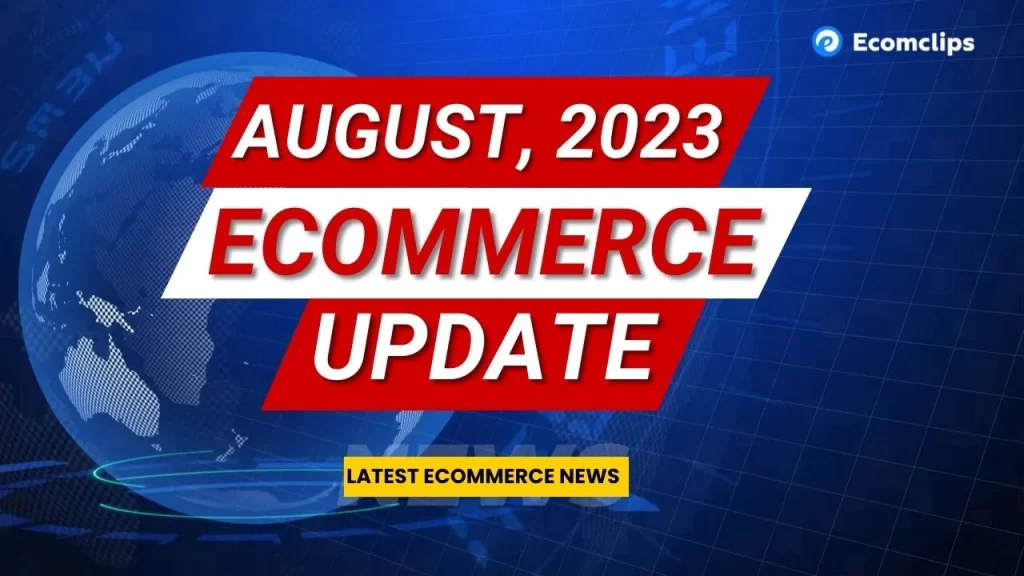Barcode labels are machine-scannable symbols that represent product codes such as UPCs and SKUs. Barcodes are used to identify and track your inventory and product sales. We can understand the items by using barcodes to differ from one item to another. Making and implementing a barcode system will help you access product details, view your stock on hand, and accelerate your checkout process, all with the click of a few buttons.
Use the free barcode generator to make barcodes for your business. If you don’t know how to generate barcodes online by using UPC/EAN for free then we can guide you.
Let’s take a look into the process:
Step-1:
At first, open a browser and go to google. On google just search by ‘online barcode generator’. Here you can see many options just click on the 1st link “https://barcode.tec-it.com/en”.
Step-2:
After opening the tab, you can see many Barcode generator options. From there you can choose by your needs. I am choosing EAN (Europian Article Number)/UPC (Universal Product Code).
Step-3:
When the drop-down menu will appear, from there I am gonna select the EAN-13 option. On the right side here, you will see putting data code option. Now you just need to put the valid EAN from that you want to create the barcode. Then click on the refresh. After that, you can see the magic Barcode is generated with that EAN number.
Step-4:
You can also customize the barcode appearance by clicking the setting option as per your own choice. Moreover, you can change the barcode color as you want it to be.
When you have finished all the processes, you can download the Barcode. This barcode will show visually.
Hope you find this article helpful. We would appreciate it if you share your thoughts or queries in the comment section below. For getting more article related to e-commerce, please subscribe to our YouTube channel Ecomclips. And don’t forget to like, comment, and share this article.