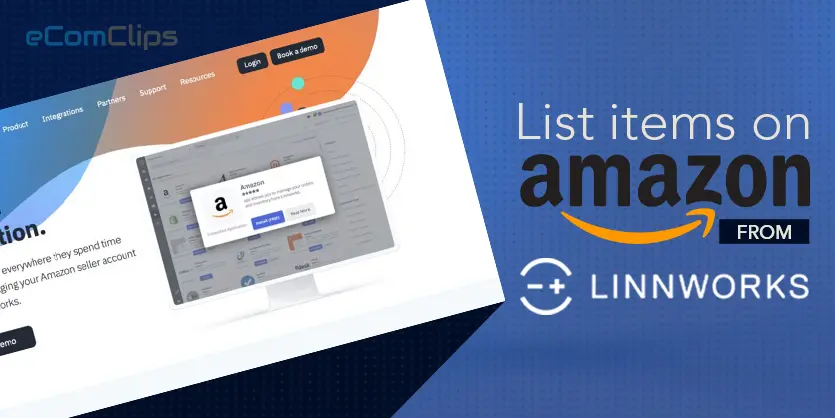To sell on Amazon, first, you need to list your items on Amazon. Listing is the way you bring your items to buyers on the marketplaces. If you are already selling on Amazon you’ve probably experienced the challenge of creating your product listings efficiently. Listing your items isn’t as easy as it sounds. But, we can easily list items on Amazon by using the Linnworks configurator. A Linnworks configurator can assist you to list a bunch of your products on Amazon in a very time-efficient way. In this article, we will show you how we can create Amazon configurators and list items on Amazon from Linnworks
What is the Linnworks configurator?
A configurator on Linnworks is a group of listing settings that you can use to list more than hundreds of products in bulk to a channel. Configurators host common details of listings such as listing type, return policy, payment methods, shipping info, attributes, categories, etc. A Linnworks configurator can be applied for a single channel. Because different channels require different settings. Also, Configurators must be made for each channel you want to list.
Today we will discuss the Amazon configurator. But before creating products on Amazon you must need to create the products on Linnworks.
Create an Amazon configurator and list items on Amazon from Linnworks
Follow the below steps to create an Amazon configurator and list items on Amazon from Linnworks.
Step 1: First, log in to your Linnworks account.
Step 2: To create an Amazon configurator, go to Settings then click on Amazon from Configurators.
Step 3: Now click on the Add New button on the top right of the page.
This new window will come up. Here provide the below information:
- Name: This is the name of the configurator.
- Site: Select the Amazon international site. On which you want to list.
- Category: Select the category this configurator will be using.
- Sub-type: Select the subcategory this configurator will be using.
After providing the above information, click on Save button
Step 4: You have created an amazon configurator, all applicable sections need to be configured now. The name of the configurator can be edited after creation. Choose a name that will help to recognize the configurator easily when creating listings. It can also help to differentiate between groups of listed items that are similar. Categories can only be edited before any listings are created with the configurator.
Please note when the configurator is already associated with a listing, this category cannot be changed.
- Now, click on the Shipping tab which is located top right of the page
Provide all the shipping details here and click on the Save button.
- Now go to the Browse Nodes tab
Here, select the Amazon category that can be used for this configurator and click the Save button
- Go to the Attributes section
Here, select the Attributes for your Amazon listings when creating a listing with this configurator. It will show the attributes which are associated with the Linnworks listing you want to pass on amazon. You can also add more attributes from this attributes tab.
- Click on the Variation tab and select your Variation attributes if you want to list variation items on amazon. If you want to list single items then no need to do anything here.
- Lastly, go to the Fulfillment tab, select your Fulfillment Type if you want, and then click on the Save button.
Step 5: Go to the Linnworks My Inventory from Inventory Tab.
Now search for the item which one you want to list on Amazon from here.
Click on the right button on the Channel column and right to the product you want to list. Hover over Create listing on AMAZON then select the configurator we have created now.
Step 6: A new page will come up. Here you can check all the selected portions.
After checking all of those things and if everything is okay, then click on Create.
It will take some time to create the listing on Amazon. Once the listing is created without any error then you will find the status green Listed sign here, and if there is any error then you will find the error here.
To sum up, creating an Amazon configurator reduces the hassle to list items. Follow the above instruction to create an amazon configurator on LInnworks, and list items using the configurator. So if you found this article useful, you can share this article. If you have any confusion about this or queries about anything related to eCommerce, please feel free to leave a comment below. We always want to hear from you.