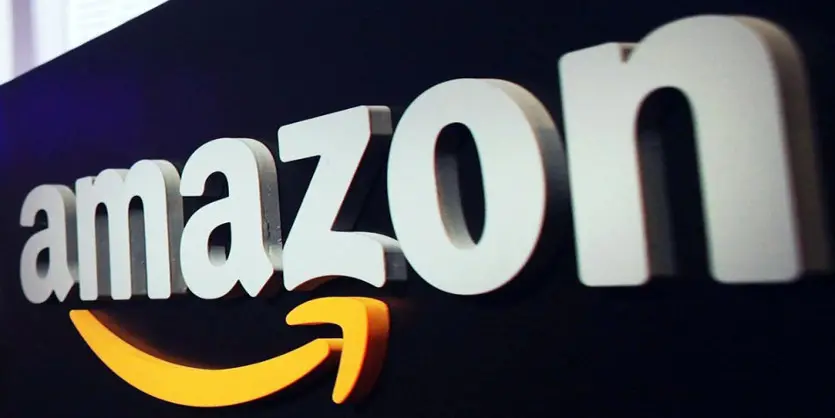In this article, we will discuss the new strategy of Amazon Seller Central keyword or the new character limitations for Seller Central backend keywords that is 250 Character Indexing also keyword research and optimization will be critical extreme than ever to emerge in organic search.
Amazon has once again changed the character detentions for Seller Central backend search fields. As of April 2017, Amazon is only indexing 250 characters in the backend search fields which implies Amazon will now just file the initial 250 characters in an item detail page’s backend keywords rather than 5,000 characters as prior. We’ve seen Amazon reveal these progressions incrementally, however ought to be proactive and correct their backend keywords immediately instantly in light of these progressions.
Amazon’s 250 Character Indexing Means
Amazon’s new rule of character restrictions for Seller Central backend search term seems Amazon will now only index the first 250 characters in a product detail page’s backend keywords instead of 5,000 characters as believed before. This applies to all five search term fields.
Thinking About Hiring an Amazon Expert?
Ecomclips’ Partners Achieve an Average 85% Profit Increase!
The Remarkable Points of this update are:
- You have 5 fields of 50 characters each, or 250 characters total. Amazon’s system ignores any generic keywords beyond 250 characters for every category.
- Merchants don’t need to add keywords that already appeared in the title, description and subject keywords. Any words that appear in the title, description etc. would be wasted if then placed in keywords.
- Remove irrelevant Generic Keywords. Generic Keywords should not exceed 250 characters.
- The Generic Keywords you provide will be normalized which means all upper and lower case keywords including singular and plural forms of the same keyword, should not be added.
- Amazon will also discontinue doing partial matching of Generic Keyword fields because it believes it is unlikely anybody will search for paragraphs of keywords.
Stop Repetition of Keywords:
Find out the most relevant keywords for your product. Amazon treats all 5 fields as a coherent set of keywords, so keyword location or relative distance of keywords from one another is irrelevant here. So to cover different combinations of keywords (e.g. “cream face” and “cream eyes”), it’s not necessary to repeat any keywords.
For Example: “Cream face” and “cream eyes”. To cover different combinations of these keywords, it’s not necessary to repeat any keywords.
Save Space When Entering Search Terms:
Spaces are also important considering the search term. Here are some tips to save space when entering search terms into the backend of Seller Central.
- Avoid repetitions by using hyphenated keywords: Two words connected by a hyphen cover all possible combinations and the individual words at the same time.
For Example: The keyword “anti-aging” covers “anti”, “aging”, “anti-aging”, “anti aging” and “antiaging”.
- You do not have to distinguish between singular and plural forms as both will be included in the search automatically. Similarly, there is no distinction between upper and lower case letters.
- And finally, to separate keywords you should just use single spaces. Commas are not required and just take up valuable character space.
Knowing If Your Product is Indexed for a Specific Keyword
There are different ways to know if your product or a competitor’s product is indexed for a specific keyword or not. One of them is discussed below. This process is known as a reverse ASIN lookup. The method is a bit manual.
Steps needed to be followed:
Step 1: Take the keyword which you would like to check. For example, I am considering the keywords “fuji”.
Step 2: Take the ASIN of the item for which you are checking the keywords. For example, I am considering the ASIN “B01M1NQYQ2”.
Step 3: Go to your search engine. Let’s consider my search engine as Amazon.com.
Step 4: Write down the ASIN in your search engine and add a “+” sign and then type the keywords.
Formula is: ASIN+Keyword. For example, consider my product formula as B01M1NQYQ2+ fuji.
Step 5: Click the search button.
If your product is indexed for this specific keyword “fuji”, then you can see you product.
If your product is not indexed for a specific keyword like “busket”, then we cannot see your product.
But this reverse ASIN lookup is a manual process that only verifies if a product is indexed for a keyword or not. It doesn’t give you any new keywords.
This documentation is all about Amazon Keyword and Search Term. Please keep reading our Blog, we will come again with another important article about Amazon.
Ready to Start Growing Your Brand?
Ecomclips’ Partners Achieve an Average 85% Profit Increase!