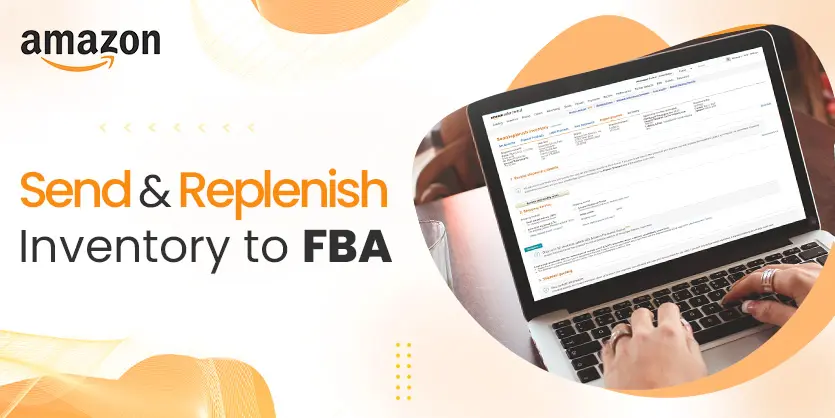Anyone who signs up for Amazon FBA may delegate all shipping to Amazon. It looks after product warehousing in Amazon’s warehouses, selecting and packaging, and other services including returns and refunds. Sellers give their goods to Amazon, which stores them and handles orders as they come in. The option to keep your goods in Amazon’s fulfillment centers is one of the major advantages of Amazon FBA. When you send your shipment, Amazon will have you ship stock to several places to ensure that your items arrive on time. In this documentation, we will show you how you can Send & Replenish Inventory To FBA.
Send & Replenish Inventory To FBA
When you sign up for Amazon FBA, you need to send your items to Amazon. But once your products are sold out you need to replenish your inventory to FBA. So, If you don’t know how to Send & Replenish Inventory To FBA, then just follow the simple steps below-
Step 1: To begin, Sign-In into your Amazon Seller Central Account.
Step 2: Go to Manage Inventory and select each product that you want to ship.
Step 3: On the Send/replenish inventory page, choose one of the following:
Create a new shipping plan:
- Add to an existing shipping plan to add products to an open shipping plan. Select an open plan from the Add to shipping plan drop-down menu.
- Confirm your ship-from address. Your ship-from address is the location where your shipment will be picked up. It may be your home or business. If you work with suppliers, it may be from their warehouse. To change the ship-from address, click on Ship from another address.
And then choose packing type Individual products or Case-packed products. And then click on Continue to Send to Amazon.
Step 4: Now, you select the products that you want to send, and you are ready to set the quantity for each product. Set Quantity to send then click on Ready to Pack.
Now click on Pack Individual Units. Then choose your Packing information and click on Confirm.
Fillup Box dimensions & Box weight and click on Confirm Packing information. Then click on Confirm and Continue.
Step 5: Now select the Ship date and choose Shipping mode. Then click on Confirm Shipping Destination.
Step 6: Print the box labels by clicking on Print and then click on Continue to Carrier and pallet information and select your carrier and pallet information from that page.
Step 7: Now, put the number of pallets you will ship and print them. Select your carrier name and last Click on Proceed to enter tracking details.
That’s it. You have successfully created FBA Shipment or Send/replenish inventory to Amazon. You can track them from the shipping queue. By using FBA your worry about packing, shipping, returns, and refunds are all gone. You just need to replenish inventory to continue selling your products. If you like this article or need any further help with this, please let us know in the comment box. We are here to hear from you.