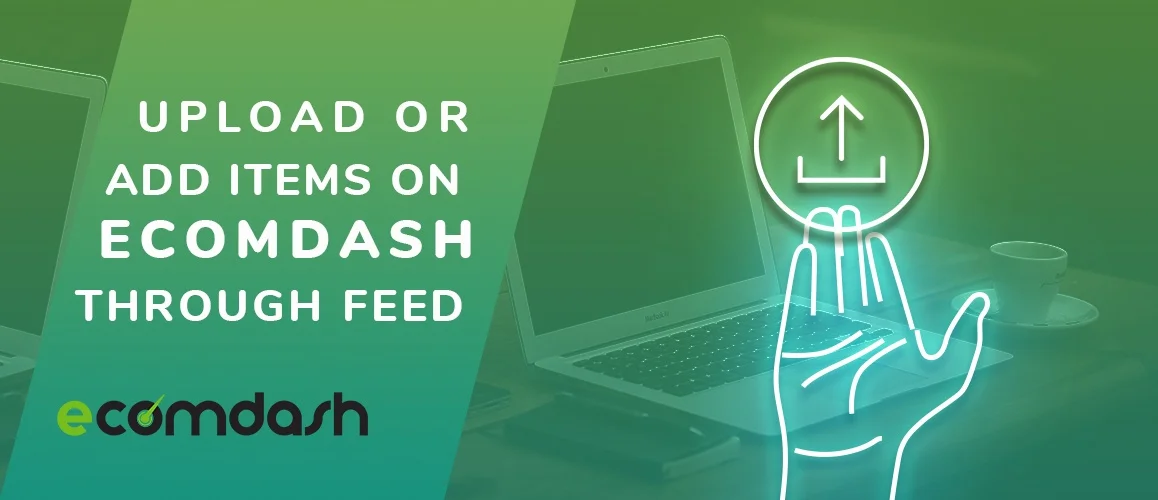Product listing is the most important and critical factor for a marketplace. Without uploading items we won’t be able to sell them. So, we should properly understand about add items on ecomdash. By reading this article carefully, you will be able to add items on ecomdash.
What is ecomdash
Ecomdash is one of the most popular cloud-based inventory management systems in the world. It integrates standard inventory management features with listing management, order management, and at last shipping management capabilities into one single platform. Actually, it is made for small and medium-sized online retailers who sell their items in multiple e-commerce channels.
For any marketplace, the most introductory and most critical factor is PRODUCT LISTING. If we do not upload the items with all their details, then we can’t see or sell them. So it’s very important that we properly understand how to flawlessly add items on ecomdash through feed.
Add items on ecomdash
There are 2 ways to upload a product or to list the item.
Manually
By using Feed ( Through a CSV file )
For ecomdash manually uploading a product or listing is a very easy process. But it is time-consuming. You have to upload every individual item one by one. It is good if you have just a few items. But if you are going to sell a large volume of items then you need to do it using the 2nd method. It will be quite impossible to add items on ecomdash 1 by 1. For Example:
Go to the ecomdash Dashboard > Inventory Section > Select Add New Product
Fill up all Mandatory -> Details Section
Supplier information
Manufacturer Information
Now fill up all the Mandatory-> Inventory Section
Fill up all Mandatory -> Listings Section
Fill up all Mandatory Information -> Images Section
So that’s why Uploading or Listing item manually is a very lengthy process. But this is a very easy process for uploading 1 or 2 products.
By uploading or listing through feed you can easily upload 1000 or more items at a time. You Just need to go through the process of uploading or listing through feed.
So, let’s see- In ecomdash, you can upload or list your new product by building an import format to match your file and uploading a.CSV file. Here it is explained Step By Step
Step 1:
Ecomdash Control Panel
First of all Go to the “ecomdash”
dashboard. Here you can see all the features of ecomdash multi-channel application. Basically this is where you can control almost everything on ecomdash.
Step 2:
Building an Import Format
Now you will need to configure settings for import format to match your file let’s see how to set up the import format
- Navigate toSettings > Inventory Settings
2. Choose “Import Format”
3. To create a file format Click‘Add New’ button
4. Give a name to your import format file and click ‘Add New’
- After giving name to your import file you will see there are 2 drop downs at the top of your format. One for Storefront and another for Warehouse. Select your storefront and Warehouse from these two drop downs.Select your Storefronts.
- choose your Warehouse.
For uploading or Listing products, you have to select a storefront and warehouse from the drop-down menu, save, and then use this format.
- After saving click‘Add Attribute’. You can find here many Attributes. Find those desired attributes that you would like to add and click the green ‘plus‘ button to add to your format.
(** Note: For uploading or listing products, we need to select attribute. We selected attributes which we needed like Product Name, SKU Number, Warehouse Quantity, UPC, Price, Parent SKU Number, Manufacturer part #, Image etc. **)
- Then click ‘Save’to save your format.
Step 3:Uploading a .csv File
- Before proceeding to the 2nd step we need to create a “Products Upload Feed”. So We download the import file then make a “Products Upload Feed” from the file we have already downloaded.
To download the template file that we just created go to “import format” again.
Then find the template and click excel preview button on the right.
After inputting all columns informations, save the file.
2. When your format file is complete, navigate to Inventory > Upload Inventory
3. Then Browse your “Products Upload Feed”file that you want to upload & Choose your file format that you have been created.
4. If you create a new listing, then you choose to “Overwrite existing product details with file” option.
- Remove the mark from the checkbox. Because it means if there is no SKU matching with your upload file, then it will automatically make a new SKU (That’s mean new product). Then Finally click the blue ‘Upload’ button to finish this process.
To check the status of your upload, navigate to Inventory > History > Upload Inventory History
- Here you can see the status of your upload “Complete”. Also you can see the successful result messages. If your file is not uploaded properly then it will be showing “Incomplete” & you can easily see if a result is unsuccessful. So that you can do the correction yourself.
So, We have successfully completedUpload or Listing Item on ecomdash Through Feed.
The above article is all about uploading products on Ecomdash. In conclusion, this document will help everyone to upload products on Ecomdash. We will come with another important article which helps you to run Business on e-Commerce world. Please keep reading our blog.
Have a nice day !!