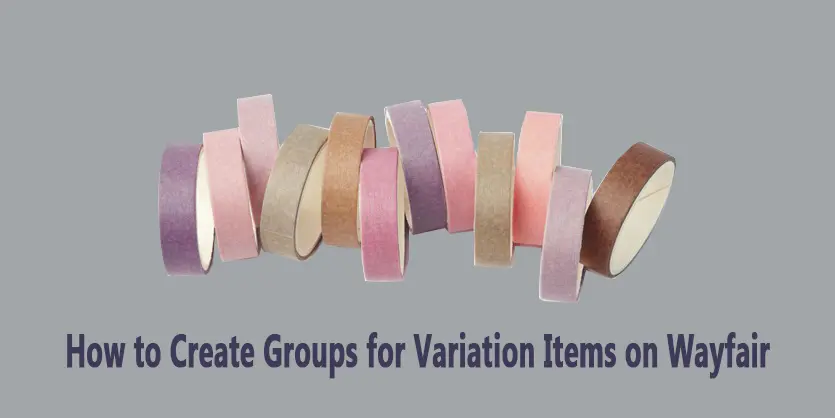In this documentation, we will show how to prepare variation items via a feed file and create groups to upload them on Wayfair.
Wayfair, An online marketplace (or online e-commerce marketplace) is a type of e-commerce website where product or service information is provided by multiple third parties. Online marketplaces are the primary type of multichannel e-commerce and can be a way to streamline the production process. Wayfair Inc. is an American e-commerce company that sells furniture and home-goods.
The procedure of preparing variation items feed file
Firstly, we have to download a feed file from Wayfair and then fill that file with all required columns as well as some optional columns also. For creating variation items it is compulsory to fill the selected columns although it is shown as an optional column in the feed.
For more details, you can see the below article where we described elaborately to prepare variation items to feed file.
https://ecomclips.com/blog/create-variation-product-on-wayfair-via-feed-file/
The procedure of uploading variation feed file with creating groups
Step 1: Prepare a feed file with all the required information and fill in the Option 1 Category and Option 1 Value. Mainly these two columns will create variation items.
Step 2: After preparing the feed file, we have to go Product Management and then click the Add Products option and this will take us to the uploading process.
Step 3: Afterward, we have to click on SKU Addition then click your brand name. If your brand is not added to Wayfair you have to click Add New Brand follow the process to add your brand.
Step 4: After selecting your brand and then click to browse to upload your file.
Then you can see the below type portion and click the Next to go through the whole process.
And you have to complete all the processes to click Next.
Step 5: To the uploading process, Option Grouping is an important portion.
In this portion, we have to select a group (which items will go under a variation) and then click Group Selected Rows to create variation.
Step 6: After completing all the processes, we have to tick on the confirmation option and then also click Submit Project to submit your variation listings project.
That’s all. In this process, we can easily create variation listings on Wayfair. Hope this article will help to create variation items on Wayfair. If you need any assistance then let us know by commenting in the below section.