On Upwork, from the client’s perspective, leaving feedback is very essential to demonstrate your experience with the agency or the freelancer you worked with. Moreover, it benefits the other clients to find out the right person or agency they are looking for. But the question is how can you leave feedback or review? Well, let me explain the whole process in easy steps.
First and foremost, you can only give feedback if a contract has ended. Basically, there are 2 ways to leave feedback.
- If the client wants to end a contract
- If the freelancer ends a contract, then the client can give feedback
There is another way to give feedback which is called “Mid-Contract Feedback”. In Mid-Contract Feedback, you can give feedback in the middle of a running contract but it has to meet some terms and conditions.
In this article, we are going to discuss all the aspects of giving feedback on Upwork in detail.
- If the client wants to end a contract:
If the client wants to end the contract with a freelancer or agency, then he has to give a review to end the contract. For ending the contract, you need to find out the “contract” or “freelancer/agency” name.
To find out a specific contract, you need to follow some steps that we are going to discuss in the “If the freelancer ends a contract” section in detail.
After finding out the contract, you need to click on “End Contract” now to find out the feedback page.
Here, you will find the end contract form. You can fill up the required fields to give your feedback.
After you fill-up the form, then you can click on the “End Contract” for ending up with the review and the contract.
The form for giving feedback in the “End Contract” form and in the other form are the same. We are going to discuss all the steps in detail in the “If the freelancer ends a contract” section below.
- If the freelancer ends a contract:
If the freelancer or agency ends the contract, then still, as a client you can leave feedback within 14 days. In such a case, you need to do the following for giving feedback.
Step 1: Log in to your Upwork account.
Step 2: Go to “Jobs” and click on “All-Contracts”.
Step 3: Find out the “contract title” you want to give feedback to. Here, you can search with the “contract title, freelancer, or agency name” or you can manually find it out.
Alternatively, there is another way to find out the accurate result (Freelancer, Contract, Agency, etc.).
3.1: For that click on “filter” to find the exact results you are looking for.
3.2: Now, you need to mark the options to get the result you want to have. Here, we want to see all the ended contracts. Therefore, in “Contract Status” we Marked “Ended”, and for other options, we marked “All”. After selecting, click on “Apply Filters”.
3.3: Here, we can see all the “Ended” contracts.
Step 4: Now, Click on the title of the contract that you want to give feedback to.
Step 5: Now, you need to click on “Feedback” for giving your feedback to the freelancer or the agency.
Step 5: On this page, there will be 2 Feedback options.
- Private Feedback
- Public Feedback
In the “Private Feedback” section, there are four fields to address. First, you need to select the “Reason for ending the contract”. Click on “Select a reason”, then select “Job completed successfully” or the other options as required.
Second, you can also recommend the person on a scale of 10. Select 10 if you are very much satisfied, or select any other number as far as your satisfaction.
Third, you can also write down the strengths and weaknesses of the freelancer if you want, though it is optional.
Fourth, based on the speaking and comprehension, you can rate the English Proficiency of the freelancer.
Step 6: Now, in public feedback, there are 2 sections. In the “Feedback to freelancer”, give the stars based on the quality your freelancer/agency has. But if you are truly satisfied with the tasks, then give 5 stars for all the fields.
In the next section, you can write down your experience with this Freelancer.
Step 07: Now, if you are done, click on submit Feedback.
The feedback period is 14 days from the end of a contract. The system is double-blind, which means that feedback won’t be visible until both parties provide it for each other. If only one party leaves feedback, it will be posted after the 14 days have expired.
Mid-Contract Feedback:
With Mid-Contract Feedback, a client can choose to leave public feedback for a freelancer before a contract has ended.
As discussed before, there are 2 types of feedback for contracts at Upwork. These are public and private. Mid-Contract feedback is public. It will show on a freelancer or agency’s Work History, but will not factor into their Job Success Score.
For leaving mid-contract feedback, there are some criteria that the contract has to meet. These are:
- 30 days have passed since the contract started
- There was payment on the contract in the previous 30 days
- The client has not provided feedback in the last 30 days
If these criteria meet, a client can choose to proactively provide Mid-Contract Feedback, or a freelancer can request feedback from the client. As a client, if you want to provide Mid-Contract Feedback, you can follow the following steps.
Step 1: Find out the Contract that meets the above-mentioned 3 Terms. To find the contracts you can follow the steps discussed above.
Step 2: Now go to “Feedback” and then click on “Give Feedback”.
Here you can only give the public feedback. Based on your experience, you can give the stars to represent the skills.
You can also share your experience by writing a few words here. After you are done, you can click on “Submit Feedback”.
To sum up, both the freelancer and the client can provide feedback to each other. As a client, you should be honest with your feedback and review to a freelancer or agency as it demonstrates the skills of the person you worked with.

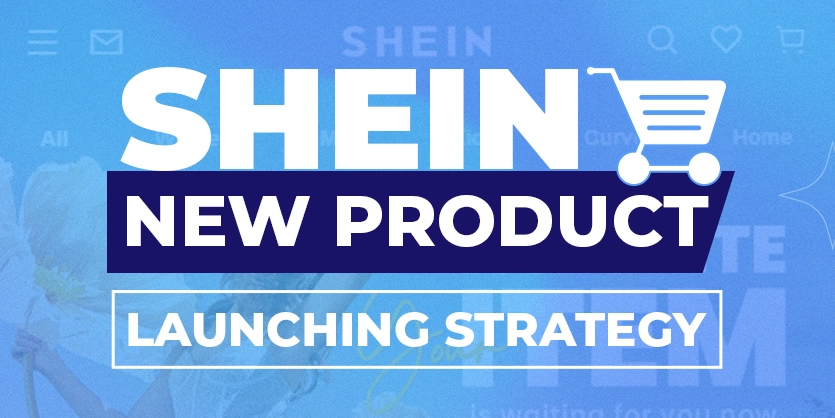
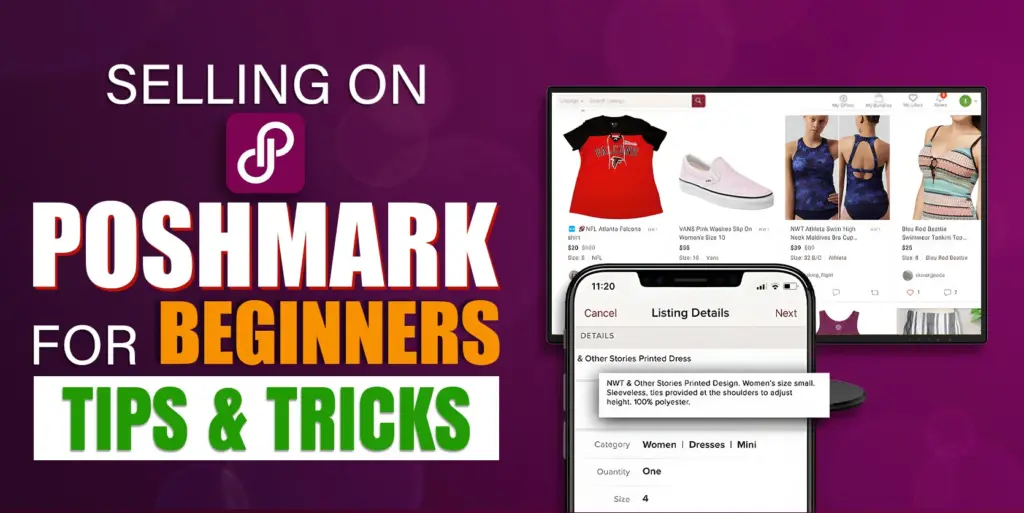
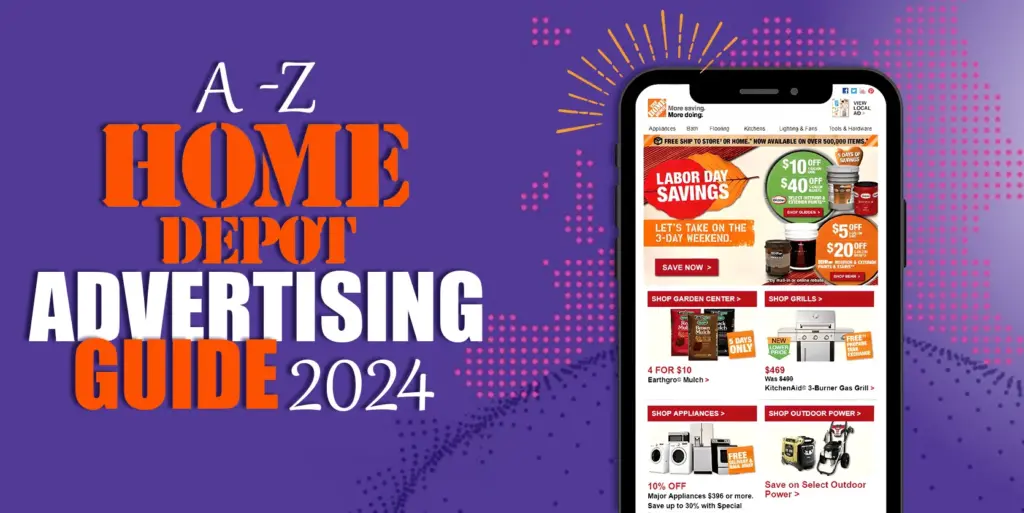
Thanks for sharing this post, I was looking for something about Give Feedback to Freelancer this for a long time. Hope I can benefit from it
Hello dear, thank you for your valuable feedback.