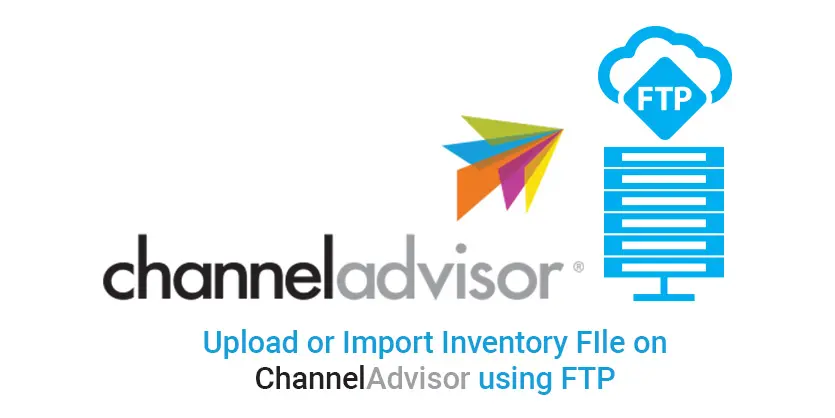Are You Looking for “How to upload inventory file on channel advisor?”. If you are, then you are on the right page. This article is all about upload inventory file on channel Advisor. We will show you how to upload file using FTP. Also, we will discuss the advantages, import process and much more as a bonus.
Upload inventory file on Channel Advisor using File Transfer Protocol (FTP), Advantages of Using FTP, Prerequisites, and Process of setting up FTP
As it is a beginners guide, we would like to tell something about channel advisor.
Channel Advisor:
Channel Advisor is a Multi-Channel e-commerce Solution Provider. The company provides e-commerce based software. Channel Advisor supports hundreds of e-commerce channels globally, such as eBay, Amazon.com, and many more.
Now, you should know, what is FTP?
FTP:
The abbreviation of FTP is File Transfer Protocol. It is the standard network protocol used for the files transfer on computers. It is possible to send or upload file on Channel Advisor using FTP. Now, This is the reason why we will use FTP. look below.
Advantages of Using FTP on Channel Advisor
- This process of data transfer allows us to create a product file and upload it without logging into the Channel Advisor request..
- FTP grants us easier transfer of large files to the Channel Advisor application. It can be used for transferring multiple files.
- FTP also allows for increased automation in Channel Advisor delivering files.
Types of File Transfer Protocol (FTP) on Channel Advisor:
- FTP Push : The FTP Push setting is used to place your file on the Channel Advisor FTP position ftp.Channel Advisor.com for processing
- FTP/HTTP/HTTPS Pull: This setting means that you intend for Channel Advisor to scan an FTP or HTTP position. Which specify, and pick up inventory files for processing.
Prerequisites:
- Compile your product data and save it in the Channel Advisor Inventory format or a Custom Format . Make sure you saved your file as UTF-8
- Configure FTP/HTTP Settings in Inventory > Settings > Inventory Settings. – FTP Push, – FTP/HTTP Pull
- Transfer Files Using FTP
How to Upload Inventory File on ChannelAdvisor:
To upload inventory file on channel advisor, you must follow these steps:
- Using an FTP client, connect to ftp.Channel Advisor.com example- ftp.Channel Advisor.com
- Transfer your inventory file.
* If you are using the Channel Advisor’s default format, place the file in the /Inventory directory.
* If you are using a template, place the file in the /Inventory/Transform directory.
File Necessity:
file formats are:
- Text Tab Delimited txt
- Text Pipe Delimited txt
- Comma Separated csv
- XML
- Excel Spreadsheet xlsx
Note: Please note that text files can be compressed before they are sent to Channel Advisor. These compressed files must use zip, gz, gzi. Other compression formats will not be accepted.
- The file that you submit can be in the Channel Advisor Inventory .Uploaded as Spreadsheet format or it can be in your own custom format .
- Typically SKU is the key identifier for your data. But if you need to use an alternate identifier then go to Inventory > Settings > Inventory Settings.
- Ensure that at least one of the 5 other identifiers are populated in your uploads. Example- UPC, MPN, ISBN, ASIN, EAN.
The upload process will detect the already existing SKU in your system .
Please note the Inventory Number or SKU column still needs to be present on your file.
File Giving and Frequency
There is no required file giving convention.
The default file prefixes are:
- AddAndUpdate file contents
- UpdateOnly: To process only SKUs
- AddOnly: To process only SKUs that do not already exist in your account
- TrackingNumbers: To process order shipment tracking number files
- DetectDroppedItems: To process entire file and set dropped items quantity to Zero
Status of File:
To see the status of a FTP file:
Log into Channel Advisor. Navigate to Inventory > All Products > Upload/Download Status.
- Locate the entry for your FTP’d file in the grid.
- If the file fails a pre-processing validation, you will still see an entry for the file. And a link to its errors.
Status:
- Line Number – Header is line number 1. So the first SKU in your file will be line number 2.
- SKU
- Status – Success or Error
- Message – Validation messages are similar to upload validation messages seen in the UI.
Attach Templates on an FTP Upload File:
- Place the file in the transform the Inventory directory to apply a template to upload.
- In the FTP settings, you can specify a default Template in your account. The chosen template will be applied on this settings page. When a new file is processed, the default template will be applied. Unless a naming convention override is applied.
Process:
Here we have to follow these steps:
Step 1: Go to Channel advisor -> Click on inventory bar -> Inventory Settings
Step 2: Click on Inventory Settings -> Inventory Push -> Edit
- FTP Push: Script pushes your data file to channel advisor daily
- FTP Pull : Channel Advisor pulls your files from your server
- HTTP Pull: Channel Advisor pulls your files from a web address
Step 3: Then Goto-> General Settings
Step 4: Click on Edit-> Then go to-> Inventory Push FTP Settings
Bulk inventory files can be uploaded to Channel Advisor via FTP. Choose a setting below. In order to determine how your inventory upload file will be processed.
Step 5: File Processing Overrides
Filename prefix overrides how to process your files. If your file name does not match any of these prefixes, the following Import Method setting will be used. Then Save all the information.
This is the end of this article. Hope you have learned something new for your business. This Documentation will help to set up FTP on Channel Advisor. Undoubtedly help to make the process Automatic. Easily it will create an automated process of uploading inventory file on Channel Advisor. If you face any problem with your inventory then feel free to contact us. We are the e-commerce experts out there for you. Please keep reading our blog. we will come with another important topic of Chanel Advisor very soon.