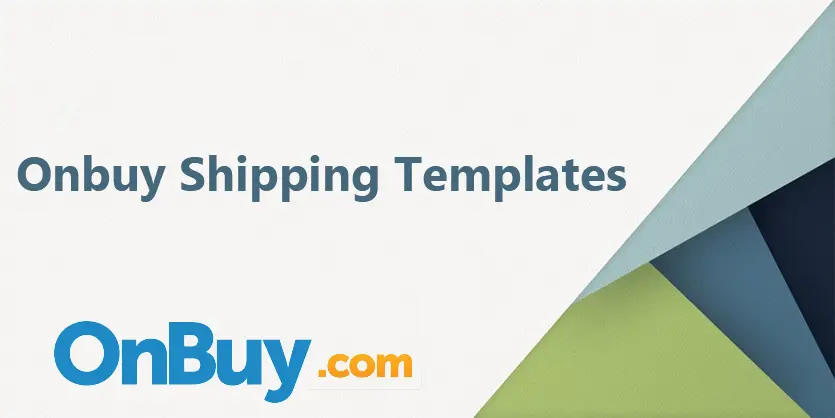In this documentation, we will discuss how we can create a shipping template on OnBuy.
Online marketplaces are useful for connecting buyers and sellers. If you think multi-marketplace selling is just Amazon, eBay, and Shopify, you’d be wrong (we’re apologizing!), and the growing success of the new online marketplace OnBuy is a perfect example.
OnBuy.com is a UK-founded online sales marketplace for companies of all sizes. It is one of the fastest-growing online marketplaces. OnBuy sells a wide range of different products, spanning thousands of categories, from trusted third-party online retailers.
In this article, we will show the process of how to create a shipping template on OnBuy.
We have a different article where we write about how we can create a listing on OnBuy, if you want to learn you can visit this – https://ecomclips.com/blog/create-variation-products-on-onbuy/
Process of Creating Shipping Template
For creating a shipping template on OnBuy first we need to log in on OnBuy. Once logged into the OnBuy, we can see that top of the screen OnBuy features are grouped into categories that we can use.
Step 1: To create a shipping template, We need to choose Delivery Setting from Setting.
Stroll down and click on Delivery Template.
Step 2: After completing the previous step now you see an option like Add Template. Click on Add Template.
Step 3: In this step, we have to complete our required fields like Delivery time, Free shipping or not & if free shipping then selects which state you offer free delivery, etc.
Step 4: After filling those fields click on Save & Continue.
All set now. We have completed creating a shipping template on OnBuy.
Hope this blog was informative. If you have any queries please post them below in the comment section. We would love to hear from you. We will try our best to help you out. Please contact us for any kind of support.