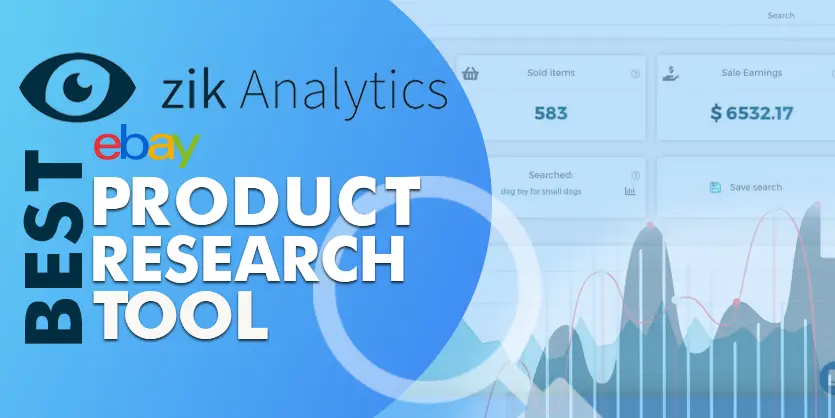In this documentation, we will show how to offer sale price or Discount on eBay with the strike-through price via CSV Bulk Import.
Strikethrough pricing, offered to certain sellers on the marketplace, is a visual treatment showing a line drawn through the original price of an item and a second, lower price offering.
The Strikethrough advertisement helps to indicate how much the original list price (MSRP) is of the item, how much the customer is saving and the current list price. It assists in displaying to customers the great prices the seller an offer to help increase the chances of the customer purchasing the item.
eBay’s Strike-Through Pricing option allows merchants to show buyers their listings have been discounted in price, by “striking” a line through the List Price of an item on sale. Buyers will see the amount of money saved in the listing along with a new price.
The maximum buyers just love to buy a product with a discounted price. So, strike through price is the best way to attract buyers. In this article, we will show you how to do eBay strikethrough price by CSV feed file. We have another article where we have mentioned how to do this strikethrough price manually. You can also visit this – https://ecomclips.com/blog/offer-discount-on-ebay-listing-with-strike-through-price/
Strike-through price process by CSV feed file
Giving an offer on eBay with the strike-through price is very simple. Follow the below steps carefully. Before creating the strike-through promotion list your item with the selling price.
Step 1: Once logged into your eBay account, you can see that on the top side of the screen eBay features are grouped into categories that you can use. Click on Selling from My eBay. This will take you to the Seller Hub.
Step 2: On the left side of the eBay page you will find Selling tools. Click File Exchange from Selling tools.
Step 3: After loading the File Exchange Center you will see various fields. Under Downloads select Create a Download Request.
Step 4: ‘Create a Download Request’ page will open, on the Listings and Records choose Active from the drop-down menu.
Step 5: Now from the Download format section you will select the File Exchange option. It will automatically be at Revise Price and Quantity which you will leave it at. After that, you will select Save.
Step 6: After saving, this will take you to Create a Download Request: Success page. They don’t include a timeframe when to expect the download to complete, but normally it is within the hour or 30 mins after. Remain on that page.
Step 7: On the same page, the left-hand side selects Completed Downloads.
A new page will load and you should see something like this with the Status. When it shows File Complete please select Download.
The downloaded excel document will look like this:
Step 8: Delete the columns: SiteID, Currency, BuyItNowPrice, Quantity, and Custom Label. Consequently, the columns remaining are Action(SiteID=US..etc), Item ID, Title, Start Price, Relationship and RelationshipDetails.
Expand the columns so the information is not overlapping.
Step 9: Select Column B and choose Number from the dropdown. (See below)
Decrease Decimal by using the features.
Step 10: Now, please enter OriginalRetailPrice on the top row for Column H. (See below) Note: It is mandatory to enter it exactly as OriginalRetailPrice or else the file will not work. Next, enter the MSRP (Manufacturer Suggested Retail Price) in OriginalRetailPrice / Column H, do not include $ and only enter the price.
Step 11: Now the excel sheet is complete. Now save the file as a CSV (Comma delimited).
Step 12: Now we will need to upload this file to eBay so they can strikethrough the items we have entered the original retail price for. Go back to the File Exchange Center.
Select Upload Files.
Now select Choose File and then click on Upload.
Please select View Upload Results on the Upload Success page. After about 30 minutes, refresh and the file should be complete. You can check your status by Download Load Results Report.
Note: If you find any error on your result then fix the error and save it with a different name otherwise eBay will not accept the file.
Everything set now. Now your product is with Strike-Through price. We hope this article will help you to create Strike-Through price promotions on eBay by using the CSV feed file. If you need any assistance, please feel free to ask. We are here to assist you.