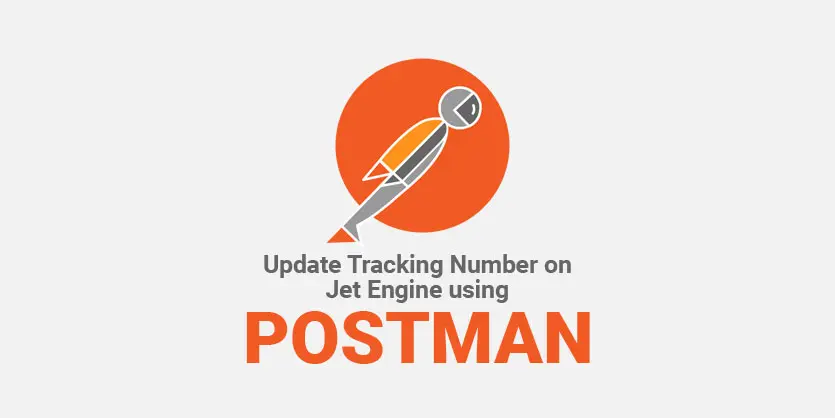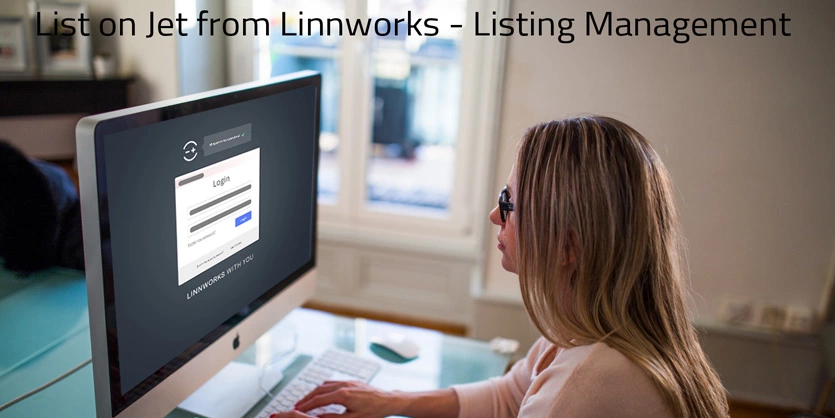This article is about how to update Tracking Number on Jet Marketplace with API/ without API using Postman Chrome Extension.
Jet is among the most rapidly growing and most innovative eCommerce marketplaces in the U.S. Jet is considered as the fourth biggest eCommerce company in USA. It employs a very experienced and effective team. Jet was founded with the vision of creating a new shopping experience to deliver a greater value to the customers.
API is a set of requirements that determine how a software or Web system components should interact with another system or application. Jet does not support manual CSV uploads or manual order management system. Primarily, We have two options to integrate with Jet: via API integration or through Integration Partners. We can integrate directly to Jet’s merchant API but if you do not want to build a direct API integration then Jet offers connection with a Jet Preferred Integrator. Jet allows ChannelAdvisor and CommerceHub as Integration Partners. We can also get the system of direct integration with Jet using GUI platforms. In this documentation, we are using Postman chrome extension to integrate with Jet Marketplace. You can share, test, monitor system APIs with the help of Postman and it is more efficient.
Postman makes it easy to develop APIs. Postman offers a free App for Mac, Windows, Linux or Chrome with a powerful GUI platform to make your API development faster & easier. It allows you to build API requests through testing, documentation and sharing.
Updating Tracking Number on Jet:
There has no field to upload any information or feed file on the Jet partner portal. If you want to input any information you can use API Integration Partners. Postman is one of the most popular integrators to link up with Jet API.
Per Jet Fulfillment Policy, online tracking should display an original scan by the shipping carrier within 24 hours of the expected shipping date. So it’s very important to update valid tracking number on Jet portal within the expected date. Let’s discuss briefly the steps to update Tracking Number on Jet portal.
Token Request:
Jet API token is at the header of all calls which is a verification step to ensure that you are an authorized Jet user. Each token number authorizes you to access all other API methods for up to 10 hours. Once the token expires, submit your credentials again and receive a new token. Postman illustrates the call of API bearer. The token allows you access on Jet API. For this, first we need to send POST request to https://merchant-api.jet.com/api/token and pass the following information through body field
{
“user”: “5AF8F18CC1F635F34015EA871D3482351282CE37”,
“pass”: “TRMct3xCvJX3P+SIMH4/CyJH3M9giFPtvRqRr8uNgPJz”
}
Fig: Jet Token
If you provide the correct information and send it to Jet API, Jet will return you a token ID which lasts for 10 hours.
Fig: Token ID
You can find your API information by clicking ‘Get API keys’ in the API Integration section on the merchant portal.
Fig: Jet API
Steps for Update Tracking Information:
You can update the tracking information directly on Jet portal with API Integration Partners or by using a third party software. But sometimes Jet doesn’t give access to the shipping carrier which are not listed on Jet API and in that case third party softwares can’t update the order information on Jet portal.
Fig: missing tracking info
In this case you can follow the below steps,
- Set the Jet provided token ID on the header section. The format should be “bearer {id_token}”
Fig: header
Fig: Header Authorization
2. Completing the header section, write the following command on body field and send
to https://merchant-api.jet.com/api/orders/{jet_defined_order_id}/shipped
with full order information using PUT method.
{
“alt_order_id”: “12345”,
“shipments”: [
{
“alt_shipment_id”: “11223344”,
“shipment_tracking_number”: “1Z12342452342”,
“response_shipment_date”: “2014-06-11T18:00:00.0000000-04:00”,
“response_shipment_method”: “ups_ground”,
“expected_delivery_date”: “2014-06-11T18:00:00.0000000-04:00”,
“ship_from_zip_code”: “12061”,
“carrier_pick_up_date”: “2014-06-11T18:00:00.0000000-04:00”,
“carrier”: “UPS”,
“shipment_items”: [
{
“alt_shipment_item_id”: “129900120”,
“merchant_sku”: “15a1010”,
“response_shipment_sku_quantity”: 1
}
]
}
]
}
Fig: Update Tracking ID
You can find all order information from your order section of Jet partner portal by clicking on the Merchant order number.
Fig: Merchant
Note: Please provide the valid tracking and order information.
3. If you send the valid order information there, it will show 200, 201 or 202 as response status which means the information you provided is ok and is accepted by Jet API.
Fig: Accepted Status
If the status is one of the following then it means that the information was not granted by Jet API. In this case you need to correct your provided information and send them again until it is not being accepted by Jet.
Fig: Bad Status
4. After successfully pushing the order information to Jet API the tracking ID will show on the appropriate field.
Fig: Adding Tracking ID
This documentation is all about Jet Tracking Number Update using API. Please keep reading our blog, we will come again with another important article about Jet.