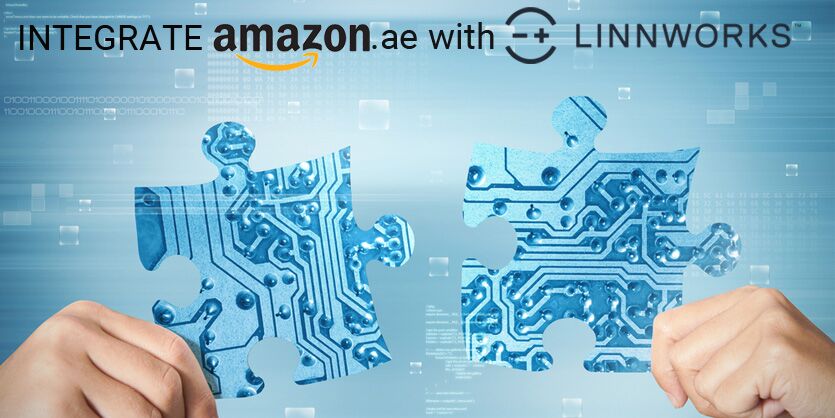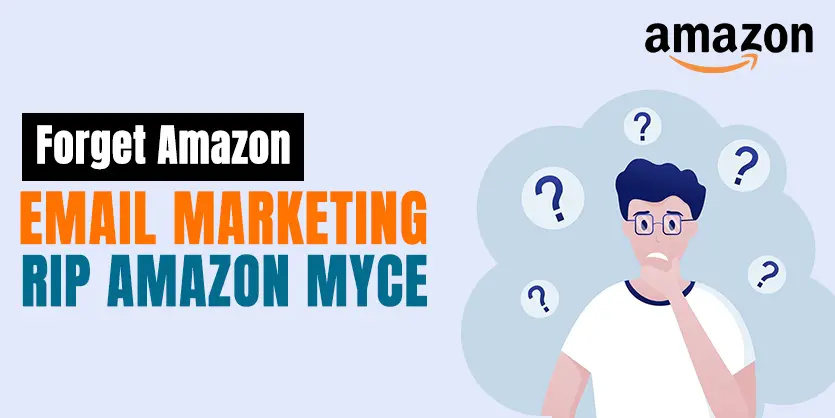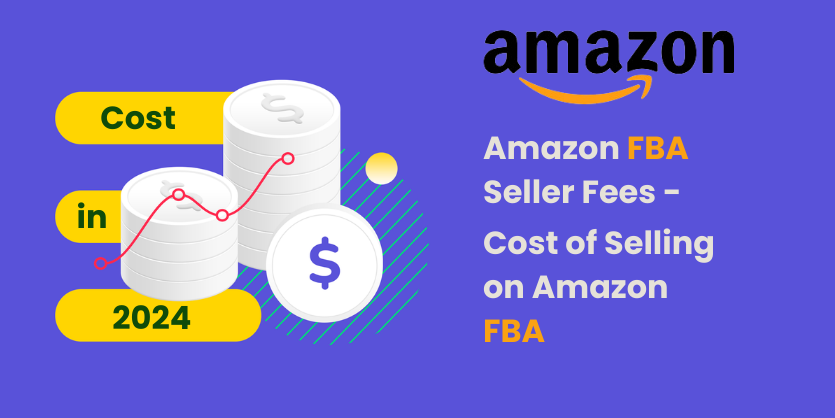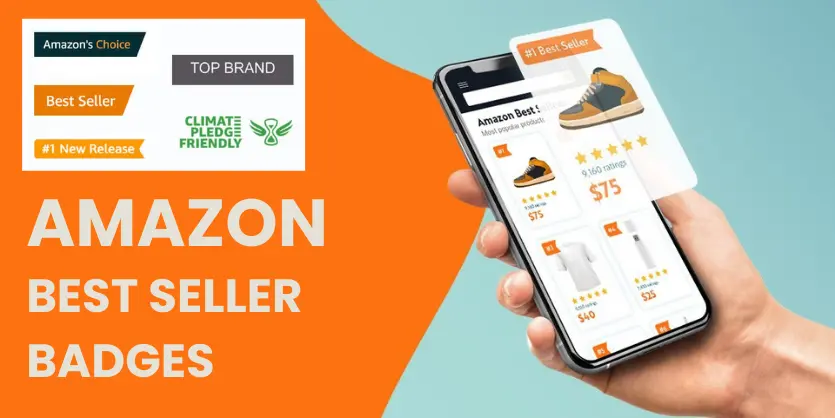Those who are using Linnworks to manage all their Amazon Marketplaces may have the same question that is it possible to integrate Amazon UAE with Linnworks? Because Amazon has launched the new marketplace on UAE and Amazon sellers have a great opportunity to sell their products on this Amazon Global Store. And sellers who use an eCommerce platform like Linnworks to manage the quantity, orders, etc. of their online marketplaces will never want to miss this amazing opportunity.
But, unfortunately, the answer is NO. Till now, it is not possible to integrate Amazon UAE with Linnworks.
Linnworks hasn’t started yet to provide the service of integrating Amazon’s UAE channel. But, the good news is they have started working on it. As the marketplace is new, it’s obvious that the management apps must need some time to integrate their system with the marketplace. The developers’ team of Linnworks is continuously working on this and they have confirmed that in the near future, they will support Amazon UAE.
Don’t you want to wait for Linnworks to start selling on your Amazon UAE store?
Then there is a short term solution for you. Linnworks will provide you their service soon, till then, you can just update your inventory manually, daily! Don’t worry, it’s just some few easy steps procedure. But remember, you have to do it DAILY. Otherwise, you will face unwanted order issues.
Let’s jump into the Amazon UAE inventory update procedure.
Steps:
- Export Linkwork Inventory
- Export Amazon UAE inventory and do Vlookup (optional step)
- Download Amazon UAE Quantity upload file
- Prepare the feed and Upload on Amazon UAE
Note: If you want to upload your full inventory on your marketplace, then you can ignore Step 2. But, if your marketplace has fewer items (less than Linnworks inventory), then you can add this step.
Step 1: Export Linkwork Inventory
(1)
Linnworks.net >> Settings >> Import & Export >> Export Data
Then Click on – “Export Now”

(2)
Name: Any Name
Type: Stock Level
Then Click on – “Next”

(3)
Set the file location.
Then Click on – “Next”
(4)
Seleck 3Columns – “SKU”, “Quantity” and “In Order Book”
Then Click on – “Run Now”
Step 2: Export Amazon UAE inventory and do Vlookup (optional step)
(1)
Amazon Seller Central >> Inventory >> Inventory Reports
(2)
Select Report Type: Inventory Report
Then click on “Request Report”
(3)
It may take some time to submit the request.
Download the file when the file is ready.
Vlookup :
Now, we have 2 Downloaded file
- Linnwork Inventory
- Amazon UAE Inventory
(1)
Open the Downloaded Excel Sheet from Amazon UAE. Just keep the SKU columns on that sheet and delete all other columns.
(2)
Open the Linnworks Inventory File on Excel Sheet.
[Steps: First open the Downloaded file on Notepad, then save it as txt. File. Now drag the file and drop on an empty Excel Sheet]
(3)
Now, In this Linnworks Inventory sheet, we have to find out the currently available stock. So, we will deduct the “in order book” quantity from the total quantity.
Add a new Column Named “Updated Quantity” And Apply Formula.
Formula: =(Select Quantity cell)-(Select In order book cell)
Press Enter.
Now, apply the formula on the whole column.
(4)
Now, Copy this 4 column and paste on a New Sub Sheet of the Amazon UAE Sheet
(5)
Now Apply V-LOOK UP on a new column beside Walmart inventory count.
V LOOK UP – Formula >> =VLOOKUP(SKU,4 columns of next sheet,4,0)
Now, apply the formula on the whole column.
Note: Now copy the final column and paste only values. Replace all #N/A with 0.
Step 3: Download Amazon UAE Quantity upload file
Amazon Seller Central >> inventory >> Add Products via Upload >> Inventory Files >> Price and Quantity
(2)
Then Download the Price & Quantity file template
Step 5: Prepare the feed and Upload on Amazon UAE
(1)
Open the price and quantity file template and delete all the columns except SKU and Quantity
- Copy the SKU column form the previous sheet and paste on the new inventory upload feed.
- Copy the LW Quantity column form the previous sheet and paste only value on the new inventory upload feed.
(2)
Save this Excel sheet as Text (Tab Delimited)
(3)
Now Upload the file here:
Amazon Seller Support >> Inventory >> Add Products via Upload >> Check and Upload your Inventory File.
Then select the file type “Price and quantity file”
Choose the file. And then upload.
Done!
Hope you have done it correctly. Don’t forget to update daily.
Thank you.