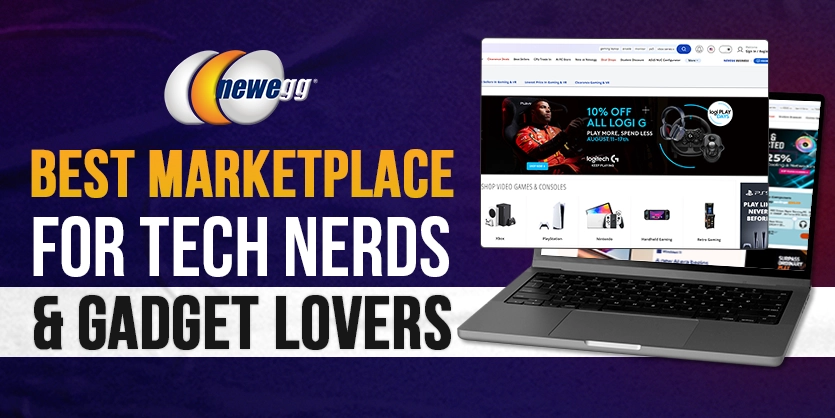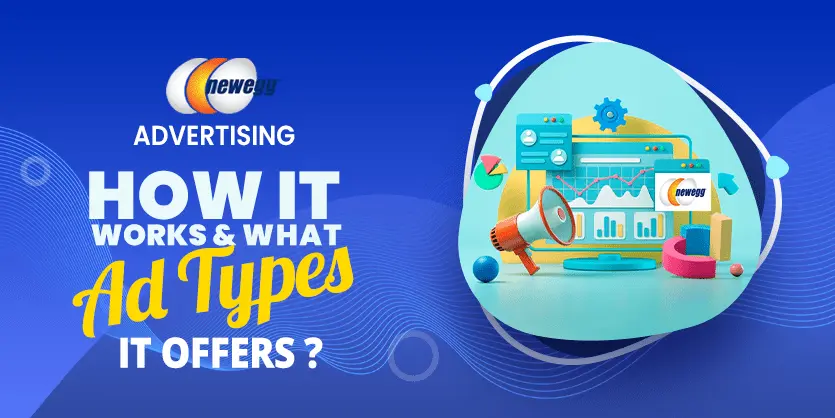Newegg marketplace is a leading tech-focused e-retailer. Though this marketplace is not as well known as Amazon, eBay, Walmart, it has a large number of visitors in the American and global market. Newegg reaches over 36 million customers, and it has almost 3.5 million verified sellers in more than 50 countries. So, it’s a bit challenging for you to make your business and products stand out from the crowd. To compete with other sellers and boost your sales, you can make some changes in the price by adding discounts, offering promo codes, etc. Throughout this content, we will show you How to set up a general promotion on Newegg Manually.
Okay, let’s jump into the process of setting up a general promotion on Newegg.
General Promotion on Newegg Manually:
Step 1: At first,log in to your Newegg Seller Portal and select General Promotion Under the Promotions section.
Seller Portal > Promotions > General Promotion

Step 2: Click ADD A PROMOTION

Step 3: Select Promotion Country(s). This option is only available for Newegg.com. For Neweggbusiness.com it is the USA and for newegg.ca it is CAN by default.

Step 4: Click on the ADD ITEMS button to select those items that you want to add offer/promotion.

You can search the desired items on the search bar or select them by filtering items based on Status/ Industry (category)/ Subcategory options

Step 5: After adding your products, fill out the Promotion Price & Shipping and Promotion Basic Information.
- Promotion Selling Price – Discount Price
- Promotion Shipping – Set the shipping option for the promotion period
- Promotion Description – Write a promotion name or describe the promotion, will not display on the product page
- Start Date – Set the start date when you wish to run the promo
- End Date – Set the end date when you want to stop the promo
- Limit Quantity – Maximum quantity that can be purchased by a customer within 48 hour period
- Max Quantity – The maximum quantity that can be sold for this item during this promotion period. (Note: Once the promotion schedule has started, this value can not be updated.)
- Minimal Inventory – The minimum committed inventory having stock for the promotion
Other Options:
- Inventory Locked – If checked, the Newegg system will block the inventory update if its less than the minimal inventory
- Notify NE for more exposure – If checked, will notify Newegg about this offer
Once you completed all the fields, please click on the SAVE AND APPROVE button to complete the process.

To conclude, promotion is a powerful marketing strategy to boost your sales and rank your products. If you want to promote your business in quick exposure, attract new customers, or drive more sales, then you need to apply promotion for your listings. We hope that you understand the whole process clearly and are able to set up general promotion on your Newegg products by following your given instruction. If you think this article is helpful, please comment, share, and subscribe to our blog. Also, if you have any queries regarding the Newegg marketplace, just leave a comment in the comment section. We will be happy to answer your question.