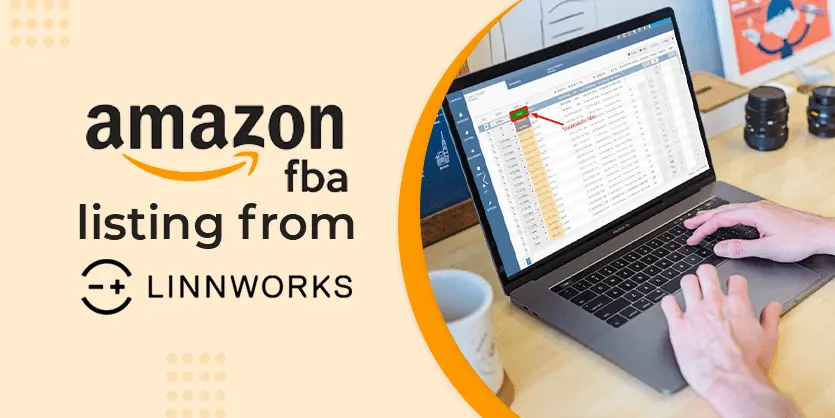Multichannel management software Linnworks helps with everything you need to manage your sales channels from a single platform. You can list your items, manage inventory, order, shipment, and everything in your marketplaces from Linnworks. If one of your sales channels is Amazon and you are looking to list your items on Amazon FBA, you can do it simply from Linnworks. In this how-to guide, we will show you How to List on Amazon FBA via Linnworks.
Amazon FBA, Fulfillment by Amazon or FBA in short, is a service provided by Amazon for its sellers to outsource shipping to Amazon. If you enroll in this service, you will have a better rank on the Amazon search result pages. To get the FBA service you need to list your item on Amazon FBA and send your items to Amazon warehouses.
Amazon FBA picks, packages, ships, delivers and returns the products to the customers.
Benefits of Amazon FBA Include:
✅ Lower Shipping Cost
✅ Shipping discount
✅ Faster and hassle-free Shipping
✅ Unlimited Storage Space
✅ Customer Service
✅ Return and refund management
Though listing on Amazon FBA is tough we can complete the listing easily through Linnworks. To list from Linnworks we need to create a configurator first.
What is a Linnworks configurator?
Linnworks configurator assists in listing products on different marketplaces or sales channels like Amazon, eBay, Walmart, Etsy, etc. It’s a group of listing settings. Configurator includes the details of a listing such as listing type, return policy, payment methods, shipping info, attributes, categories, etc.
A Linnworks configurator can be applied for a single channel because different channels require different settings. You can list several similar items on a particular sales channel using one configurator.
How to list on Amazon FBA via Linnworks:
Step 1: First, log in to your Linnworks account.
Step 2: To create an Amazon configurator, go to Settings then click on Amazon from Configurators.
Step 3: Now, click on the Add New button on the top right of the page.
A new window will come up. Here provide the below information:
Name: This is the name of the configurator.
Site: Select the Amazon international site. On which you want to list.
Category: Select the category this configurator will be using.
Sub-type: Select the subcategory this configurator will be using.
After providing the above information, click on the Save button.
You have created an amazon configurator, all applicable sections need to be configured now. The name of the configurator can be edited after creation. Choose a name that will help to recognize the configurator easily when creating listings. It can also help to differentiate between groups of listed items that are similar. Categories can only be edited before listings are created with the configurator. Please note when the configurator is already associated with a listing, this category cannot be changed.
Step 4: Now, click on the Shipping tab which is located top right of the page.
Provide all the shipping details here and click on the Save button.
Now go to the Browse Nodes tab.
Here, select the Amazon category that can be used for this configurator and click the Save button.
Go to the Attributes section.
Here, select the Attributes for your Amazon listings when creating a listing with this configurator. It will show the attributes which are associated with the Linnworks listing you want to pass on to amazon. You can also add more attributes from this attributes tab.
Click on the Variation tab.
Select your Variation attributes if you want to list variation items on amazon. If you want to list single items then no need to do anything here.
Lastly, go to the Fulfillment tab.
Select your Fulfillment Type. To list on Amazon FBA, this step is very important. This is the step that defines if you are creating a simple Amazon listing or you are creating an FBA listing.
As we want to list on FBA, select FBA here.
Now, click on the Save button.
Step 5: Go to Linnworks My Inventory from Inventory Tab.
Now search for the item that you want to list on Amazon FBA.
Click the right button on the column that contains channels, which is right to the product you want to list. Hover over Create listing on AMAZON then select the configurator we have created now.
Step 6: A new page will come up. Here you can check all the selected portions like Browse Nodes, Attributes, Variations, Fulfillment type, etc.
After checking all of those things and if everything is okay, then click on Create.
It will take some time to create the listing on Amazon FBA. Once the listing is created without any error then you will find the status green Listed sign, and if there is any error then you will find the error here.
Conclusion:
To sum up, listing your item on Amazon FBA will reduce the hassle of shipping difficulties. Follow the above instruction to create an Amazon FBA configurator on Linnworks, and list items using the configurator.
If you have any confusion or queries related to e-commerce, please feel free to leave a comment below. We always want to hear from you.