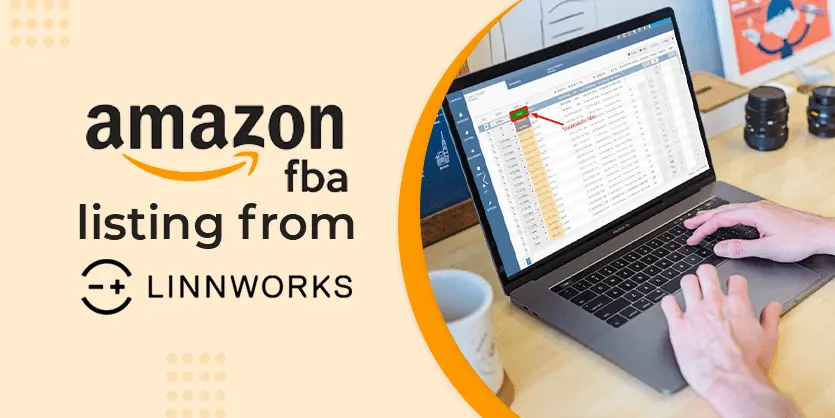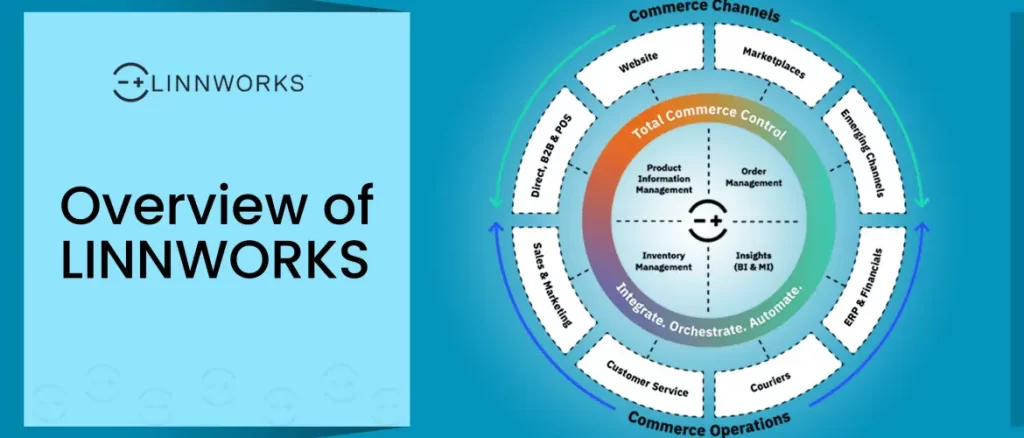Throughout the content, we will discuss how to import or inventory files from FTP / SFTP to Linnworks with screenshots. By following our steps, you can easily import files from FTP linnwork.
File Transfer Protocol (FTP) refers to a group of rules that govern how computers transfer files between systems over the internet. Businesses use FTP to send files between computers, and websites use FTP for the uploading and downloading of files from their servers. We can import files on Linnworks in several ways. From FTP to linnworks we can easily import files or inventory.
We have to follow the below steps one by one to import files from FTP to Linnworks.
Step 1: At first, we need to keep the file on FTP.

Step 2: Once logged into your Linnworks account, you can see that on the left side of the screen Linnworks features are grouped into categories that you can use. Select Import Data from Settings.
Step 3: After clicking Import Data import page will appear, which is Import Data Homepage. Here we can create a new import format or can use an existing import format.
Step 4: In the import format we have to provide Name and Type. And then click the Next button to continue the process.
Step 5: Here we will have to provide all the information like Method, Server Username, Port, Password, etc. The File path will auto-detect the FTP file and for the File name we can provide the file name manually or we can search the file from the search bar(Exact beside the File name option.).Then click the Next button.

Step 6: Here we have to map the column and then click the Save button.
Step 7: For the finishing task now to import this file we have to click the Run now button.
Your file will be imported on linnworks. That’s all in this process. Hope this documentation will help you to import files from FTP to linnworks. If you have any further queries, please let us know by commenting in the below section.