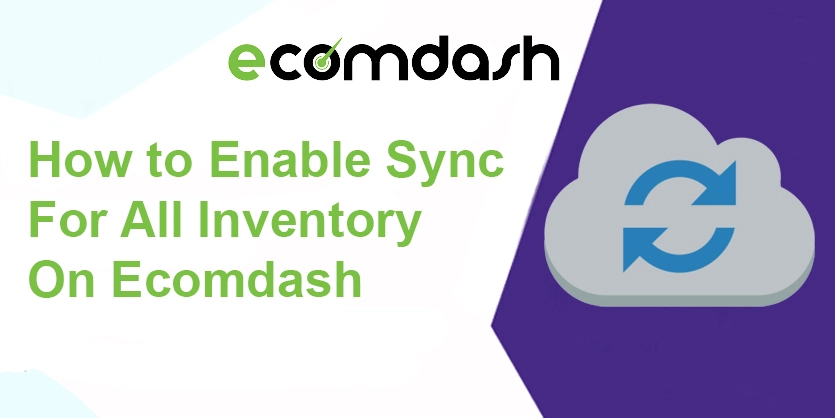Here in the following discussion, we will guide you step by step on how to enable sync for all inventory at a time on Ecomdash with proper example.
Ecomdash is very popular Multichannel Inventory Management Software for eCommerce Sellers.
Its Features:
- Simplify Order Management,
- Inventory, Shipping & More with One Powerful Dashboard.
- Trusted by Top Brands.
- Unlimited Sales Channels.
- Open Ecommerce API.
- Unlimited Users.
No matter the number of online marketplaces or web stores we sell, our product quantities will update 24/7 with Ecomdash. With this, we can keep track of manufactured items, serialized inventory, variations, and bundled items, without a hitch. That will help us manage inventory more effectively, allowing us to focus on growing our business.
At present time
- 3B+ Total amount of sales orders processed
- 50+ Ecommerce platforms Ecomdash integrate with
- 35M+ Number of SKUs Ecomdash actively manage
Today our focus point is how we can enable sync for all items at a time on Ecomdash.
Two processes are regularly being using to sync products on Ecomdash.
- Auto Sync
- Manual Sync
Auto Sync:
- Navigate to Products > All Products.
- Ensure your filters are set to All Suppliers, All Warehouses, All Inventory and there are no Tags set.
- Select Bulk Actions > Turn On Auto Sync for All in Filter.
Manual Sync:
- Navigate to Products > All Products.
- Select show entries > select variation like 10,25,50,100,250 > select all in a page.
- Select Bulk Actions > Sync now
- After sync, all in one page click for next page and do the same process for all pages.
That’s all. We hope this article will help you to sync your inventory from Ecomdash to marketplaces. If you have any queries, then please let us know by commenting in the below section.