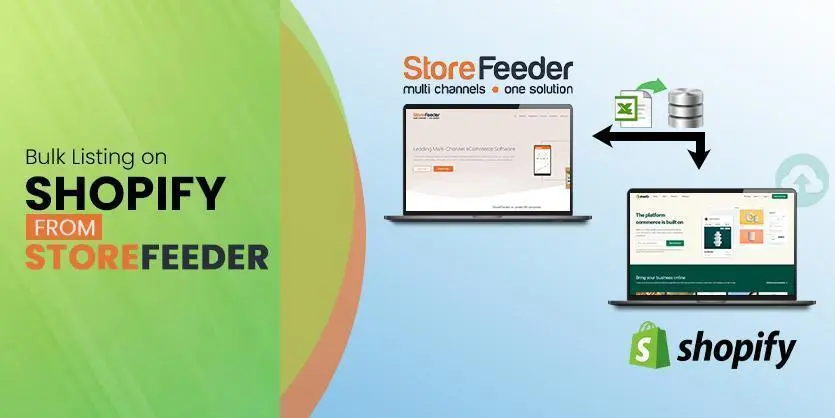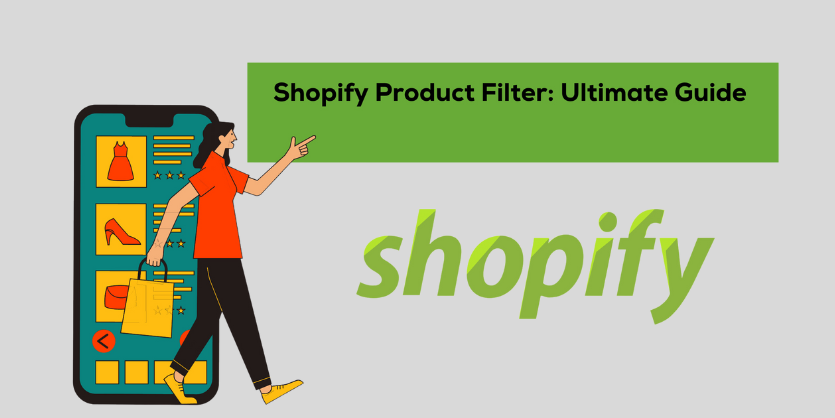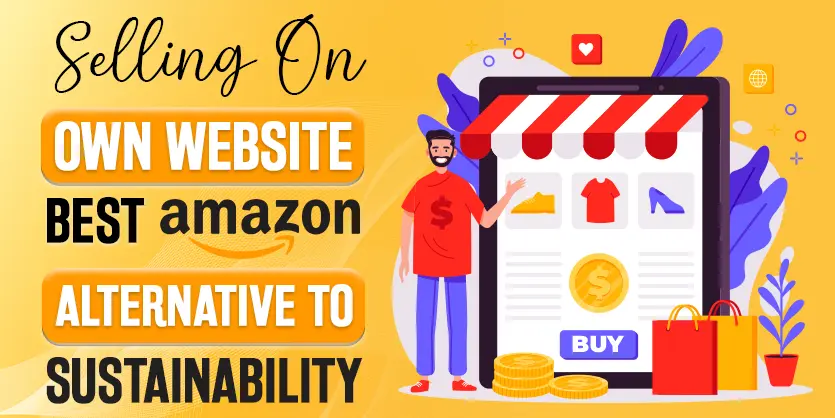StoreFeeder is a feature-rich and most popular hosted multi-channel software that enables retailers to integrate their inventory with all major sales channels including Amazon, eBay, Shopify, and many more. Also, It allows retailers to integrate with account packages and couriers to provide order processing. So, you can easily manage your inventory and orders seamlessly through StoreFeeder in a different marketplace. You can also use Storefeeder to upload products, adjust prices, products mapping, update the stock level, product listing, and so on. In this article, we will guide you on How to list products on Shopify by using the bulk process through StoreFeeder.
So let’s get started
List products on Shopify by using the bulk process through StoreFeeder
Step 1: First, log in to your StoreFeeder account.
Step 2: After login into your account, it’ll redirect you to the dashboard page. On this page, go to the Listings menu and click on the Bulk Upload Listings from the drop-down.
Step 3: After that, you need to select the channel. To select the channel, click on the drop-down icon and select Shopify-Funkio.co.uk from the list for Shopify bulk listings.
Step 4: Now, you can see that products are filtered by 2 options, On channel and Not On channel
On the bulk upload listing page, select the channel to which you want to upload.
Step 5: If you select the “On Channel” button. This will show you all the products that are currently listed on the channel.
Step 6: If you select the “Not On Channel” button. This will show you all the products that are currently not listed on your selected channel. Here you can see that these products were not listed. Due to this, all the product Inventories are showing 0.
Step 7: If you have assigned your products in storeFeeder, you can filter products by selecting the Categories from the drop-down box.
Step 8: To complete the process, please select your desired products, adjust the price (if needed), and then hit the Upload Products button to push the listings to your channel.
Products that are listed on your channel will appear when you select the ‘On Channel’ option.
To conclude, All-in-one multi-channel software StoreFeeder will take care of your Shopify listings, orders, inventory, stock, shipping, accounting, and more. You can manage them by direct integration. It will help you grow your business both on and offline as well as save your time while you focus on your customers. We hope that you understand the process and are able to list your products on the Shopify store through StoreFeeder. Still, If you have any questions regarding StoreFeeder or Shopify, please through your message in the comment box. Our experts will help you to short out your issues. If you think this bog is helpful, please subscribe and share to know others.