Amazon offers a two factor authentication or two step verification for all the accounts. It is an awesome feature that adds an extra layer of security to the verification of your identity and better secures your Amazon account.
Fig: Amazon two Step Verification
Amazon two-factor authentication is your best protection against unauthorized access to your seller account. It simply means that you need something in addition to your login and password to access your account. So even when your password gets stolen, your account stays locked without the code. This is specially secured if you use the same password across multiple sites. It is a good idea to get two-factor authentication setup on any account that offers it.
Two-step authentication adds an extra factor (in this case, the generated code) to your Amazon login process. After enabling the process, Amazon sends you a text message with a string of numbers to input at the login screen, or you can use a random code generated by an authentication app. This ensures that someone won’t be able to guess your password like “12345” in order to access your account. If anyone wishes to do that he/she would also need to steal your phone.
Amazon offers two types of two-factor authentication security system. 1. You can either receive a text message containing a two-factor code or 2. you can use an authenticator app to generate the two-factor codes for you.
SMS-based two-factor authentication:
If you prefer to receive your two-factor authentication codes via text message, you will have to go through the following steps. Keep in mind that you’ll need a second phone number or an authentication app if you use this method. Even you won’t be able to turn on Two-Step Verification without adding a backup phone number. Amazon requires a backup option to receive a security code if you no longer have access to your primary mobile device.
To enable Two-Step Verification:
- Visit the Amazon website and login to your account (or you can directly login to your seller central account).
- Hover over “Account & Lists” in the upper right portion of the site.
Fig: Amazon account
3. Click “Your Account”.
4. Click “Login & Security Settings” in the settings section.
Fig: Login & Security
5.Click “Edit” button right next to the “Advanced Security Settings” section.
Fig: Security Edit
6. Click “Get Started” to begin setting up two-factor authentication.
Fig: Get Started
7. Enter your phone number and click “Send code”.
Fig: Phone no
8. Enter the two-factor authentication code and click “Verify code and continue”.
Fig: Text Code
9. Choose a backup method by entering a different phone number or by using an Authenticator App.
10. Click “Got it”. Turn on Two-Step Verification after reading about Amazon’s alternate login method.
Fig: 2 Step Verification
Two-factor authentication with an authenticator app:
If you’d prefer to get your two-factor authentication codes from an Authenticator App, following steps will help you set it up.
- Visit the Amazon website and login to your account (or you can directly login to your seller central account).
- Hover over “Account & Lists” in the top right portion of the site.
- Click “Your Account”.
- Click “Login & Security Settings” in the settings section.
- Click “Edit’‘ button right next to the “Advanced Security Settings” section.
- Click “Get Started” to begin setting up Two-Step Verification.
- Click on the radio button (looks like a circle) right next to the Authenticator App.
Fig: App
8. Scan the QR code with your Authenticator App (I use 1Password to generate my two-factor authentication codes).
9. Enter the two-factor authentication code generated by your Authenticator App.
Fig: Authenticator App Code
10. Click “Verify code” and continue.
11. Choose a backup method by entering a phone number.
12.Click “Got it”. Turn on Two-Step Verification after reading about Amazon’s alternate sign-in method.
Fig: Turn On
Two-factor authentication has now been set up for your Amazon account!
Fig: Successful Turn On
How to disable two-factor authentication
If you decide that you no longer need to use two-factor authentication on your account, you can disable it.
- Visit the Amazon website and login to your account (or you can directly login to your seller central account). Hover over “Account & Lists” in the top right portion of the site. Click “Your Account”
- Click “Login & Security Settings” in the settings section
- Click “Edit” right next to the “Advanced Security Settings” section
- Click “Disable”
- Click “Disable” again to confirm
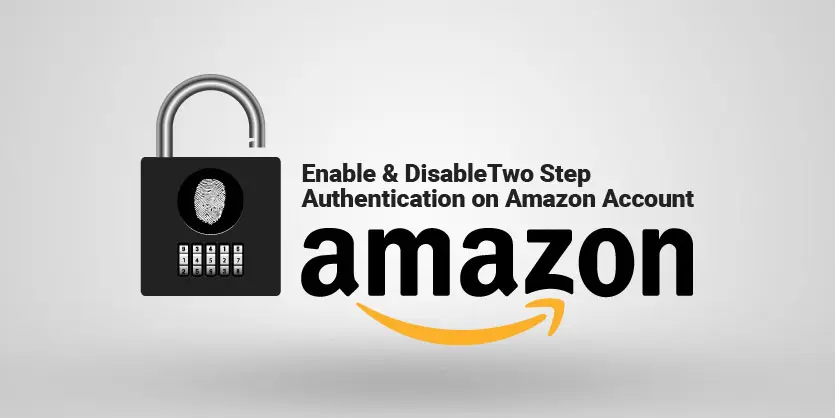
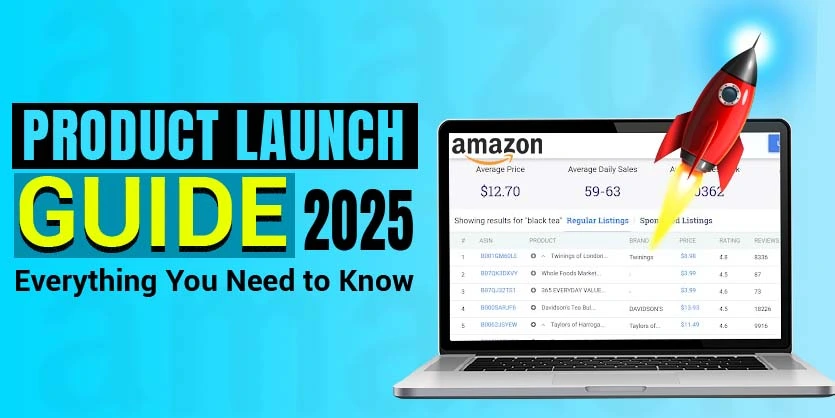
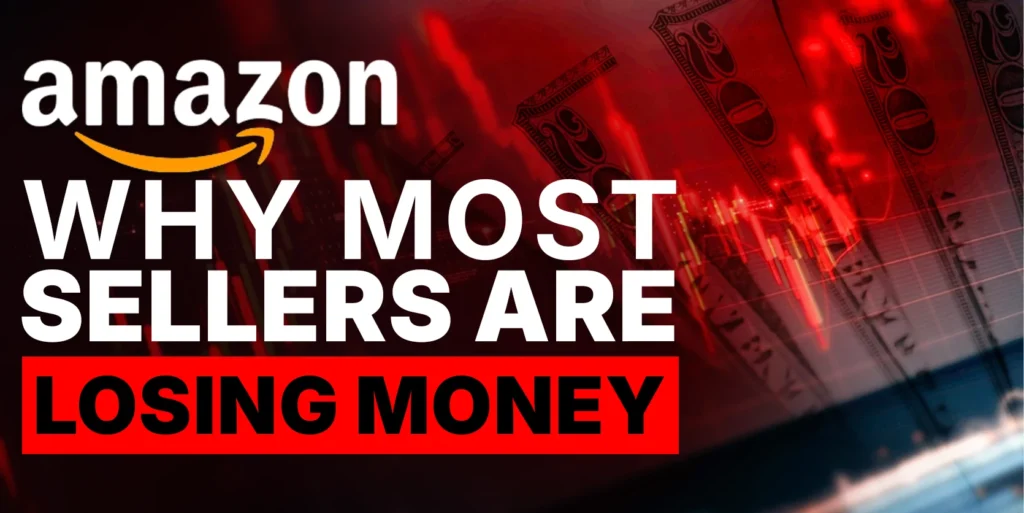

Nice
Advanced Security Settings and the option to disable two step verification are not options that I have on my account. Amazon enabled verification on their own and I am stuck with it. I cannot disable it or get rid of it, can edit only my email address and password. I must use two step verification PLUS sign-on account authentication each time I log onto Amazon. Customer service is no help except to tell me that I CANNOT change these sign-on requirements.
The disable instructions no longer work. There isn’t an “Advanced Security Setting” section anymore. So nothing to disable.
The instructions to disable two factor authentication do not work. Amazon enrolled me in two factor without my approval. Amazon keeps putting my credit card back into their system, even when I have not ordered for a very long time.
Basically, Amazon is penalizing people for not letting Amazon follow them around the internet and spy on them with cookies. I had to wait ten minutes for their “verification code” last time. Too bad for them. The more aggravation I get, the less stuff I buy.
The advice to turn off 2SV is
Click “Login & Security Settings” in the settings section
Click “Edit” right next to the “Advanced Security Settings” section
Click “Disable”
Click “Disable” again to confirm
I do not get any “Advanced Security Settings” section, and no “Disable”. Amazon customer service spend 3 hours on 3 phone calls trying to figure out how to disable 2SV and was could not. At one point they told me i did not have 2SV, even though I had just been asked to provide the one-time code to log in to my Amazon account.
Has the disable process changed recently? I don’t seem to have an “Advanced Security Settings” and there is no “Disable” button anywhere. It just steers right right into accepting with no other options. Thanks.
Does not offer this option!
I never use the word “hate’ for anything, never. I, absolutely, HATE your authentication that makes me go to my email to get the DA number to buy something on your site. I only use my desktop to order and find no way to disable this feature and I am wondering if one of my add-ons is causing this inability.
In the past few months Amazon has begun requiring a two-step verification whether or not the customer has disabled it. In other words, it cannot be disabled. I have to supply a “one time” code each time I log in from my PC. This is an inconvenience and Amazon has not provided a solution. So I shop somewhat less there than I used to.
I want two factor but I have an Amazon household with two accounts. How do I authenticate for two people in different places, i.e. me at home and my wife at work?
couldn’t find half the things mentioned here on the Amazon website – another article with poor references or instructions, why does everyone just copy what others are saying without checking first!
I can not receive otp . i can not sign in .I am effectively locked out of my account . please supply a remidy .
Did Amazon remove “advanced security settings” in login & security? I can’t find it and I
can’t disable 2 step verification.
yeah! This didnt work..there was not a disable option/
never asked for two step verification but I have it and don’t have have an advanced security section to turn it off. Any other suggestions please
There is no longer a Advanced Security Settings section. 2 step verification can no longer be disabled that I’ve found.
I cannot find advanced setting on my Amazon account
I want to disable the verification code because I’m not receiving the code on my basic mobile phone, only a very long https code which is very difficult to copy into my browser. I’ve tried to delete this in my account settings but there is no disable button. How can I disable this very annoying procedure please?
Deleting two step authentication doesn’t work, after falling your steps to disable, and click on EDIT there is no delete button.