In this documentation, we will discuss how to create a variation product on OnBuy
Online marketplaces are useful for connecting buyers and sellers. If you think multi-marketplace selling is just Amazon, eBay, and Shopify, you’d be wrong (we’re apologizing!), and the growing success of the new online marketplace OnBuy is a perfect example.
OnBuy.com is a UK-founded online sales marketplace for companies of all sizes. It is one of the fastest-growing online marketplaces. OnBuy sells a wide range of different products, spanning thousands of categories, from trusted third-party online retailers.
In this article, we will show the process of how to create variation items on OnBuy.
Product variations occur when an item that has different attributes, such as color and size, is grouped with its variants on a single product page. On the OnBuy marketplace, they are also referred to as a group of Product and variation relationships. The group of products is the actual product, and variants are the variants as well. For example, with winter warm duvet as the parent, the child could be a 10 Tog Duvet, 13.5 Tog Duvet, or 16.5 Tog Duvet As well (if multiple variants apply).
Process of Creating Variation Product
For creating a variation product on OnBuy first we need to log in on OnBuy. Once logged into the OnBuy, we can see that top of the screen OnBuy features are grouped into categories that we can use.
Step 1: To create a listing, We need to choose Add Listing from Listing & Products.
Search your desired product with OPC, EAN, UPC, ISBN, MPN, Description & Product Name. ( Verify by-product existence)
Step 2: After completing the previous step now you see an option like CREATE NEW PRODUCT. Click on CREATE NEW PRODUCT.
Step 3: In this step, we have to complete our required fields like brand product confirmation, product category then we will see 3 options included in the box like No variant, One variant & Two Variants.
If we have no variant then we will choose the first one or if we have one variant (eg. Duvet has one variant like Size-Single, Double, King, Super-king). Moreover, if we have two variants of one product we have to choose 3rd one (eg. Duvet has two variants like Size & Tog Rating – 7.5 Tog, 16.5 Tog – Single, Double, King, Super-king). Then Complete our required title and select Continue. We will get a variant option with a variation MPN.
Step 4: After that, We will add custom or choose variants in terms of our product. Select your variant.
Now, Add your variants.
Step 5: After that, We have to go forward with required fields like Product Code ( EAN ) and then click on save.
Step 6: Upload your desired product images. Here we will get an option like ADD A PICTURE. When product upload is complete you will find the product top of the fields.
Complete other required fields like product features, Description, Addition Product Data then continue to end. And fill up fields like Your Unique SKU, Your OnBuy Price, Select Condition & Quantity.
Now click on Complete.
All set now. We have completed creating variation products on OnBuy.
Hope this blog was informative. If you have any queries please post them below in the comment section. We would love to hear from you. We will try our best to help you out. Please contact us for any kind of support.

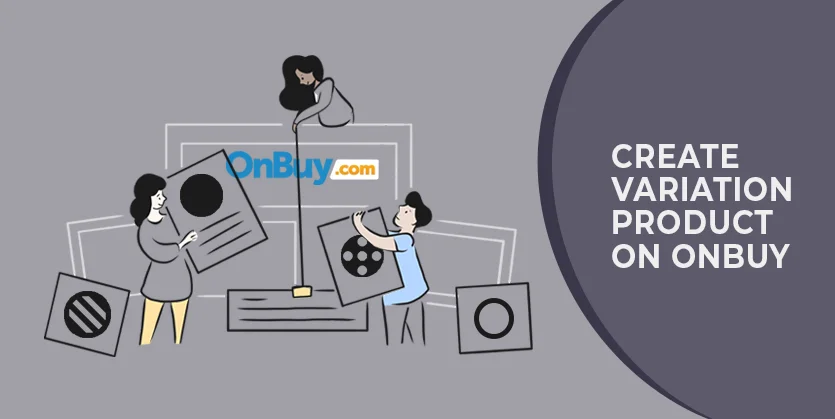
How to add variants using API on Onbuy?
Hi, Although I have put a quantity of 15 for each item, it says that both items are out of stock?!
Advice please!
Thanks