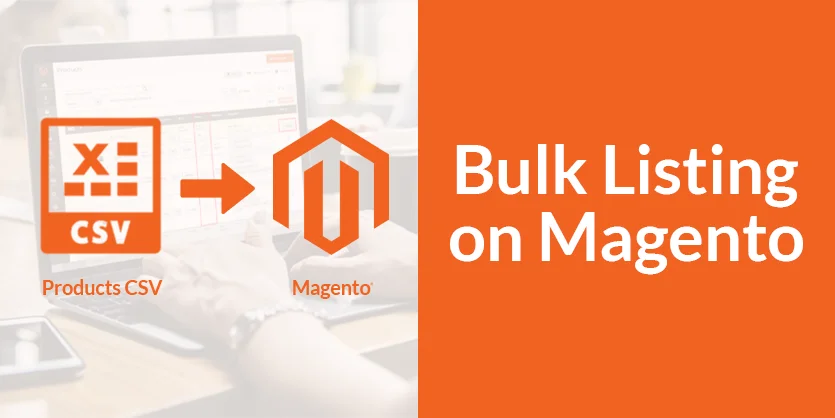If you’re managing a large inventory in your Magento store, manually adding products one by one can be time-consuming. The good news is Magento offers a robust feature for bulk listing, allowing you to streamline the process and save valuable time. In this blog post, we’ll walk you through the steps to efficiently list items in bulk on your Magento store.
Bulk Listing on Magento: Step-by-Step Process
Bulk listing is a straightforward process that can save you valuable time. Follow these simple steps to seamlessly Bulk listing on Magento:
Step 1: At first, log into your Magento Account.
Step 2: Now we need to prepare a feed file to list items in bulk. From the sidebar in your Magento Dashboard, click on System and then select Export.
Step 3: From the Export Settings select the Entity Type as Products and the Export File Format as CSV from this drop-down menu.
Step 4: Then, move to the Entity Attributes section. There are by default attributes for listing items. Exclude the attributes that you don’t need in the feed file.
Step 6: Once done, click on the Continue button below.
Step 7: Then Download the generated file.
Step 8: Open the downloaded file and fill in the necessary attributes like SKU, Name, Description, etc. We have already prepared a source file with all the information, so we’ll just get it from there. Once completed, save the file in CSV format.
Step 9: Return to the Magento dashboard, select System, and then click on Import.
Step 10: Set Entity Type as Products like before. Choose the Import Behavior as Add/Update from the dropdown menu, and select Stop on Error as the Validity Strategy.
Step 11: Now, for importing the file, click Choose File in the File to Import section, and select the feed file from where you’ve saved it.
Once the file is uploaded successfully, click on the Check Data button.
If the file is valid, Magento will display no error messages after data verification. Click on Import, and a message confirming “Import Successfully Done”
Now, if you want to check the listed items, select the Catalog from the sidebar and click on Products again.
Search the items with the SKU. So this is our item with all the variants.
Click on View to check the listed items. Here it is.
To ensure the product is listed correctly, you can also check the product with its SKU on the website. Click on the product link to check whether all the information is correct or not. The item is listed and all the information is perfectly shown here.
Basically, embracing the advantages of bulk listing on Magento is not just about saving time; it’s about transforming the way you manage your online store. The benefits extend beyond the convenience of a streamlined process, impacting the overall success and growth of your e-commerce venture. So, gear up, dive into the world of bulk listing, and witness the positive impact on your Magento store.
We hope you understand the process clearly and can do Bulk Listing on the Magento platform by following our given instructions. If you have any queries, please let us know through the comment box or email us at info@ecomclips.com. Our Magento experts are always there for you to answer your questions.
If you want to know more about Magento, please check out our other blog. Also, you can check our YouTube videos related to Magento.