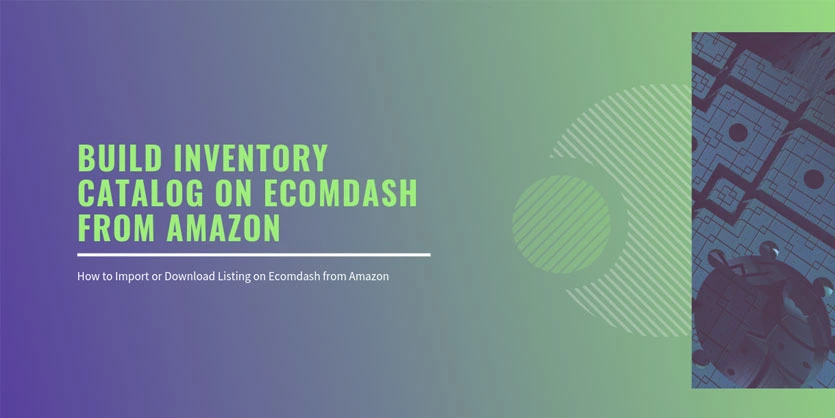We all know, Ecomdash is a multichannel service provider which can speed up and smooth your inventory management processes along with Listing Management. You can sync your inventories across various channels which will save your money and time. You can integrate Ecomdash with leading online marketplaces such as eBay, Amazon, and all other marketplaces. But only Channel Integration is not the main purpose here. Our main purpose here is to use ecomdash for syncing quantity or Listing or order across all marketplaces.
Channel integration is a prerequisite of all the tasks. In order to use all the features of Ecomdash, at first we will need to create an Inventory database inside Ecomdash, then all the feature will work successfully.
There are two processes of building Database on Ecomdash
- Direct Create inventory or Upload product information in Ecomdash either manually or through CSV file import in Bulk
- Direct Import information from Amazon to Ecomdash to build the Catalog by only few clicks
In this article we will discuss the process of direct import information from Amazon to Ecomdash to build a database on Ecomdash.
To build Product Database on Ecomdash from Amazon at first we will need to make sure that Amazon is successfully integrated with Ecomdash. If Amazon is not integrated with Ecomdash then follow the step by step guidelines “How to create Inventory database on Ecomdash by taking information from Amazon”.
Before starting, you have to know some important information as priority.
- Firstly- If you use different SKU numbers on different sales channels, Ecomdash will import these items as duplicate. So we suggest that you use the same SKU for your products or only import 1 sales channel.
- Secondly- If you have variations for your products, ecomdash will import these as separate products since ecomdash controls inventory at the child level.
Now you are ready to download your listings from Amazon…
Step-1,
First to set up your Amazon storefront. After setting up your storefronts in Ecomdash, you are now ready to download your inventory.
* Navigate to Listings > Actions > Download Listings
* Choose the Amazon storefronts you would like to download your listings from. If you want from other then choose that.
* Click Submit
Step-2,
After completing this, to check the status of your import/download please follow the process,
* Navigate to Listings > History > Listing Import History
Here you will find all of your downloads. You can also check the status of your downloads and the related information to the download. You can pass these listings to other sales channels.
You can also do bulk uploading. For this you have to download all of your listings from Amazon. After that just upload the feed on Ecomdash. But downloading listing from Amazon can save your time. This is a quick and easy way.
So, We have successfully completed Downloading listings on Ecomdash from Amazon.
Hopefully this blog will help everyone to download your inventory into Ecomdash from Amazon. Please let us know your feedback in the comments below.
Please keep reading our blog.
Have a nice day !!