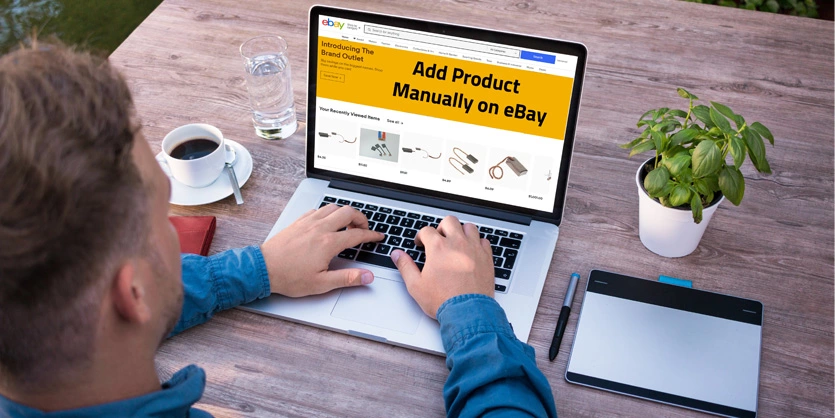eBay is an American multinational e-commerce corporation based in San Jose, California that facilitates consumer-to-consumer and business-to-consumer sales through its website. Today, It is one of the largest online marketplaces in the World. It is a platform for buyers and sellers to come together. In order to add items on eBay, any beginners can feel difficulties.In this article, we are going to solve your difficulties. After reading this article you will learn how to add items on ebay.
Let’s discuss this briefly-
Step-1: In the 1st step, we have to go ebay website then click on sign in and then put ID and password. After login go to Selling –
Step-2: After opening a new window of eBay click on Listing and under Listing click on Create Listing –
Step-3: In this step, we are going to set categories by clicking “Browse categories”. If you add similar items in recent times then you can use “Recently used categories” –
Step-4: After selecting your categories, now in this step you need to fill up all necessary areas –
4.1: Listing details– To attract customers you will need to create an eye catching smart Title. If you want you can write Subtitle (this is not mandatory) –
You will need to give an SKU for your item. SKU means Stock Keeping Unit. Further you can find out easily your items by this SKU –
After SKU you will find UPC- Universal Product Code. Try to avoid it now and when you will fill all other areas then you can fill this part before List item –
Select your item condition from this drop-down list –
You can add 12 photos of your item via URL or clicking “Add photos”, if you have URL then click “Import from web” –
Item specifics- In this area, you have to write your items individual description. All those fields that are red star marked,have to be filled up. Already there are some important fields given by default but if you want more fields for your item you can add those via clicking “Add” –
In item specifics, you will find MPN. In that field you will write SKU that you previously have given in SKU field –
Item description- Here you have to write a brief description of your item. You can use Standard or HTML option for writing. You can use HTML for attractive designing. If you have no idea about html for that case you can use online html converter –
4.2: Selling details– Format and Duration you have to choose these two fields from the drop-down –
You must give your item price. If you have any offer with your item, you can click “Best Offer” then you will find an option for that –
Your item Quantity. It is mandatory to add item quantity –
Payment options, here you have set your payment category –
Return options, if you have with your items you can choose from here –
4.3: Shipping details- Here you have to set your shipping details –
Item location – Set your item location –
There are more option you will find if you want you can fill-up those. But you must have to be fill-up mandatory options with red star marked. After finishing all those criteria now you are ready to list. Click “List item” –
Finally, the item will be listed on eBay.
That is the end of this article. Please contact us for any kind of support. Thank you and best of luck for your business.