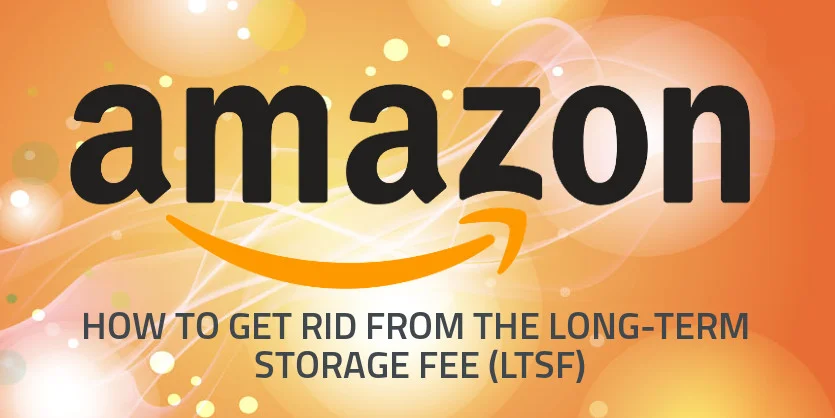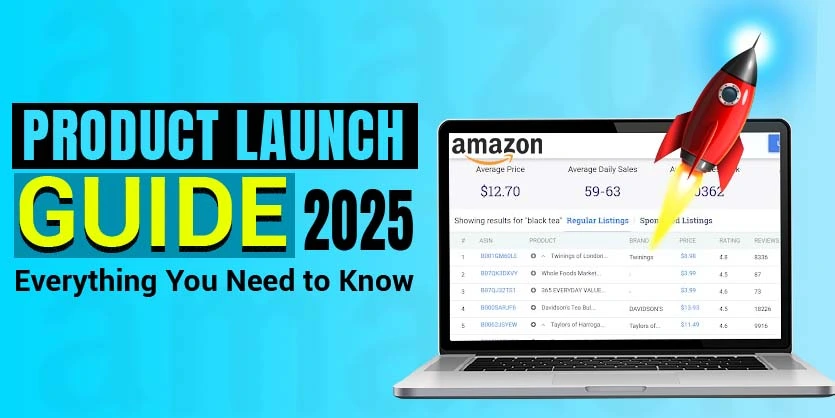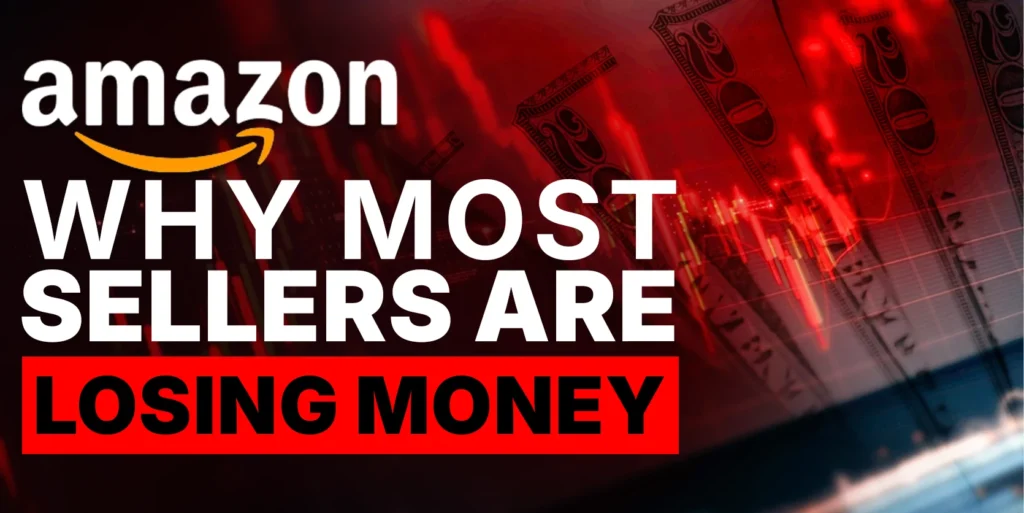With the help of this article, you will be able to view notification of LTSF, getting out of the Long-Term Storage Fee (LTSF) and order removals process.
The main goal of this article is to help sellers to get rid of LTSF. Sellers can sell their items with a promotion or advertise if they would like to decrease the LTSF. If there are still items that can be subjected for the Long Term Storage Fee, the seller will be notified by the Fulfillment Center of Amazon to create a removal for the units that are 365 days old and stored at the fulfillment center. After the notification seller should create a removal order prior to LTSF charge date.
It is better to remove inventory 2 weeks prior to the inventory clean update if not to be charged the Long Term Storage Fees. Before the month of a clean update, the seller will be notified if their items would be subjected to the LTSF. The removal request must be submitted to avoid the Long Term Storage Fee, but it does not have to be completed. Inventory in sellable condition will be available for sale until the removal has been completed. Seller will not be charged for the removed inventory until it has been returned to the seller or disposed of.
The Inventory Age view shows your LTSF-eligible units and the estimated LTSF amount as of the next charge date, assuming no further sales. The Inventory age report is the exact report that you can check as reference for the LTSF. To view Inventory Age go to the
Seller central Dashboard > Inventory > Inventory Planning > Click Inventory Age
The Inventory Age report helps the Seller quickly identify how long the items in your inventory have been in fulfillment centers and if these items are subject to the upcoming long-term storage fees (LTSF).
Get Rid of Ltsf Charge in Two Ways
Way One: Amazon recommends to remove them or make a disposal on those units before those days to avoid charges. To begin the removal process we have to follow the steps mentioned below
To submit a removal order:
- On the Manage Inventory page, select the items that you want to remove and then select Create removal order from the Action on the Selected drop-down list.
- On the Removal Order Details page, under Method of Removal, select one of the following:
- a) Ship To Address — To have your inventory returned to you, select Ship To Address and type the address that you want the inventory to be shipped to.
- b) Dispose — To have your inventory disposed of at the fulfillment center, select Dispose.
- To Set Order ID, type a custom order ID or leave the field blank and an order ID will be created for you.
- Under Specify Ordered SKUs/Units, a list of selected items is displayed. To add more inventory to the list, in the Search and Add Items text box, type a title, MSKU, ASIN, or FNSKU, and click Search. Select the products you want to remove, and then click Add Selected.
- Under Fulfillable Qty, specify the number of fulfillable units to remove.
- Under Unfulfillable Qty, specify the number of unfulfillable units to remove.
- To remove an item from the list, select Delete.
- Click Continue.
Removals can take from 10 to 14 days to pick and pack. Until they are picked from inventory, products remain listed on Amazon.com and can be purchased by customers. If this occurs the remaining quantity will be removed.
Remove Inventory Automatically
You can set up automatic removals of inventory on Amazon fulfillment centers. You can enable removals for unsellable inventories, inventories subject to Long Term Storage Fees only or for both types of inventory.
Please find the below steps to enable Remove Inventory Automatically Settings:
- On the Settings menu, click Fulfillment by Amazon.
- On the Fulfillment by Amazon Settings page, locate Automated Unfulfillable Removal Settings. Click Edit.
- On the Automated Unfulfillable Removal Settings page, click Enable and select one of the following:
- Return to have unsellable inventory returned to you.
- Dispose to have unsellable inventory disposed of.
- a) Select your preferred schedule:
- i) Twice a month (on the 5th and 20th)
- ii) Once a month (on the 1st)
- In the email address text box, type your preferred email address.
- If you selected Return, provide the address and phone number for the delivery destination.
- Click Update.
Way Two:
You can also use the option to do a Merchant fulfill on your items, so you can manage the shipment and the storage of your items. This will save you money on storage or in shipping.
Long-Term Storage Fee notifications
Use the Recommended Removals and Inventory Health reports to identify the inventory that is subjected to a Long Term Storage Fee at the next inventory cleanup. Affected inventory appears in the Recommended Removals report six weeks prior to the cleanup date. For the Inventory Health report Go
Seller central Dashboard > Reports > Fulfillment > Click Inventory Health
From here, the seller can count the age or their product on Amazon center.
For the Recommended Removals report go to
Seller central Dashboard > Reports > Fulfillment > Click Recommended Removal
This report provides a list of inventory that is at risk of being charged the Long-Term Storage Fee at the time of the next Inventory Cleanup.
This documentation is all about getting rid of the Long-Term Storage Fee (LTSF). Please keep reading our blog, we will come again with another important article about Amazon.