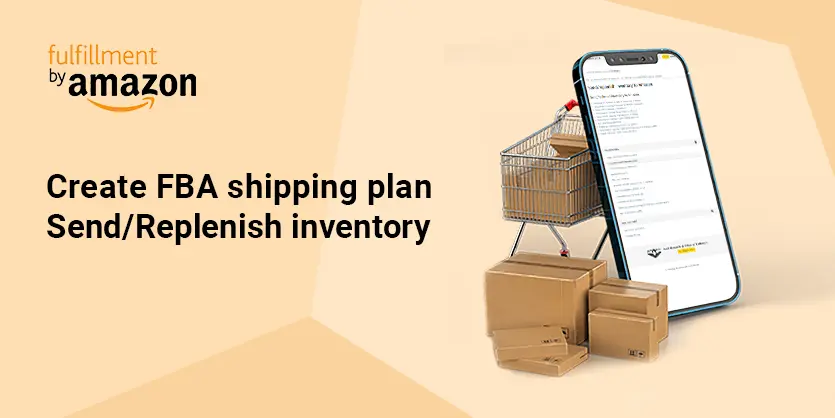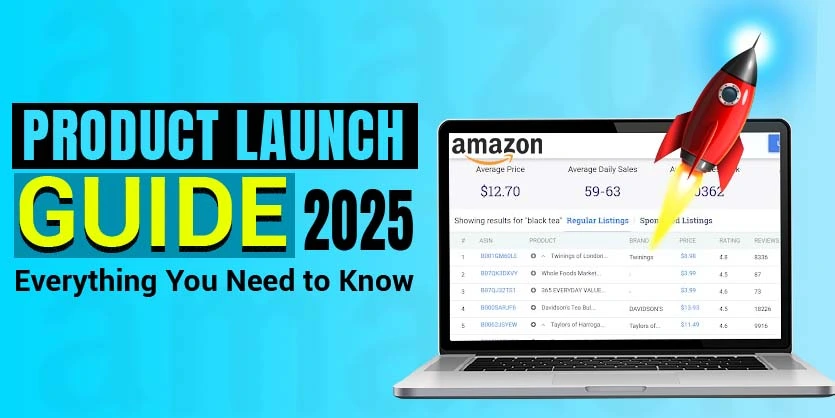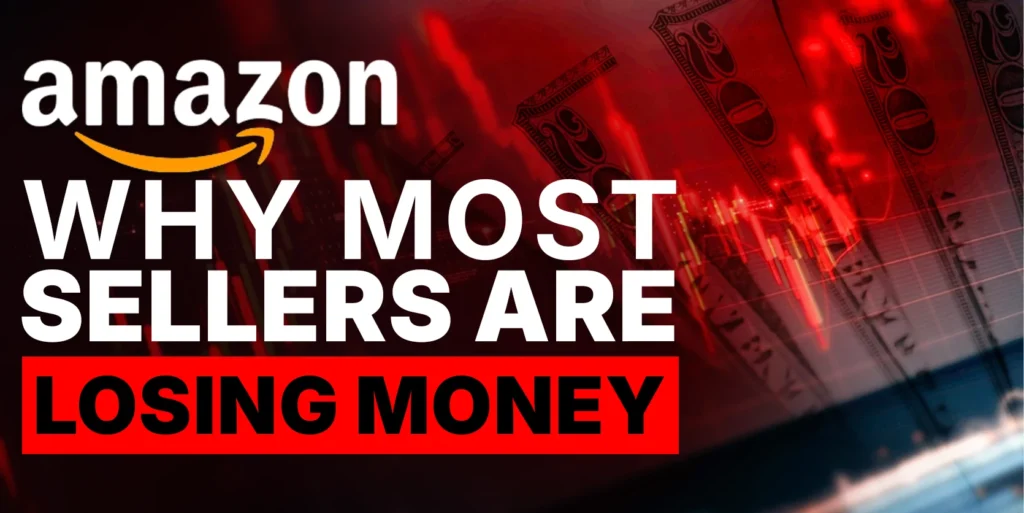Fulfilment by Amazon (FBA) is assistance from Amazon for business owners that offers storage and shipping service to help sell their products. Sellers need to ship their products to Amazon fulfilment centres designed by Amazon FBA. Then before your items reach customers, Amazon handles receiving, picking, and packing the products in the center. Returns, refunds, and customer service are also taken care of by FBA. To have the assistance from Amazon all you have to do is plan and replenish your inventory. In this article, we will discuss Planning and & Replenish Inventory for Amazon FBA.
Amazon FBA – Planning and Replenish Inventory
When you sign up for Amazon FBA, you need to send your items to Amazon. But once your products are sold out you need to replenish your inventory to FBA. For that, you need to plan and replenish your inventory. If you don’t know how to Plan & Replenish Inventory to FBA, just join the simple discussion below.
Amazon inventory planning is about knowing how much inventory to send to the fulfilment centre and when and how much to reorder to stay in stock at all times without expensive overstocking.
To create a proper plan, first, follow the below steps:
– Sign in to your Amazon seller central account.
– From the Inventory tab, go to Inventory planning. Here you will find detailed information about your Amazon Warehouse.
– From the inventory dashboard, you will be able to see the Summary of your key inventory metrics and opportunities to improve inventory efficiency and in-stock performance.
– From the Performance tab, you will be able to see the Inventory performance index (IPI) summary. The IPI measures how efficiently and productively you manage your FBA inventory. To be more productive you must increase your IPI score by taking the recommended actions from Amazon, such as Removing excess inventory from the Amazon warehouse, Increasing the sales of FBA items, Fix Stranded listings to make your FBA inventory available for purchase on Amazon and Keep your popular products in stock to avoid lost sales.
– Go to Restock inventory and see the restock recommendations. Your restock recommendations are adjusted to fit within your restock limits for each storage type.
Download the report by clicking on Generate report. Open the downloaded file in an excel sheet. Here you will find a lot of useful data regarding your items in FBA Warehouse. From column AA, you will find the replenishment quantity recommended by Amazon. From column AB, you will find the Recommended ship date for that specific items. Let’s sort it out based on the nearest shipping date. Now, we can create shipping plans for these items.
Let’s create shipping plans and send recommended quantities to Amazon.
Planning & Replenish Inventory
Step 1: To begin, Sign-In into your Amazon Seller Central Account.
Step 2: Go to Manage Inventory and select each product that you want to ship.
Step 3: On the Send/replenish inventory page, choose one of the following:
Create a new shipping plan:
- Add to an existing shipping plan to add products to an open shipping plan. Select an open plan from the Add to shipping plan drop-down menu.
- Confirm your ship-from address. Your ship-from address is the location where your shipment will be picked up. It may be your home or business. If you work with suppliers, it may be from their warehouse. To change the ship-from address, click on Ship from another address.
And then choose packing type Individual products or Case-packed products. And then click on Continue to Send to Amazon.
Step 4: Now, select the products you want to send and set the quantity for each product. Set Quantity to send, then click on Ready to Pack.
Now click on Pack Individual Units. Then choose your Packing information and click on Confirm.
Fillup Box dimensions & Box weight and click on Confirm Packing information. Then click on Confirm and Continue.
Step 5: Now select the Ship date and choose Shipping mode. Then click on Confirm Shipping Destination.
Step 6: Print the box labels by clicking on Print and then click on Continue to Carrier and pallet information and select your carrier and pallet information from that page.
Step 7: Now, put the number of pallets you will ship and print them. Select your carrier name and last click on Proceed to enter tracking details.
That’s all you need to do to plan and replenish your inventory to FBA. By following the process, you can successfully plan and send/replenish inventory for FBA shipment. You can track them from the shipping queue. By using FBA your worry about packing, shipping, returns, and refunds are all gone. You just need to replenish inventory to continue selling your products. If you like this article or need any further help with this, please let us know in the comment box. We are here to hear from you.