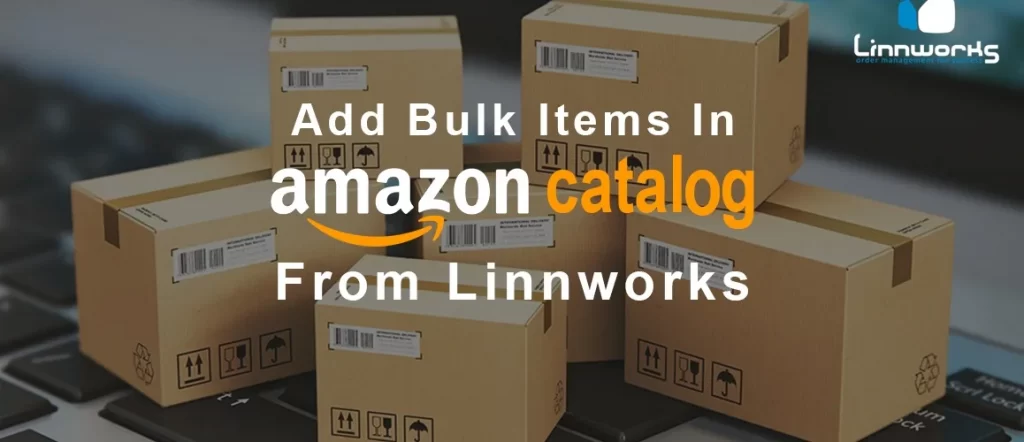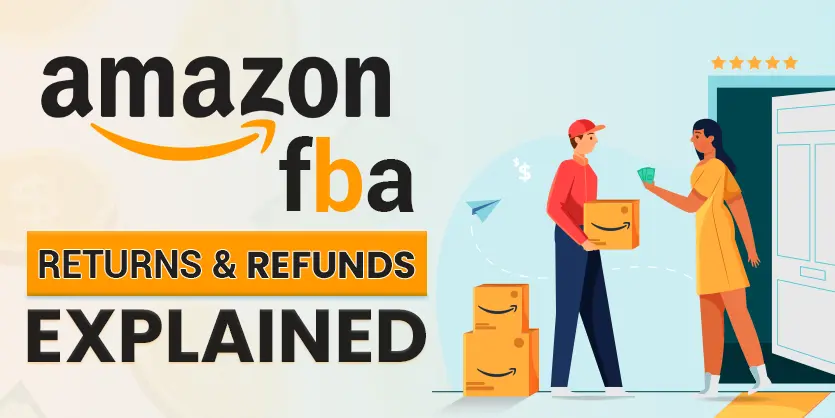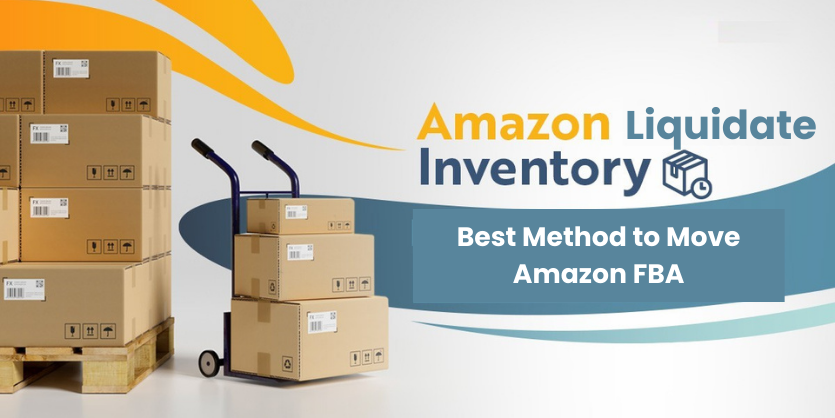Amazon bulk listing is very important for the sellers. You can operate your amazon bulk listing using linnworks. If you are not familiar with bulk listing through linnworks, then this tutorial article is the perfect one for you.
we have shown How you can list an item in the Amazon catalog or under an existing listing of Amazon from Linnworks.
This article is on the SAME topic but there is a little difference. The previous article was about a single item. If you have more similar items like 1000 or 2000 or more, then you can add in Amazon Catalog or Under an existing listing at a time. This will save your valuable time. This is call Bulk Operation. Here is step by step process given in details.
Step: 1
First of all, go to the Linnworks Dashboard. Basically, this is the main view of Linnworks. Here you will see the basic functions of this system.
Image 1: Amazon Bulk Listing from Linnworks
Step: 2
After that go to the Inventory option. In this section, you can see your product’s available quantity, prices and where the items are uploaded (amazon.co.uk or amazon.ca or other platforms).
Image 2: Amazon Bulk Listing from Linnworks
Step: 3
Then choose your marketplace where you want to list the existing items. Here you can find other marketplaces status too if you have accounts in other marketplaces.
Image 3: Amazon Bulk Listing from Linnworks
Step: 4
Select your item category as per as your products. If you already uploaded varieties of products in Linnworks, then there will be definitely lots of products. Each product has different categories (Like Shirt, Toys etc). Also, select your warehouse as per as your products where the products belong.
Image 4: Amazon Bulk Listing from Linnworks
Step: 5
Now, filter with Not Listed Items. Then all the not listed items will appear. Then you can easily determine which items are already posted and which items are not. This filtration system just consumes your time. You can easily catch up the product’s status whether it’s listed or not.
Image 5: Amazon Bulk Listing from Linnworks
Step: 6
Select all the product listing (Ctrl+A) and then hover your mouse to the specific amazon marketplace platform (amazon.co.uk, amazon.ca etc). Select platform where you want to upload your product and then click right in the mouse. Select “Create listing on AMAZON” option. Here another option will appear if you have already created “Configurator”
Image 6: Amazon Bulk Listing from Linnworks
Step: 7
After selecting configurator, you will need to match similar items from Amazon. While listing in an existing item, the First Condition is the product must be similar with existing items in Amazon. That’s why we need to match items. Select all the product listing (Ctrl+A) and click to “Match” option.
Image 7: Amazon Bulk Listing from Linnworks
Step: 8
For clicking match option, the matching operation will start. Within a few minutes, the process will end. As a result of the process end, you will see the column “Status”. Probably there will be shown 2 results:
- Found 1 match.
- No match.
Image 8: Amazon Bulk Listing from Linnworks
Step: 9
Please click the all “No match” items to unmark those items which are not similar to Amazon existing items. After unmarking “NO match” items, click to the “Process” option.
Image 9: Amazon Bulk Listing from Linnworks
Step: 10
Then, in the status column, “Updating” process will appear. Which means our matched items is on the way to uploading in existing Amazon listing.
Image 10: Amazon Bulk Listing from Linnworks
Step: 11
When the “Status” column is showing “Listed”, it means your items are successfully listed in Amazon catalog items or under an existing listing of Amazon.
Image 11: Amazon Bulk Listing from Linnworks
REMEMBER you can only list your items in Amazon catalog or under an existing listing of Amazon items if your item is SIMILAR with the existing listing. Otherwise, you can’t use this system.
Reasons why you should need to list against an existing listing:
- Existing listing has favorable product reviews.
- Has an excellent sales rank.
- Provides proper description and pictures of items.
- You can undercut the current cheapest price.