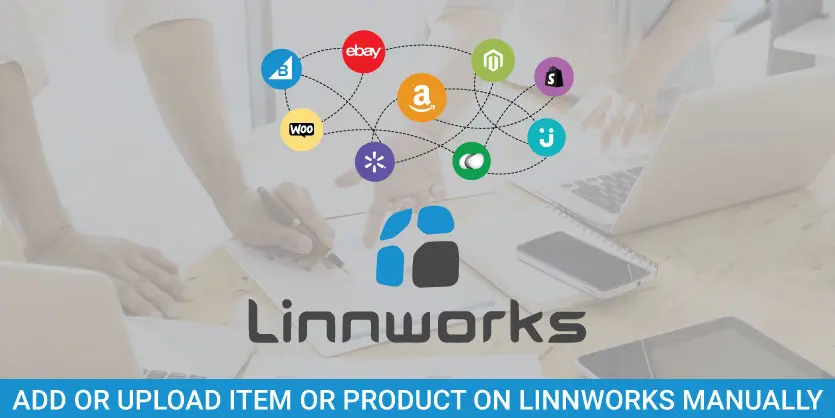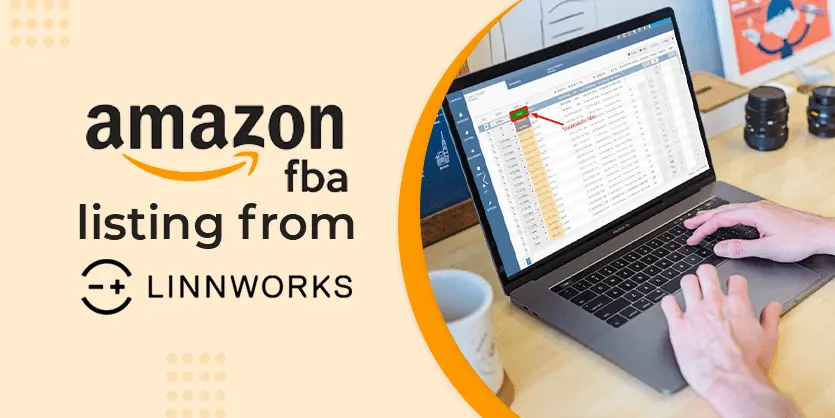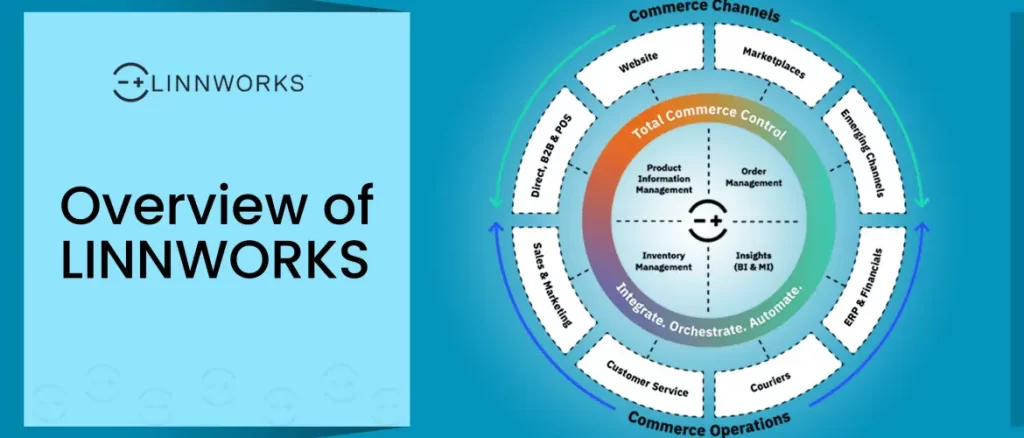In this article we will demonstrate how to list an item in Linnworks manually from the Linnworks dashboard.
Linnworks is an ecommerce based Multichannel software for online retailers. So often we need to add items on Linnworks. Here we are going to discuss the process of uploading or adding items on Linnworks.
To list a product on Linnworks, there are two basic options. One is to do it manually from Linnworks and another is using an excel feed file and also known as bulk which contains all the necessary product information.
Once logged in, we can see on the left side of the screen that Linnworks features are grouped into categories that we can use. To add a new item, we will go to my inventory page from inventory group. After that:
- Click on “ + Add New” button. A new “Add New Item” page will appear. Here we need to populate the field Item number, Item Title, Barcode then click Add Button to go to the next step for adding the item on Linnworks . Note: Normally Item Number means ‘SKU’.
- Now we have to populate all the information that we want to keep in Linnworks and also want to use it when we list the items from Linnworks to marketplace. So populate all the marked fields as shown in the following image.
- After populating all the required fields we need to ‘Save’ the information. Note: Here the “Extended Properties” normally contain the Features of the items.
- After saving the information on Linnworks we can find the newly listed item from the Search Box of Linnworks. Please see the following screenshot.
- If we need to edit the item, we can do this from here on “my inventory” page. We just need to click on the SKU then edit page will pop up. We can repopulate it with the correct information and then save. Note: Item Number (SKU) can’t be changed.
We hope you now have a clear idea about adding a product in Linnworks Manually. In our next article we will discuss another important topic that will be on how to list items by a data feed file also known as bulk feed processing. Chao!