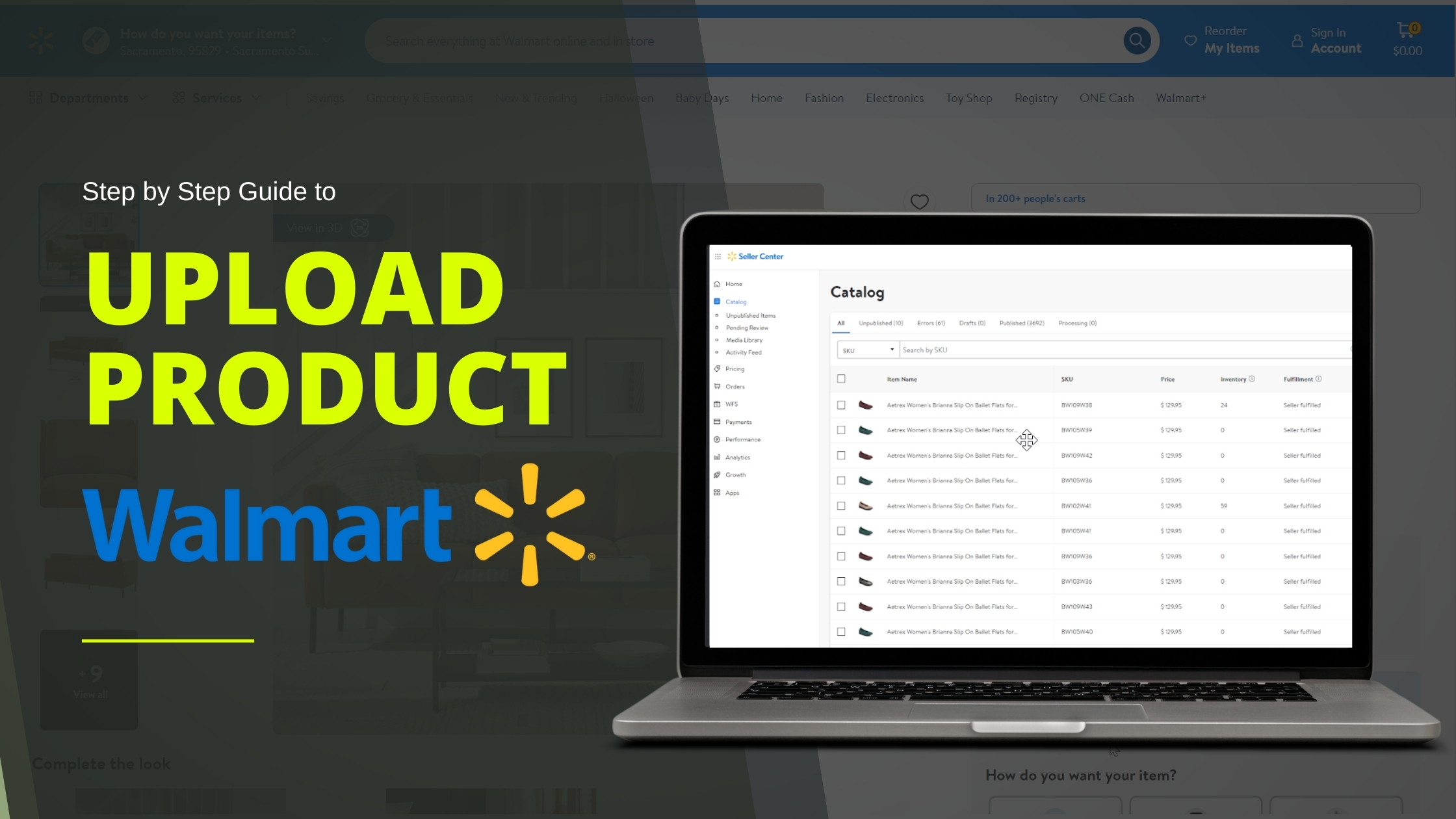In the fast-paced world of e-commerce, efficiently managing and uploading product listings is crucial for success. E-commerce platforms like Walmart allow sellers to add products using either individual uploads or a bulk upload method. In this blog, we will guide you through the steps to upload content via Feedfile on Walmart. Whether you’re a seasoned seller or new to the platform, understanding how to use Feedfiles can significantly enhance your inventory management.
Let’s jump into the process of how to upload content via feedfile on Walmart.
Step-by-step guide for Beginners:
To upload content via feed file in your marketplace catalog, we suggest following the below process:
Step 1: At first, log into your Walmart Seller Center Account.
Step 2: Go to the Catalog section and “Update items” dropdown menu, and choose “Update with file ”.
Step 3: Drop the menu “Show Walmart templates” and select “Update all attributes”.
Step 4: Select a category that best fits your products and press “Next”.
Step 5: After that, select product types where you can select multiple types which is suitable for your product and press “Next”.
Step 6: In the “Review summary and download” section select “Fulfillment” and Download the template. The file will automatically begin downloading.
Step 7: Input product data in the spreadsheet and save it to your computer.
In the spreadsheet, enter each SKU in the first column that you intend to update, enter the Spec Product Type in the second column, and enter data in Product ID, Product ID Type.
- For Title, you will enter the content in “Product Name”.
- For description, you will enter the content in “Site Description”.
Also, fill in data in the other required fields to avoid errors. When you’ve finished inputting the data, be sure to save the file to your computer.
Step 8: Return to Walmart Seller Central and upload the spreadsheet
Upload the spreadsheet under “Update with file”.
You can then choose which type of spec you want to upload in the “Template” and “Proceed by selecting the type of update” dropdown menu.
After you upload these files, Walmart Seller Central will process it as a feed. Check the status of a given feed in the Activity Feed dashboard. For details about feed statuses, please review Activity Feed in Seller Center.
To conclude, uploading content with feed files in Walmart is an easy process for multiple items. Also, you don’t need to hire a highly skilled tech person. You can easily upload content for your Walmart product listing if you follow the steps thoroughly that we explained earlier with the screenshots. We hope that you understand the whole process clearly.
Take the first step toward safe and successful sourcing today! If you face any difficulties with product sourcing or any e-commerce issues, feel free to let us know in the comment box or email us at the following email address: info@ecomclips.com
To learn more about e-commerce, please check out our other blog. Also, you can check out our YouTube videos as well.
How To List on eBay in 2 Minutes
How to Drive More Traffic and Grow Your Sales Organically