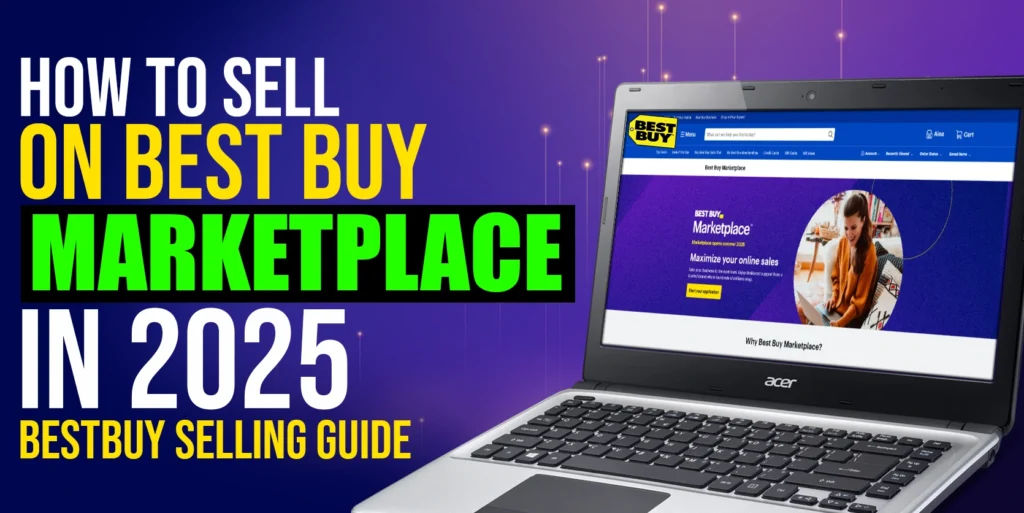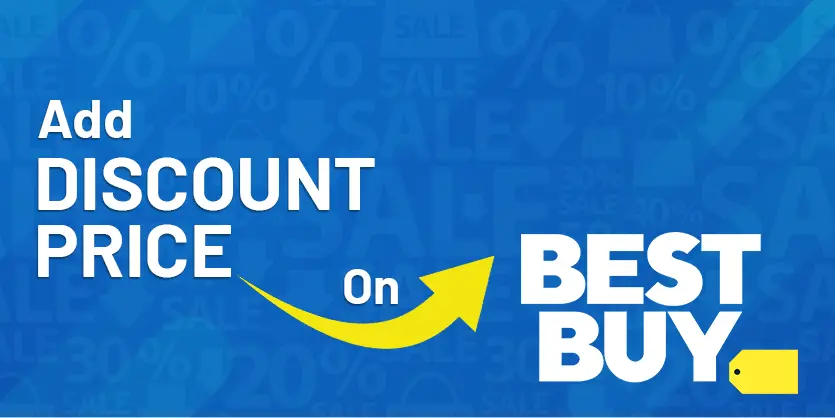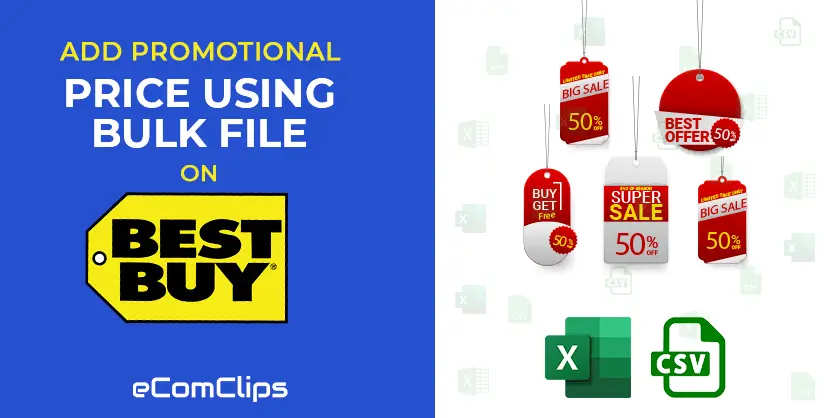Best Buy is one of the largest eCommerce platforms in the United States as like eBay, Walmart, and of course Amazon. BestBuy marketplace reached millions of customers and offers the customers a huge assortment, more than just Best Buy products. It offers a variety of customized marketing solutions to its sellers to reach their business goals. On the Best Buy marketplace, sellers can view and manage all the aspects of their seller account including product listings, orders, marketing, etc.
Before diving into the process, you need to know about the Bulk file and its benefits.
What is bulk upload using a bulk file?
The Bulk file is a tool that enables the upload of large volumes of records at one time by reading each record from a CSV file. The CSV Bulk Upload file is a simple format. You can use the CSV format for simple content ingestion based on imported source media files and their related metadata. Bulk upload presents a great advantage to consolidating large amounts of data. This is exactly the kind of competitive advantage that can see you managing your listings quicker, better, and much more efficiently.
The benefits of using bulk files for product listing
Upload a Large Batch of Information: In one go bulk uploads allow you to upload a large batch of information to the BestBuy platform.
Saves Time: If you want to create multiple listings or multiple variations of any product manually it will be very time-consuming. Bulk upload is a quick process and it saves you valuable time.
Alleviate Hours of Tedious Work: Professional sellers can create bulk listings for the varieties items to sell through the different marketplace. This can alleviate hours of tedious work, and can also lead to more productive sales outcomes.
Let’s show you the process to list new products on BestBuy.
How to list products on Best Buy MarketPlace using a Bulk file?
Step 1. First, you have to sign in to your seller account.
Step 2. Then go to the My Inventory tab and select the “Import from File” option from the dropdown

Step 3. Now Click on the Configure and download an operator Excell file template under the Import your inventory in the operator format section.
Step 4. In this page, please chose your desired options from the Select a file template to download section. If you want to download only products file then select Product option, or if you want to download products and offer file then select Products and Offers option.
Step 5: Now, you need to select the All (required, recommended, optional) option from the dropdown menu.
Step 6. Please select your targeted product category from the list. You can also search the category with your product keywords. You can select one or multiple categories under one feed file. Here you will get lots of categories like the following categories.
- Appliances
- Baby & Kids
- Cameras & Camcorders
- Car, Marine, & GPS
- Cellular Phones
- Computers
- Gaming
- Health, Beauty & Travel
- Home & Furniture
- iPod & Portable Audio
Step 7: After selecting the category, just click on the Generate template button.
Step 8. After generating the template click on the Download option to download your bulk file.
Step 9. Your downloaded feed file is ready to work. Open the feed file and fill up all the required attributes.
Step 10. After putting all the data on the feed file, go to the Import from File option from the My Inventory menu tab.

Step 11. Now, upload your prepared feed file from you computer by clicking on the Select a file option and then select Products from File content attributes.
Step 12. Now you are just one step away to complete the process. Just click on the Import button list your products using bulk file.
You can check the report of your uploaded bulk file by clicking Track Product Imports from the File import page.
Get the report of your bulk file:
Have a look on the page, you can see the listing created time and date, file name, origin, and status of your uploaded file. You will get the whole report like lines read, lines processed, Synchronized products, etc. You can also see if anything is wrong with the file of your uploaded file.

To sum up, creating a new listing on Best Buy using a Bulk file or feed file is sounds easy enough. Its time consuming because you need to make sure every data is in the right place. We hope that you understand the whole process clearly and are able to list your products on the Best Buy marketplace by following our given instructions. If you like our discussion, please comment, share, and subscribe to our blog. Also, do not hesitate to ask if you have any queries regarding the BestBuy marketplace. We would be glad to answer your questions.