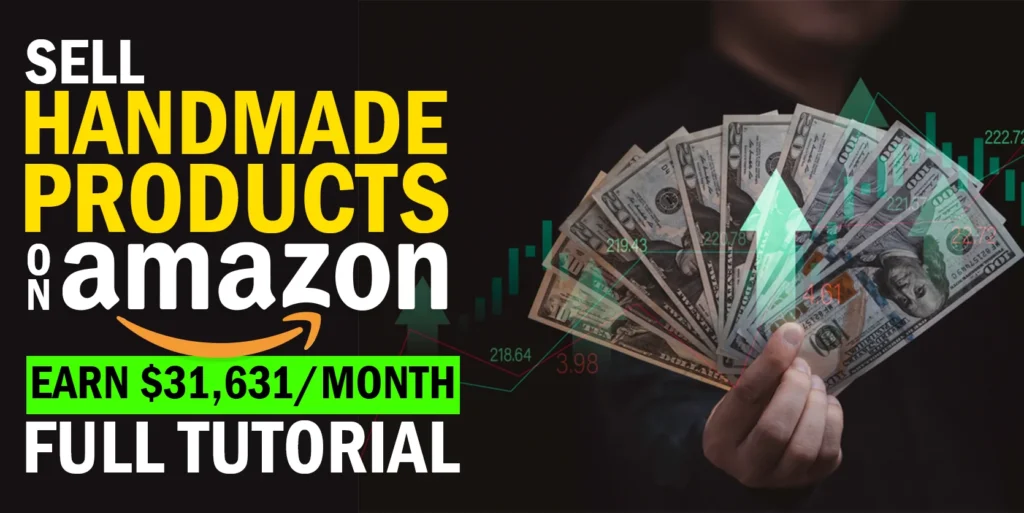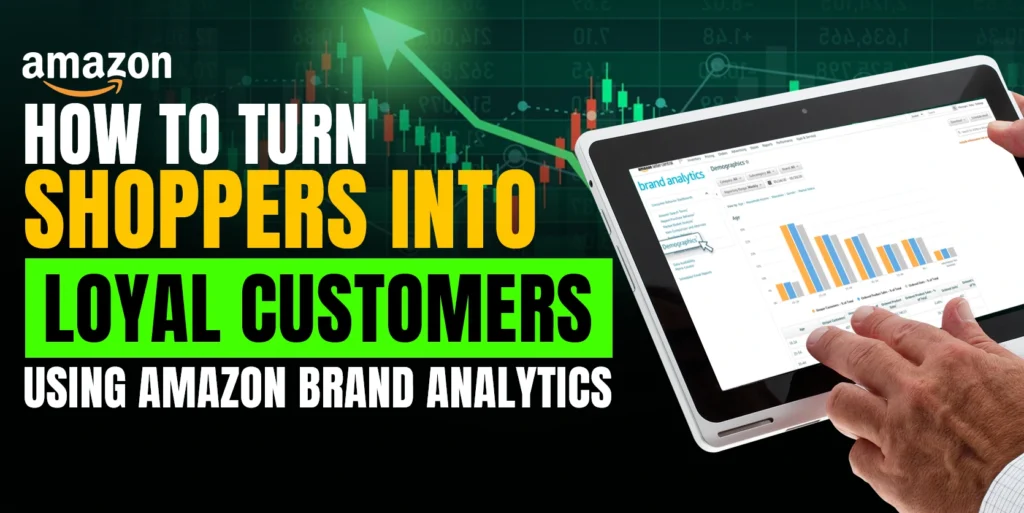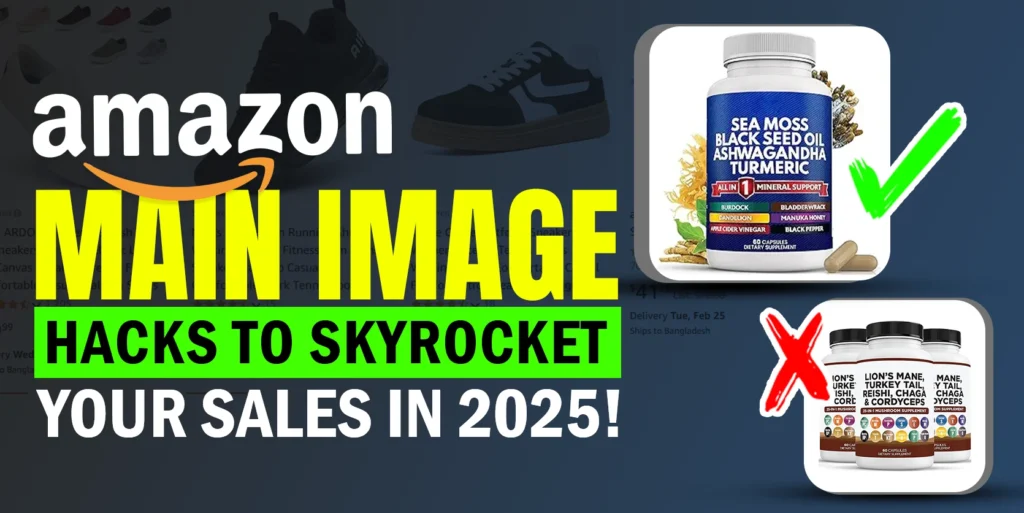Sometimes you may need to delete your existing shipping template. Amazon offers a lot of shipping options to its customers. You can easily fully customize your shipping settings as you like. In your shipping settings, you can provide the delivery options to your customers for your seller fulfilled items. You can add your shipping rates in the shipping settings. You can specify in your shipping template where you will ship your items and how much you will charge for them. You can also specify here how much handling you will need. In the following discussion, we will unfold all the easy steps to delete an existing shipping template on Amazon Seller Central.
You can create up to 20 shipping templates for specific groups of SKUs and anytime you can edit and delete them and you can create a new one also. To delete, you need to follow a few steps.
First, log in to your seller central, hover over “Settings” and click on the “Shipping Settings”.
Select the template that you want to delete and at the right side click on the dropdown beside the “Edit Template”.
Select the “Delete” from the dropdown.
A pop-up window will appear, click “OK” and confirm. Remember once you delete a template, you will not be able to restore that.
Your template has been deleted, your assigned SKUs in that template have been released also. You can reassign them by creating a new template or in your existing template.
That’s all the easy process to delete an existing shipping Template on Amazon Seller Central. Please do not hesitate to knock us if you face any issues, we are always here to listen to you.