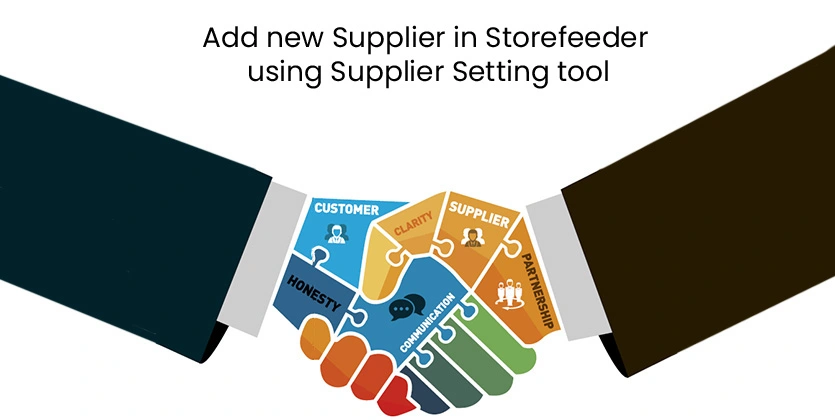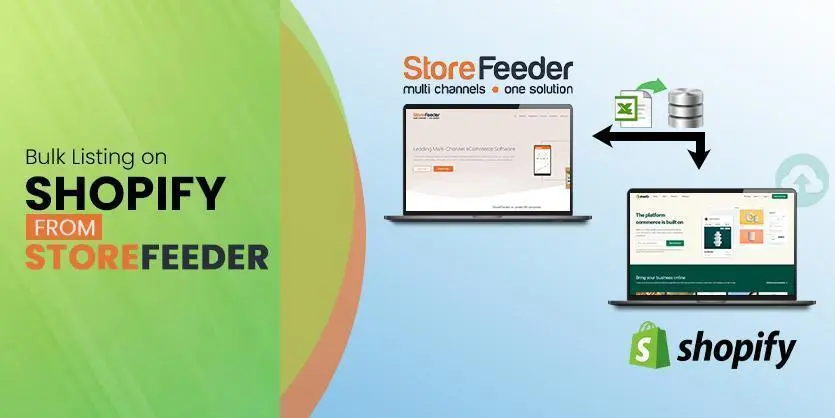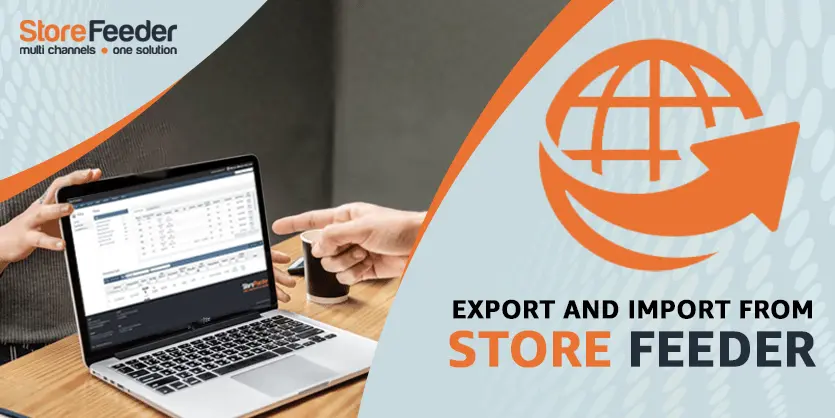With the help of this article, we will be known about adding and updating supplier listing on Store Feeder manually.
Work simple and make your business grow day by day with Store Feeder. Store Feeder is a software solution company gives you all the facilities to run an eCommerce business successfully. “Sell more, work less” is the main motto of Store Feeder.

Store Feeder offers you all the ways to increase your scalabilities through services like order management, courier integration, intelligent warehousing, inventory management, listing management, and accounts integration that you get to do all the needed actions required for your business. That is why Store Feeder is known as “Multi channels and One Solution”.
You get benefited from Store Feeder in every aspect of your business like listing, inventory, updating, notifications, monitoring from just in one interface. As Store Feeder offers all the policies needed to run an eCommerce, Supplier Management is one of the most important services that we provide you through Store Feeder. Store Feeder offers you full service regarding listing supplier. We create supplier name, details and also update supplier listing as required. In this article, we would discuss creating supplier name on the Dashboard and also about updating supplier listing manually.
Now, come to the point where we get to know about the supplier. Synonym of a supplier is the vendor.

A person or company provides goods and services to other companies as one of the contributors to the development process on the way to the ultimate customer. This person or company with services is known as vendor or supplier.
To get your supplier name created on your listing follow the steps below-
Step 1- Go to www.storefeeder.com
Step 2- click “Login” and log into your credential account.

Step 3- Click on “Products” then select “Supplier”

You can see the list of existing suppliers.

Step 4- Click the green button on the top right side labeled as “+ New Supplier”

You can also edit or view your existing supplier details.
Step 5- After clicking on “New Supplier”, you will get a new window like this.

Step 6- Fill up all the information of your supplier and then save it.
Through this process, you can create new supplier list as well as can update also by using the edit option.
Now, we can focus on Supplier listing. To get this done follow the instructions below.
Step 1- Same as before, login to Store Feeder. Select “Product> Manage Product”

Step 2- Then you will get a blank space like this. Then you put “SKU” in that blank space and press “Enter”.

Step 3- You will see the exact product. Then “Edit” the item by clicking the edit button under the SKU.

Step 4- Then change the supplier name from the backend of the product and then simply press “Save”

This process is very easy and every product is updated one by one. This is a manual system. We get your supplier updating done through Store Feeder, so you don’t need to worry about it. We provide you simple but effective progress on business.