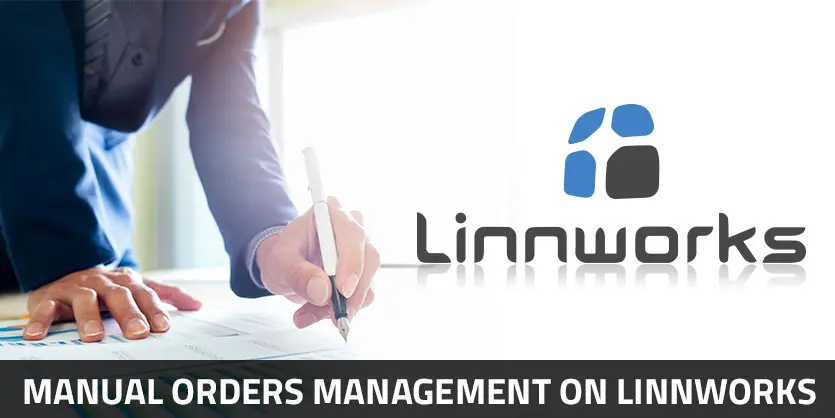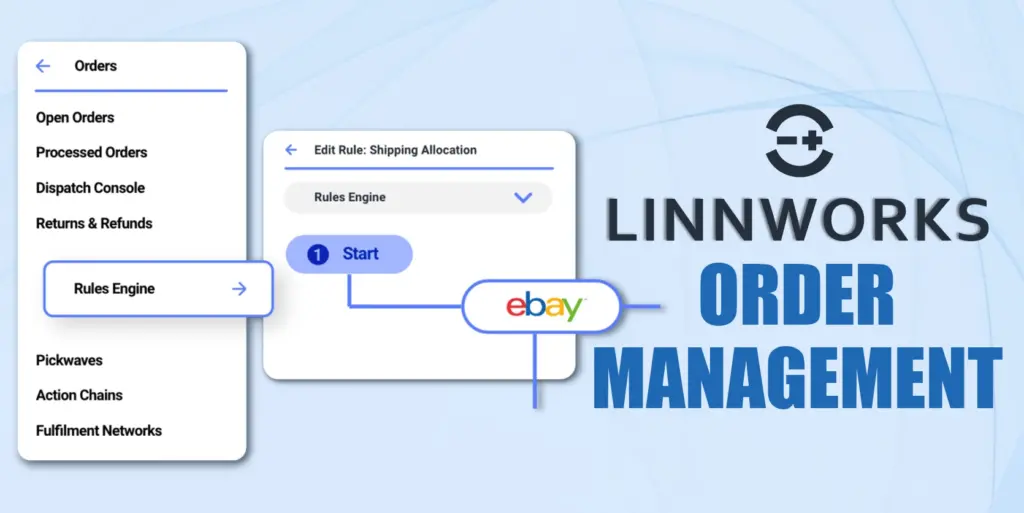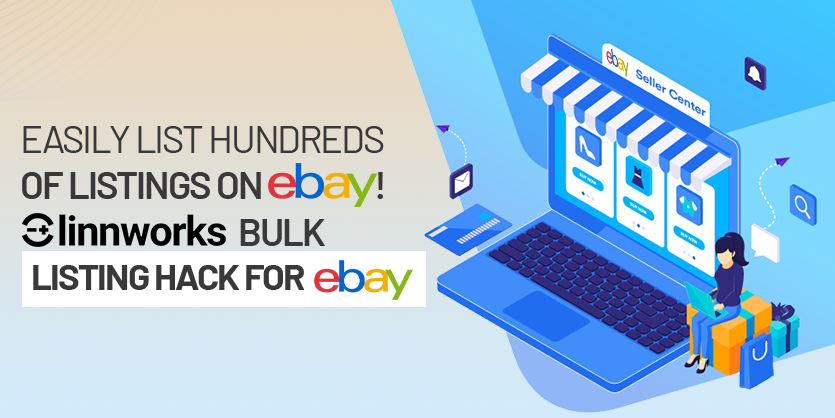This documentation will guide you on Linnworks order management for desktop version. Also on Linnworks.net. the procedure is more or less the same for both versions. As Linnworks desktop version is going to have more or less all the options and features that are on Linnworks.net, here we will discuss the process on Linworks.net
Linnworks
Linnworks is a multi-channel eCommerce platform. By using Linnworks technology, we can fully automate orders, inventory management, shipping management, listings management on all the channels and marketplaces like Amazon. eBay, Magento, and other websites. We can easily control multiple marketplace or sales channels from one single interface with Linnworks.
Some Important Factors
Let us discuss some factors which we need to have a clear understanding about. At first, we need to know what exactly we want to do here. Sometimes we may have our items in more than one warehouse. Now how do we mark which item is to be dispatched from which warehouse? We simply move their location in Linnworks. By default, every order is placed on the “Default” location.
Linnworks Order Management Steps
Open Order is an option on Linnworks, where all orders of sales channel and marketplace are placed. Linnworks download or import all orders that arrive on all marketplaces or sales channel on to Open Orders. On the Open Order screen, we can view and edit the order, print picking and packing lists. We can also view shipping labels and process orders once they are dispatched. We can manually move the order from one warehouse to another. To do that, we need to follow the steps below.
Step 1: First we have to go to the Linnworks login page. Just go to a browser and on the address bar, we need to write linnworks.net. We will get the above interface and we need to place Email/Username and Password and click Sign in.
Step 2: Above is the homepage of Linnworks. On the left, we can see different options of Linnworks.
Step 3: From those options, we need to select Open Book and then click Open Orders option.
Step 4: From the top right corner, we can see the location option. We can select the location, where we want to place an order from the drop-down menu. Stock level will be affected by directly altering an order. For that reason, we need to set the channel configuration to update inventory from the appropriate locations.
Step 5: From Open Orders screen, we need to right-click the order or orders which we want to move. From those options we need to select Action then Bulk Change then move to the location.
This article is all about Manual Order Processing on Linnworks. We hope that you will get benefited from this article. If you have any questions regarding this article, please feel free to contact us. We would be glad to give answers to your questions. Please keep reading our Blog, We will come with another important article about Linnworks.