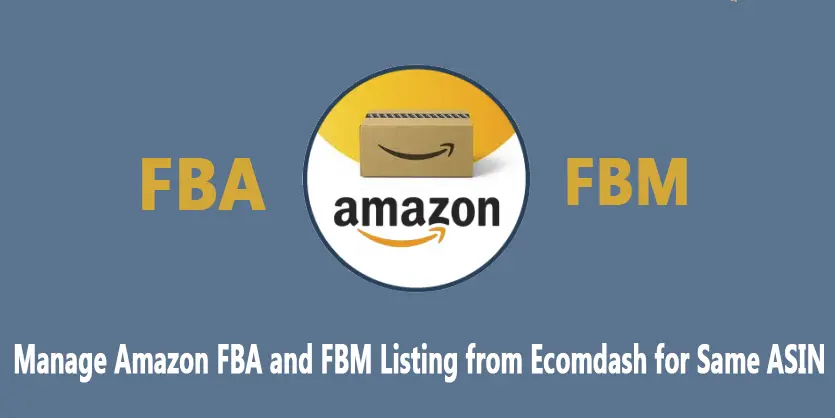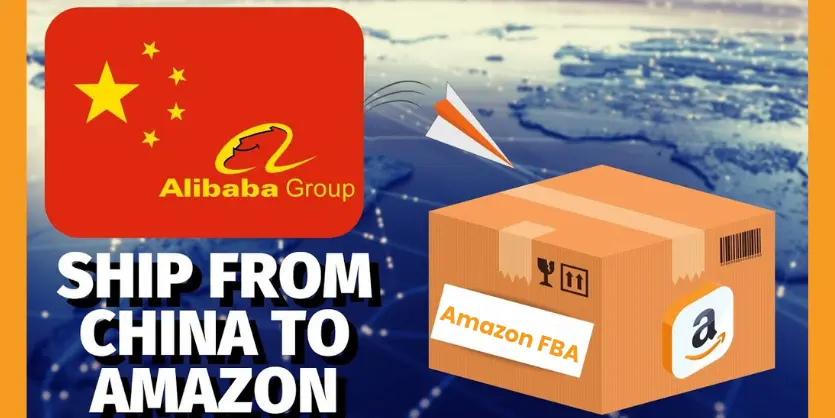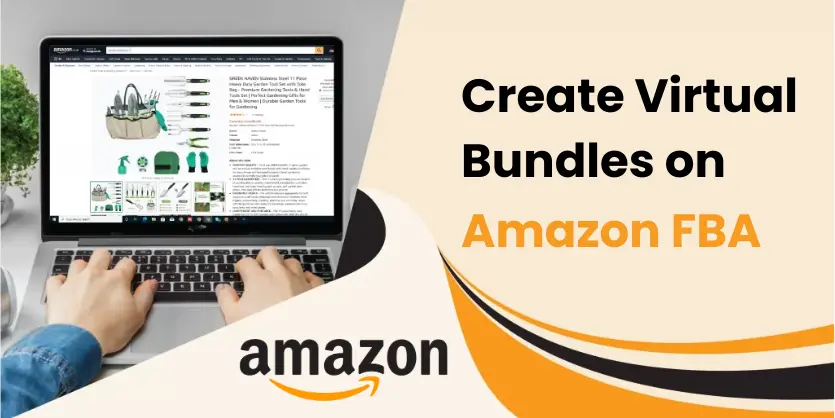In this article, we will discuss how Ecomdash manages Amazon FBA and FBM listing for the same ASIN.
Basically, most of the sellers do not have personal warehouses at the initial period of their business. So that they create FBA listings to use amazon warehouses. But after the earlier stage of their business when their business grows up they try to create their own warehouse. In that case, they need to create FBM listings of which ASINs already have FBA listings. In this documentation, we will show the procedure of managing amazon FBA and FBM listing from Ecomdash for the same ASIN.
Create FBM New Listing ( Kit)
Step 1: Log in to your Ecomdash account and create a Kit Product using the FBM SKU, and link to the original base product:
- Hover Over Click “Products” then Click “All Products” now Add New at top right, then select kit
- Assign Name and SKU #
- Kit name is (This doesn’t appear on Amazon, so you can give any name here)
- SKU# is (This SKU will appear on Amazon, so I suggest giving the previous FBA SKU then add -FBM). Example: CWRB001-FBM (here “CWRB001” the FBA SKU)
- Checkmark the box for “Auto Sync” if you want to sync it automatically.
- Add Tags under “Tagging” at bottom of the page. It is not mandatory to add tags. You can add tags and it helps you to find this item easily.
5. Click “Manage Components” then Select “Add New Component” under Product Info then Click “Add New Component”.
Search for the FBA SKU (which one is already listed on Amazon) and click the little green plus to add then click “ Add to Kit”.
Now click “SAVE“ at the top right.
Step 2: Create an Amazon Storefront Listing for the “Kit” Item.
- Click “Manage Listings” at the top right
2. At the bottom right you will see icons for each storefront. Hover over the Amazon icons and find the appropriate one for the listing. Click on the correct one (this will create a draft listing).
3. Make sure BOTH the Kit and SKU within the kit are set to Fulfilled by Merchant under amazon storefront.
Click on the edit icon in the “Channel Settings” box to set this
Now set to merchant fulfilled and Max Available Qty to 0 for the SKU within the kit by searching for it in inventory. (NOT THE KIT – no max quantity 0 for the kit)
When found, click “View” under Actions. Click “Manage Listings” in the top right. Click on the edit icon in the “Channel Settings” box. Set to fulfill by merchant and set max available qty to 0 for the correct storefront.
4. Now we can work on the draft by going back to the kit page, under manage listings there will be an Amazon icon under draft listings. Click on it.
5. Enter only the following information: ASIN, Condition, Price, and Lead Time to Ship
- Find ASIN and price by searching for SKU in Amazon Seller Central
- Put your item Condition
- Lead Time to Ship etc.
6. Now click “SAVE” then Click “Publish Listing”.
Check Seller Central to make sure it is listed correctly. It takes a few minutes to appear in Seller Central. Now you can manage both the FBA and FBM listing of the same ASIN from Ecomdash. Hope this article will help you to manage both FBA and FBM listings from Ecomdash. If you need any assistance regarding this please let us know by commenting in the below section.