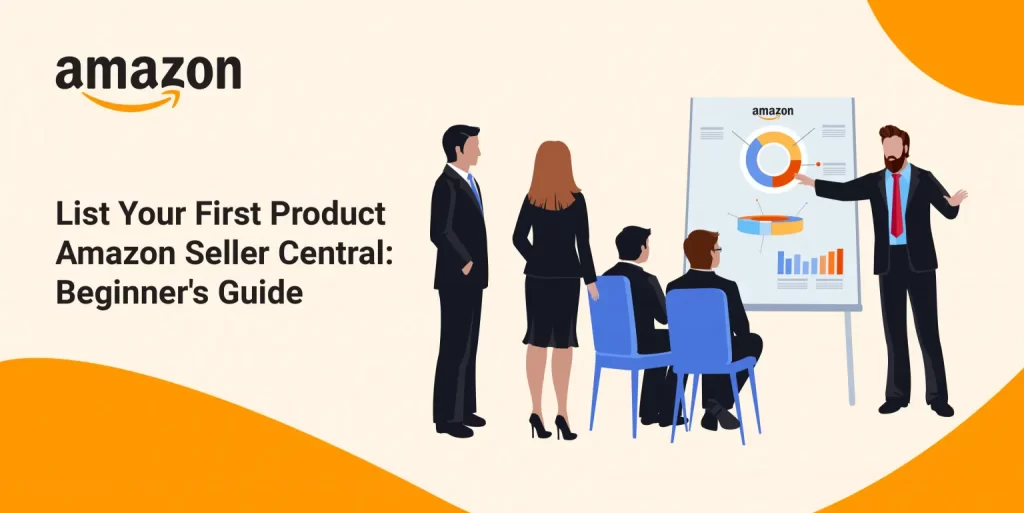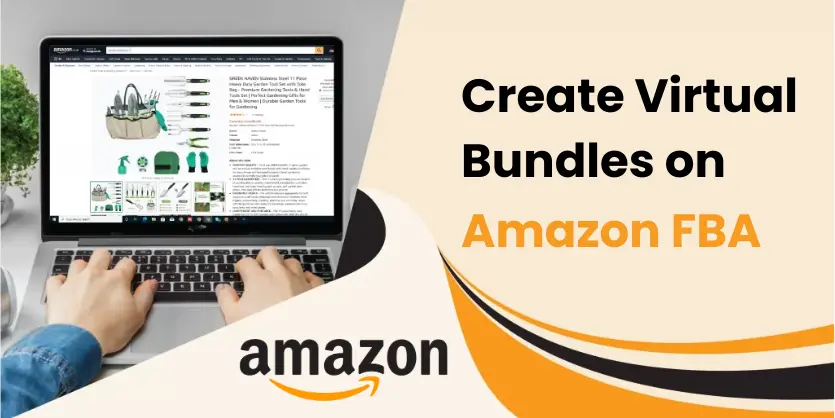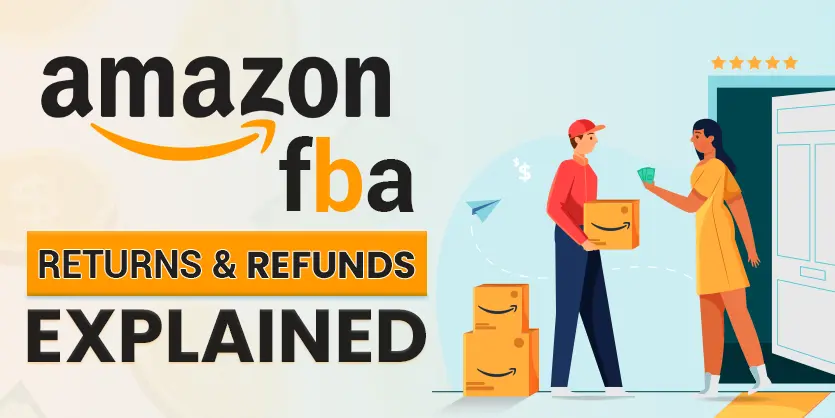The right product listing is a crucial component of Amazon success. If you’re a newbie, you might find it difficult. Don’t worry; making your first product listing is a lot simpler than you would imagine. Before you start generating a product listing, you’ll need to get a few items ready. It’s no secret that we obsess about customers at Amazon. As an Amazon seller, you contribute to a better selection, lower pricing, and a superior customer experience for those customers. Make sure you have all of the necessary information. We are going to go over three key points with you.
Listing Your First Product
You must first create a product listing on Amazon before you can sell it. Either add a new listing or match an existing one. Individual sellers list products one at a time, but Professional sellers can market them in large batches via bulk uploading or inventory management with third-party platforms.
We are going to go over three key points with you. You should be able to complete each step and utilize them to construct your own Amazon product listing by the end of this tutorial.
✅ Product ID
✅ Product Images
✅ Product Description
✅ Keywords for your Listings
Step 1: Sign in to Amazon Seller Central And Go To Add a Product
Sign in to Amazon Seller Central and select Add a product under the inventory drop-down menu. Make sure that you’re logged into the sellercentral account of your Amazon selling account.
Step 2: Find The Right Category and Sub-categories on Amazon
There are two possible ways available. The first is that if you want to sell a product that already exists on Amazon, you can go with the first choice, which is to search Amazon’s library for your products. You can type any Product ID, such as EPC or ISBN, or ASIN number, into the search field. If you want to sell a product that isn’t available on Amazon, select ‘I’m adding a product that isn’t available on Amazon.’
But as we are going to see how to list a new product, so we will see how to find the right category. In that section, you’ll be asked to assign your new product to an Amazon category. You may find the category one of two ways: using the search feature or browsing the categories.
Step 3: Filling Out Your Product Listing Information (Vital Info)
Once you’ve chosen the category, you have to complete the essential part of the process, which is filling out the listing information of your new product. This section is divided into several tabs, the first of which contains vital info. The vital info is mentioned below.
✅ Product ID
✅ Product Name
✅ Brand Name
Step 4: Filling Out Your Listing Variations Info
If you’re offering the same product in several different variants. You can choose versions based on size, color, or items. Create a parent ASIN and then list all of the child ASINs below it. If you select the variation listing, your items will be displayed as a variation listing on the detail page. And in the backend, you will need to fill up all the necessary fields based on the various themes.
Step 5: Select Your Fulfillment Channel
In the fulfillment channel, there are two options: Seller fulfillment (FBM) and Amazon fulfillment (FBA), the second one. It is a merchant fulfilled if the seller fulfills the orders and packages everything. Here, we are selecting the Seller fulfillment (FBM).
Step 6: Upload Your Product Images
Now it’s time to move on to the image portion. This is where we’ll save all of your photos. Amazon allows up to 10 photographs, and it is essential that you have at least five to six images. The images should be of outstanding quality and high-quality resolution.
Step 7: Add Product Description
Adding the description is an important part, and Amazon allows 5 key feature bullet points which are to maximize our visibility. Here we will also need to fill up the product description in HTML format. We can use up to 2000 characters to fill up the product description.
Step 8: Add Keywords/Search Terms
Another important aspect of making a successful product listing is the use of keywords. The first are search terms, which are also known as backend keywords. If any synonyms or other search phrases that we would like to include in the listing, need to add them in here.
Extra Tip: Amazon Product listing Restrictions
Make sure to avoid the following mistakes for the very first Product listing on Amazon.
✅ Don’t use terms like “best,” “free,” “buy one, get one,” or “cute,” “cool,” and so on.
✅ Avoid using terms like special amazon bargains or trademarked language.
✅ Don’t jam keywords into the content because neither Amazon nor customers enjoy it.
✅ Incomplete listings will be suppressed.
✅ Use information that isn’t time-sensitive, such as the best product of the year.
✅ Don’t include information about the shipment, such as whether it’s free or how long it will take, in the description.
Final Words
By following these steps, we can easily create a listing on Amazon and start selling your products. Hope that this article will help you to provide a proper thought on Amazon listing. In the entire post, we have seen how to make your first product live on Amazon with some step-by-step guidelines.
If you think this post has been helpful for you, please share this post with your friends and the e-commerce community. You can also write down your opinion in the comment section to let us know what you think about this article. Keep browsing our blog to get more articles related to e-commerce.