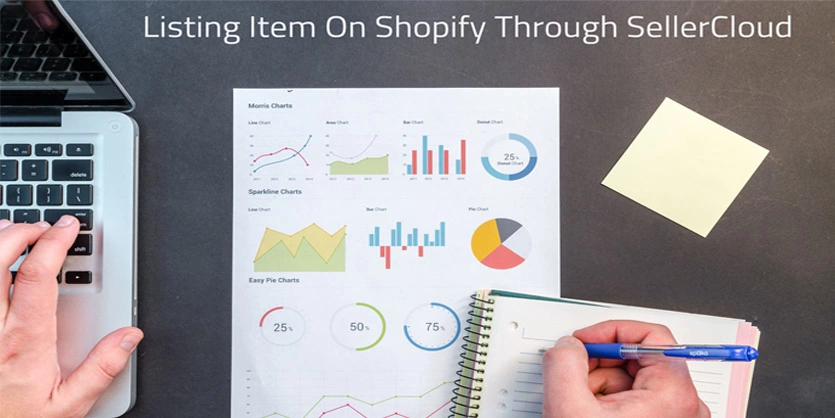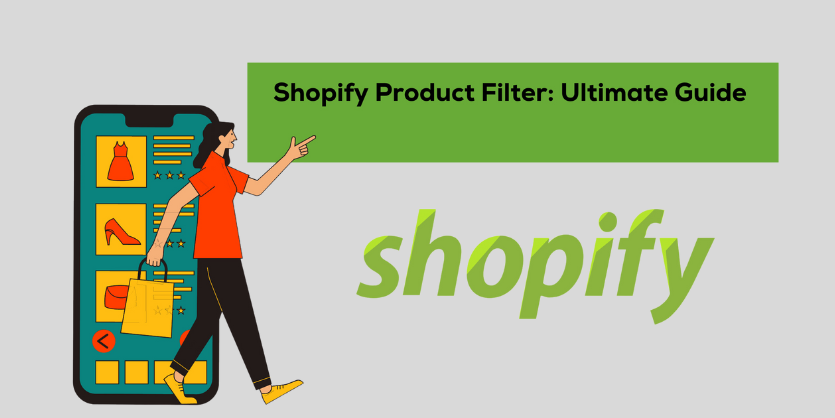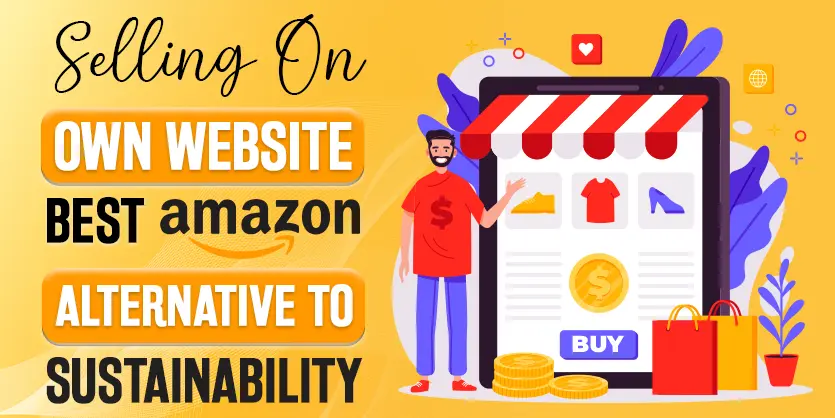How to upload or post simple product on Shopify using SellerCloud interface
Creating a brand name is one of the biggest challenges for merchants, although, Shopify has made it easier to launch, run your own webstore and to build a relationship with customers. Almost all of the eCommerce business owners want to have their own website with all controls over review, return and many other advantages. Those who use SellerCloud to maintain eCommerce business properly, it is also very easy for them to dominate completely the Shopify store through SellerCloud. Today we are going to show how to list a simple item on Shopify using SellerCloud.
Although the only required attribute to post an item on Shopify is the title, description and images are also added to present products nicely before customers. If you need help in adding new items on SellerCloud, please go through the following link.
https://ecomclips.com/blog/upload-item-sellercloud-using-excel-file/
If you have already uploaded an item on SellerCloud, then find the item on SellerCloud Inventory page. Go to the Inventory page, write the SKU in the SKU field and click on Search. You can also search the item with its title filling the Keyword/UPC field with the title.

Now you can see the search item, there is a rectangular sign on the right side of the item.

If you hover over there, a notification will appear showing the item is “Website Disabled”.

Click on the rectangular sign, you will then be taken to the Website Properties page.

This properties page has already been populated with Long description. If you have not added long description yet, you can add the long description here. If you want to differentiate the description from that one you already have on SellerCloud, you can add that unique description for the website on this template.

Now, you need to enable this item on the website. Check the box at the top left side designated as “Web Enabled” and tik right sign on the box.

Click on the Update button at the bottom of the Website Properties Page.

Now, you will get a notification on the top showing that “product information updated successfully”. You can visually perceive a dropdown menu on the top right corner. Select “Post to Shopify” from there and click on Go.

Again a notification will appear showing “Product Posted Successfully”.

Now, if you search again on the inventory page with the SKU or Title, you will notice the color of the rectangular sign has changed from gray to blue. You can also see there is a bar has also appeared here.

Hovering over there, you will find that it is enabled for the website now.

Click on the bar sign, it will take you to this item’s catalog on Shopify.

After clicking on bar sign you will land on the Shopify listing page. Here is the item front end on Shopify.

For any circumstances, if you get stuck anywhere, please do not hesitate to write us. We are eagerly waiting for your feedback. In the future, we will come with another blog on posting a variation item on Shopify with SellerCloud app.