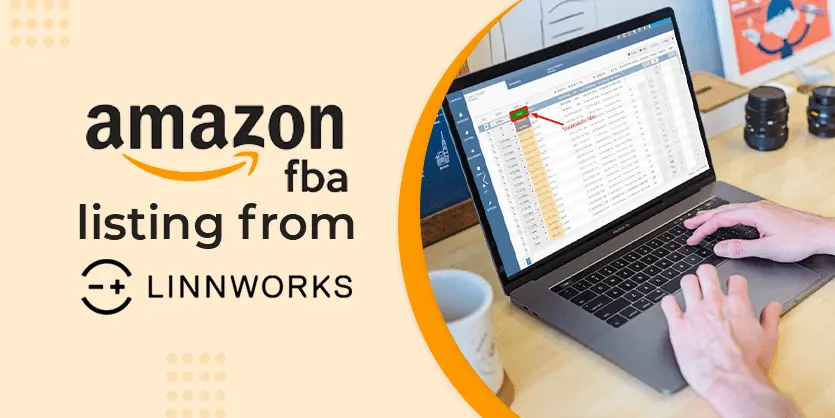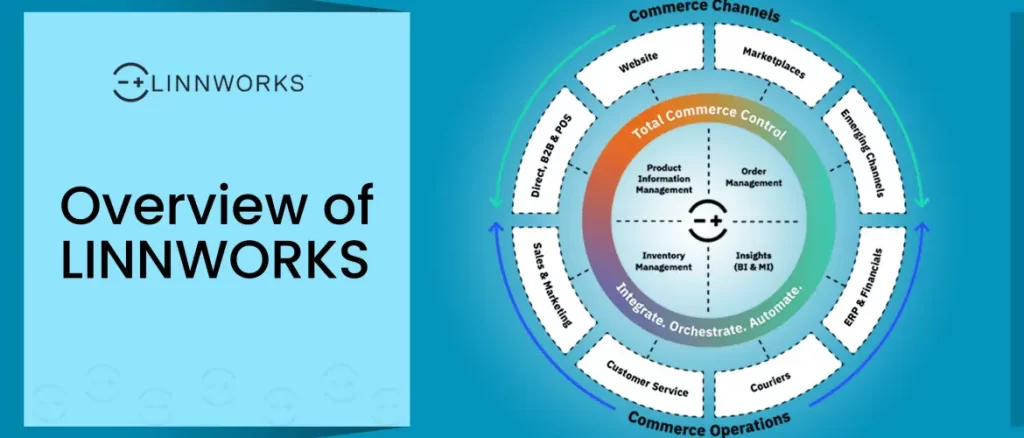In this article, we will discuss about Linnlive – features of Linnworks known as Linnworks Listing Tool through which we will list an item on marketplace. Also we will highlight the basic features of Linnlive and how to use Linnlive.
Linnworks is a Multi-Channel Inventory Management Software that helps us to Control Inventory and manage Order Listings. And of course, Listing Management is one of the most important feature of Linnworks. This is where Linnlive comes in with some very effective features. Nowadays, Most of the users of Linnworks use “Linnlive” frequently as it automates the whole process of listing items on Channels and managing that listing. So, to manage the listings properly, we undoubtedly need the help of Linnlive, which is perfectly integrated with Linnworks. But, to get effective and efficient outcomes from it, we have to be aware of some critical factors and features.
There are two ways to use Linnlive. You can either use it from Linnworks Desktop Version or from the Web browser Version. But seeing as Linnlive web Version is becoming more and more popular everyday, we will discuss mostly about that today. All the examples and images shown here are from Linnlive Online Version. However, both versions work in more or less the same way. If you know your way around the web Version you will know the desktop version just as well.
Linnlive Desktop Version:
To enjoy the features of Linnlive from Linnworks Desktop Version, we have to open Linnworks Desktop and then simply click on Inventory Control → Product Listing. Here you will automatically get the Linnlive features. Please see the below image
Fig: Linnworks Desktop
Linnlive Online Version :
First, we need to open the linnlive website in browser.
Note: we need to keep in mind that currently only Mozilla Firefox and Internet Explorer supports Linnlive.
To open Linnlive website in Browser we need to type “us.linnlive.com” if u are using the Linnworks from the US. If you are using Linnworks from EU then you have to type “eu.linnlive.com”. But, after putting the address on the browser you will be asked to install Microsoft Silverlight on your PC. In order to use Linnlive you must install Microsoft Silverlight. After successfully installing the Silverlight you will be able to access Linnlive website. And you will get the following window in your browser.
By providing the credential that you use to login into Linnworks you will be able to open Linnlive. After logging successfully on Linnlive you will see the following window. In the following screenshot, we pointed a few basic things.
Fig: Linnlive Home
Inventory: Inventory section allows us to see information regarding simple items. It will showcase all your single linnworks items. You can sort them according to their Title, SKU, Quantity and where the orders have been placed for the item. Basically, this is where you create the listings for your single items.
Variation: This one also showcases the Inventory but it is for Variation or Parent items of Linnworks. These variation items can also contain simple items that inherit it. You can easily check if any item is under a variation and what channels are on. Here we can find out which items belong to which variation group as well as their quantity from the product column. This is basically where you create and manage your variation listings.
Fig: Variation Inventory Home
Mapping: The Mapping Feature is for making connections between Linnworks and the sales Channels(eg. Amazon, Ebay). If there are any items that are already listed on Channels like eBay, but we need to control the quantity, we can import the items from eBay to Linnworks and link it with ebay. The bulk listing tool on Linnlive can grab all the listing information from all your sales channels and then create templates with the information according to channel requirements. You can then map the channels existing listings with Linnworks. Also, if you create an item on Linnworks or if it already exists on Linnworks, we need to make a connection between that Linnworks item and that Channel Item by mapping it so their quantity syncs automatically. The “Mapping” feature does the task of making this connection between Linnworks and Channels. If you see the following window you will see that there are two sections; left one is for the Channel(here eBay) and the right one is for Linnworks. You can see search boxes(Marked with red) which will allow you to search the item then map it to LW by clicking the ‘Link’ option.
Fig: Mapping
Config: Config just contain all the configurator through which a listing will create from LW to Channel (Marketplace).
This documentation is all about Linnlive – Listing tool of Linnworks. Please keep reading our blog, we will come with another important article about Linnworks that is Configurator.